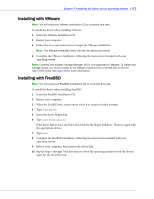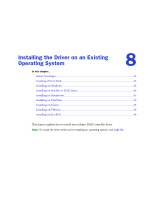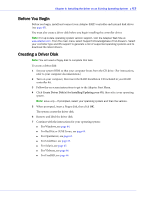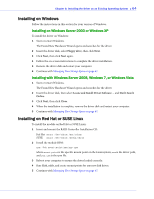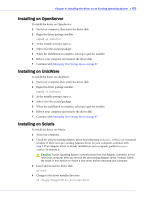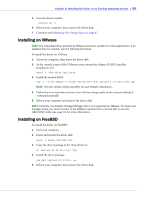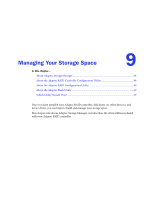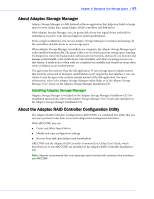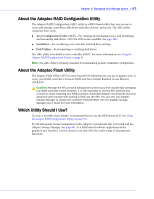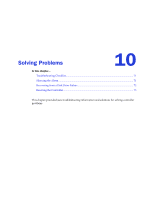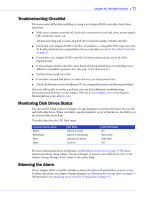Adaptec 3405 User Guide - Page 66
Installing on VMware, Installing on FreeBSD, Installation CD
 |
UPC - 760884155028
View all Adaptec 3405 manuals
Add to My Manuals
Save this manual to your list of manuals |
Page 66 highlights
Chapter 8: Installing the Driver on an Existing Operating System ● 66 5 Start the driver installer: ./install.sh -i 6 Reboot your computer, then remove the driver disk. 7 Continue with Managing Your Storage Space on page 67. Installing on VMware Note: The embedded driver provided by VMware should be suitable for most applications. If an updated driver is needed, use the following procedure. To install the driver on VMware: 1 Start your computer, then insert the driver disk. 2 At the console screen of the VMware server, mount the Adaptec RAID Controller Installation CD: mount -r /dev/cdrom /mnt/cdrom 3 Install the module RPM: rpm -i --force VMware-3.5-64607-esx-drivers-scsi-aacraid-1.1.5-2457.i586.rpm Note: The rpm version string may differ for your VMware distribution. 4 Follow the on-screen instructions to save the boot image and run the vmware-mkinitrd command manually. 5 Reboot your computer and remove the driver disk. Note: Currently, the Adaptec Storage Manager GUI is not supported on VMware. To create and manage arrays, you must connect to the VMware machine from a remote GUI or use the ARCCONF utility. See page 69 for more information. Installing on FreeBSD To install the driver on FreeBSD: 1 Start your computer. 2 Insert and mount the driver disk: mount -t msdos /dev/fd0 /mnt 3 Copy the driver package to the /tmp directory: cp /mnt/aac-02.00.00-x.tgz /tmp 4 Install the driver package: pkg_add /tmp/aac-02.00.00-x.tgz 5 Reboot your computer, then remove the driver disk.