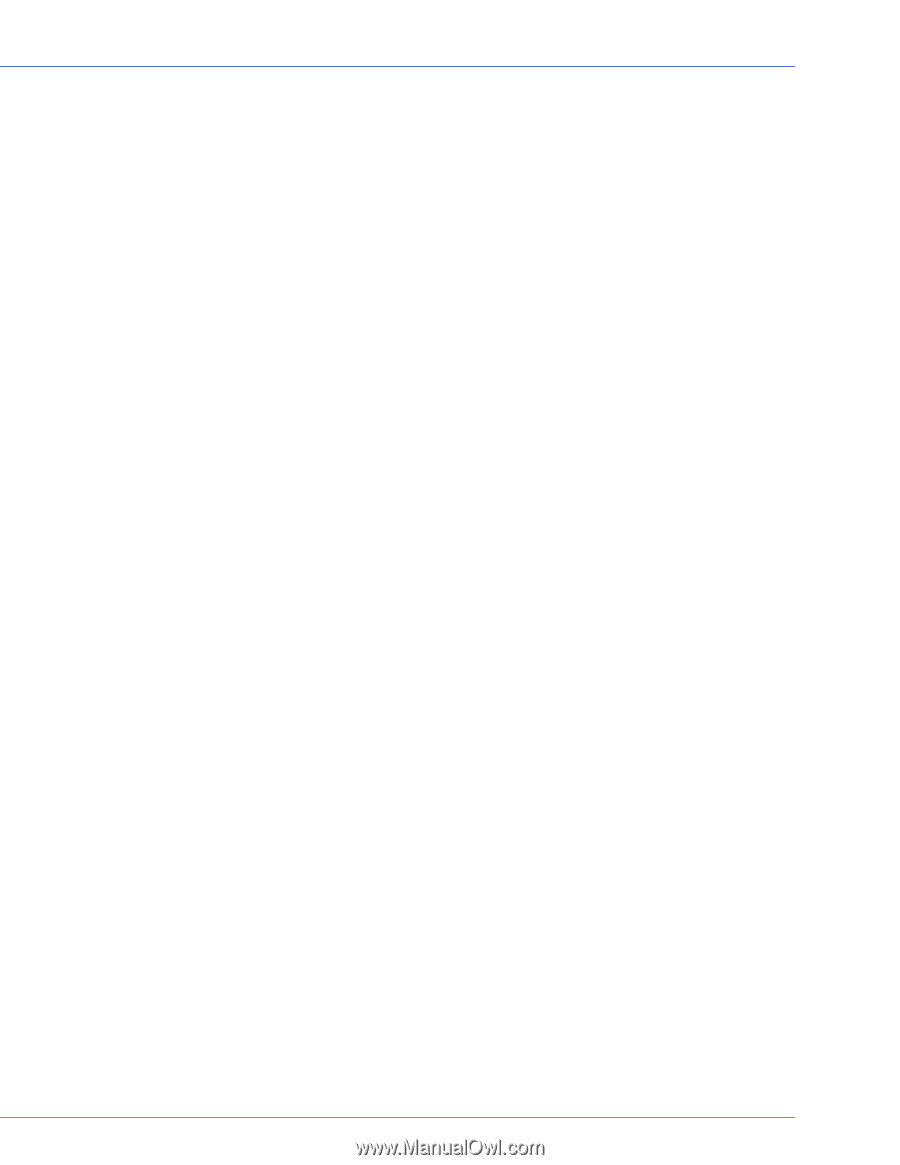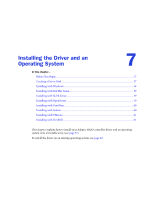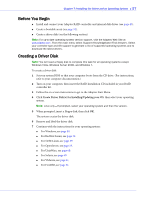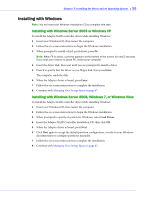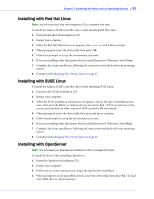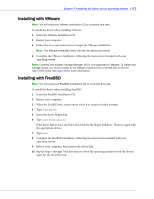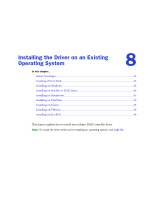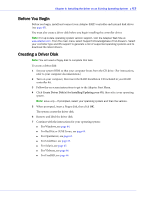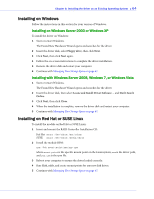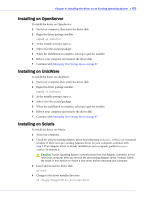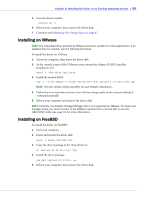Adaptec 3405 User Guide - Page 61
Installing with VMware, Installing with FreeBSD, Insert the VMware Installation CD. - storage manager
 |
UPC - 760884155028
View all Adaptec 3405 manuals
Add to My Manuals
Save this manual to your list of manuals |
Page 61 highlights
Chapter 7: Installing the Driver and an Operating System ● 61 Installing with VMware Note: You will need your VMware Installation CD to complete this task. To install the driver when installing VMware: 1 Insert the VMware Installation CD. 2 Restart your computer. 3 Follow the on-screen instructions to begin the VMware installation. Note: The VMware embedded driver will see the device and install. 4 Complete the VMware installation, following the instructions included with your operating system. Note: Currently, the Adaptec Storage Manager GUI is not supported on VMware. To create and manage arrays, you must connect to the VMware machine from a remote GUI or use the ARCCONF utility. See page 69 for more information. Installing with FreeBSD Note: You will need your FreeBSD Installation CD to complete this task. To install the driver when installing FreeBSD: 1 Insert the FreeBSD Installation CD. 2 Restart your computer. 3 When the FreeBSD start screen opens, select 6 to escape to loader prompt. 4 Type load kernel. 5 Insert the driver floppy disk. 6 Type load disk0:aacu.ko. If the driver fails to load, run lsdev and check for the floppy disk drive. Then, try again with the appropriate device. 7 Type boot. 8 Complete the FreeBSD installation, following the instructions included with your operating system. 9 Reboot your computer, then remove the driver disk. 10 Repeat Steps 3 through 7 the first time you boot the operating system to load the drivers again for the initial bootup.