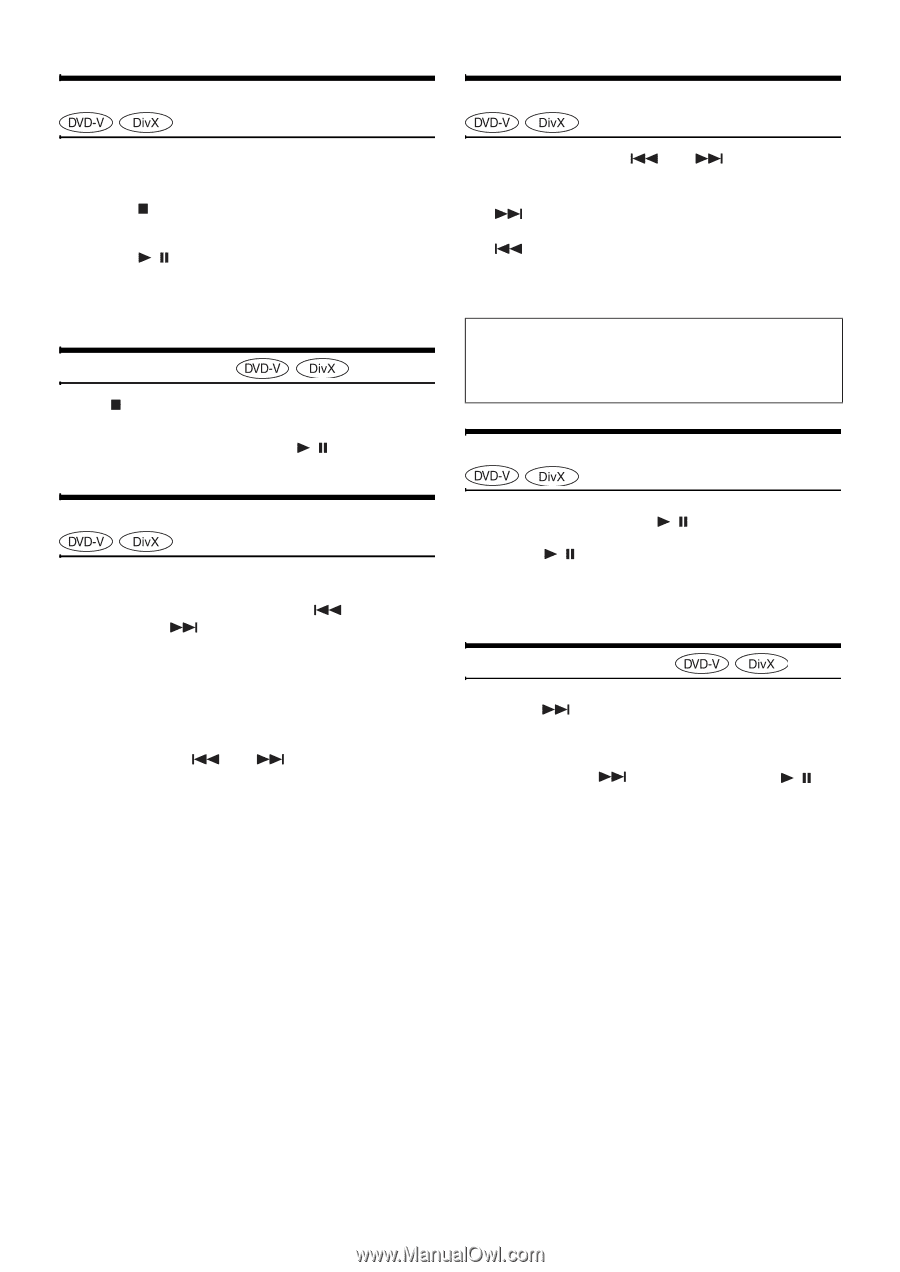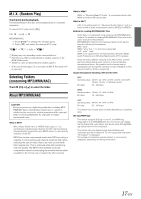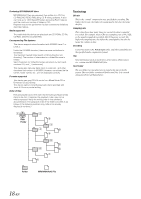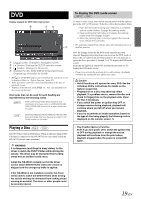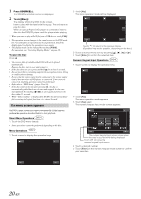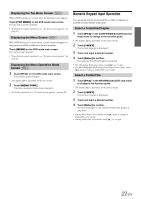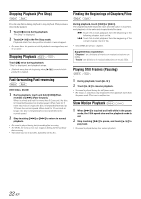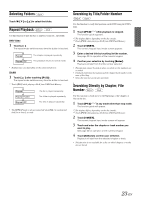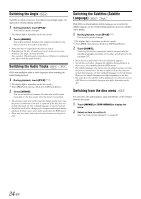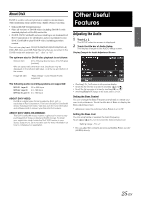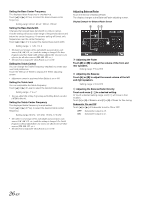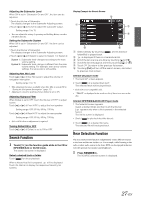Alpine IVE-W530 Owner's Manual (english) - Page 22
Stopping Playback (Pre Stop), Stopping Playback, Fast-forwarding/Fast-reversing - no settings
 |
View all Alpine IVE-W530 manuals
Add to My Manuals
Save this manual to your list of manuals |
Page 22 highlights
Stopping Playback (Pre Stop) Finding the Beginnings of Chapters/Files Press the stop button during playback to stop playback. That position is stored in the memory. 1 Touch [ ] once during playback. "Pre Stop" is displayed. 2 Touch [ / ] in the Pre Stop mode. Playback starts from the position at which it was stopped. • For some discs, the position at which playback was stopped may not be accurate. Stopping Playback Touch [ ] twice during playback. "Stop" is displayed, and playback stops. • Playback starts from the beginning when [ / ] is touched while playback is stopped. During playback, touch [ ] or [ ]. The chapter/track/file switches each time the button is touched, and playback of the selected chapter/track/file starts. :Touch this to start playback from the beginning of the following chapter, track or file. :Touch this to start playback from the beginning of the current chapter, track or file. • Some DVDs do not have chapters. Supplementary explanation "Chapters" are divisions of movies or musical selections on DVDs. "Tracks" are divisions of musical selections on music CDs. Playing Still Frames (Pausing) Fast-forwarding/Fast-reversing DVD-Video, DivX®: 1 During playback, touch and hold [ ] (Fast- reverse) or [ ] (Fast-forward). When touched and held for more than 0.5 second, the disc is forwarded/reversed at double speed. When held for 5 more seconds or longer, the disc is forwarded/reversed at 10 times the normal speed. When held for 10 seconds or longer, the disc is forwarded/reversed at 20 times the normal speed. 2 Stop touching [ ] or [ ] to return to normal playback. • No sound is played during fast-forwarding/fast-reversing. • For DVDs, the menu screen may reappear during fast-forwarding/ fast-reversing. • Operation may not be possible, depending on the disc. 1 During playback, touch [ / ]. 2 Touch [ / ] to resume playback. • No sound is played during the still frame mode. • The image or sound may stop temporarily when playback starts from the pause mode. This is not a malfunction. Slow Motion Playback 1 When [ ] is touched and held while in the pause mode, the 1/3th speed slow motion playback mode is set. 2 Stop touching [ ] to pause, and touch [ / ] to play back. • No sound is played during slow motion playback. 22-EN