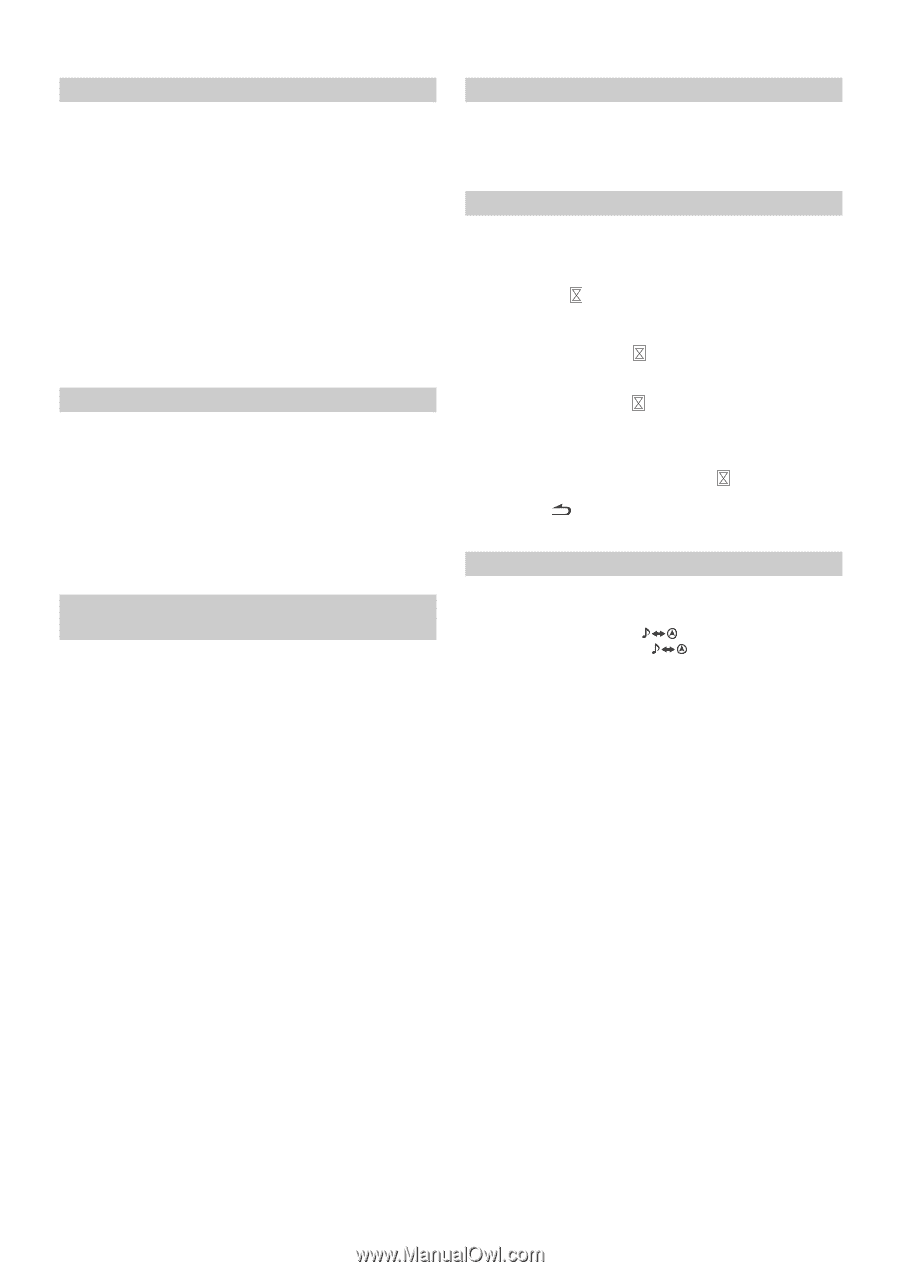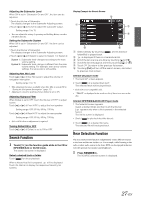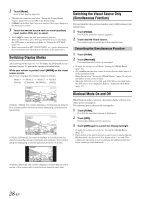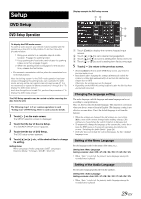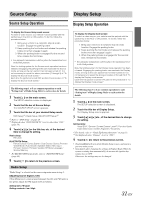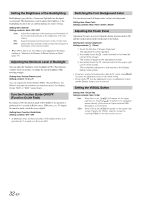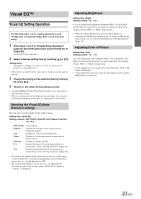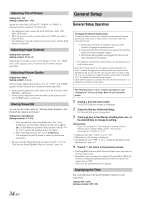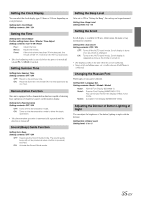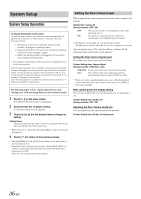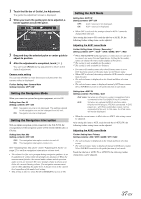Alpine IVE-W530 Owner's Manual (english) - Page 32
Setting the Brightness of the Backlighting, Adjusting the Minimum Level of Backlight - reset
 |
View all Alpine IVE-W530 manuals
Add to My Manuals
Save this manual to your list of manuals |
Page 32 highlights
Setting the Brightness of the Backlighting Backlighting is provided by a fluorescent light built into the liquid crystal panel. The illumination control adjusts the brightness of the backlighting based on the car ambient lighting for easier viewing. Setting item: Dimmer Setting contents: Auto / ON / OFF Auto: ON: OFF: Adjust the brightness of the background illumination of the monitor automatically to the brightness of the car interior. Keep the background illumination of the monitor dark. Deactivate Auto Dimmer mode to keep the background illumination of the monitor bright. • When ON or Auto is set, the setting is also applied for the button lighting in "Adjusting the Dimmer of Button Lighting at Night" (page 35). Adjusting the Minimum Level of Backlight You can adjust the brightness of the backlight (LOW). This function could be used, for instance, to change the screen brightness while traveling at night. Setting item: Screen Dimmer Level Setting content: -15 to +15 You can adjust the level between MIN (-15) and MAX (+15). When it reaches the minimum or maximum point, the display shows "MIN" or "MAX" respectively. Turn the Function Guide ON/OFF (Function Guide Fade) By setting to ON, the function guide will be hidden if no operation is performed for 5 seconds in Radio source, USB source, etc. To display the function guide, touch the screen slightly. Setting item: Function Guide Fade Setting contents: OFF / ON • In DVD play mode, the function guide will be hidden if there is no operation for 5 seconds even if you set OFF. Switching the Font Background Color You can choose from 4 different colors for the font background. Setting item: Base Color Setting contents: Blue / Red / Green / Amber Adjusting the Touch Panel Adjustment becomes necessary when the display position on the LCD and the touch position on the touch panel do not match. Setting item: Screen Alignment Setting contents: / Reset 1 Touch the title bar of Screen Alignment. The adjustment screen appears. 2 Accurately touch the mark provided in the lower left corner of the screen. The screen changes to the adjustment screen. 3 Accurately touch the mark provided in the upper right corner of the screen. This completes adjustment, and returns to the Display Setup mode screen. • If you have touched a location other than the mark, touch [Reset] to restore the adjustment screen to the initial setting. • If you touch [ ] on the adjustment screen, no adjustment is done and the Display Setup screen is restored. Setting the VISUAL Button Setting item: Visual Key Setting contents: Navi / V.Sel Navi: V.Sel: When Navi is set, [ ] will appear on the upper right screen. Touch [ ] to switch to the navigation screen directly. (Only when an Alpine optional RGB Navigation is connected.) When V.Sel is set, [V.Sel] will appear on the upper right screen. Recalls the VISUAL selection screen by touching [V.Sel] on the main source screen. 32-EN