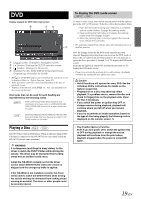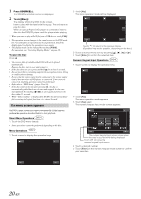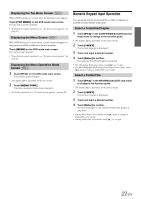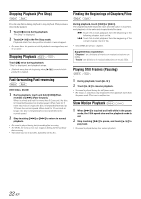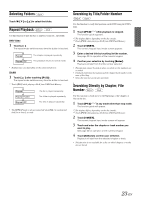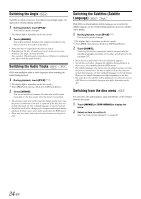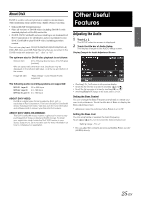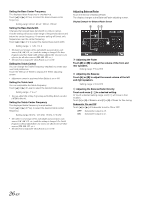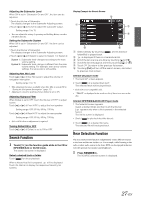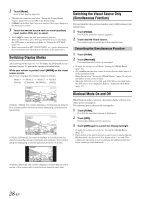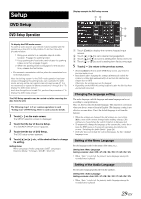Alpine IVE-W530 Owner's Manual (english) - Page 24
Switching the Angle, Switching the Audio Tracks, Switching the Subtitles (Subtitle Language)
 |
View all Alpine IVE-W530 manuals
Add to My Manuals
Save this manual to your list of manuals |
Page 24 highlights
Switching the Angle On DVDs in which scenes have been filmed from multiple angles, the angle can be switched during playback. 1 During playback, touch [P1/2]*. The function guide changes. * The display differs, depending on the disc (mode). 2 Touch [ANGLE]. The angle switches between the angles recorded on the disc every time the button is touched. • Some time may be required for the angle to change. • Depending on the disc, the angle may switch in one of two ways. - Seamless: The angle switches smoothly. - Non-seamless: When the angle is switched, a still picture is displayed first, after which the angle switches. Switching the Audio Tracks DVDs with multiplex audio or audio languages allow switching the sound during playback. 1 During playback, touch [P1/2]*1/*2. *1 The display differs, depending on the disc (mode). *2 Touch [P2/3] while playing a DivX from USB Flash Memory. 2 Touch [AUDIO]. The sound switches between the alternate audio tracks recorded on the disc every time the button is touched. • The alternate track selected becomes the default setting every time the power is turned on or the disc is replaced. If the disc does not include that track, the disc's default language is selected instead. • Not all discs will allow changing the alternate audio tracks during playback. In these cases, select audio tracks from the DVDs menu. • There may be a delay before the selected alternate track begins to play. Switching the Subtitles (Subtitle Language) With DVDs on which multiple subtitle languages are recorded, the subtitle language can be switched during playback; moreover, subtitles can be hidden. 1 During playback, touch [P1/2]*1/*2. The function guide changes. *1 The display differs, depending on the disc (mode). *2 Touch [P2/3] while playing a DivX from USB Flash Memory. 2 Touch [SUBT.]. Touching this button repeatedly selects sequentially the subtitle languages recorded on the disc, and then turns the subtitles OFF. • There may be a delay before the selected subtitle appears. • Not all discs will allow changing the subtitles during playback. In these cases, select subtitles from the DVDs menu. • The subtitle language selected becomes the default setting every time the power is turned on or the disc is replaced. If the disc does not include that language, the disc's default language is selected instead. However, the subtitle language may differ depending on the disc. • For some discs, the subtitles will be displayed even when this is set to OFF. However, the subtitle language may differ depending on the disc. Switching from the disc menu For some discs, the audio language, angle and subtitles can be switched from the disc menu. 1 Touch [MENU] or [TOP MENU] to display the menu. 2 Select an item to confirm it. See "If a menu screen appears" on page 20. 24-EN