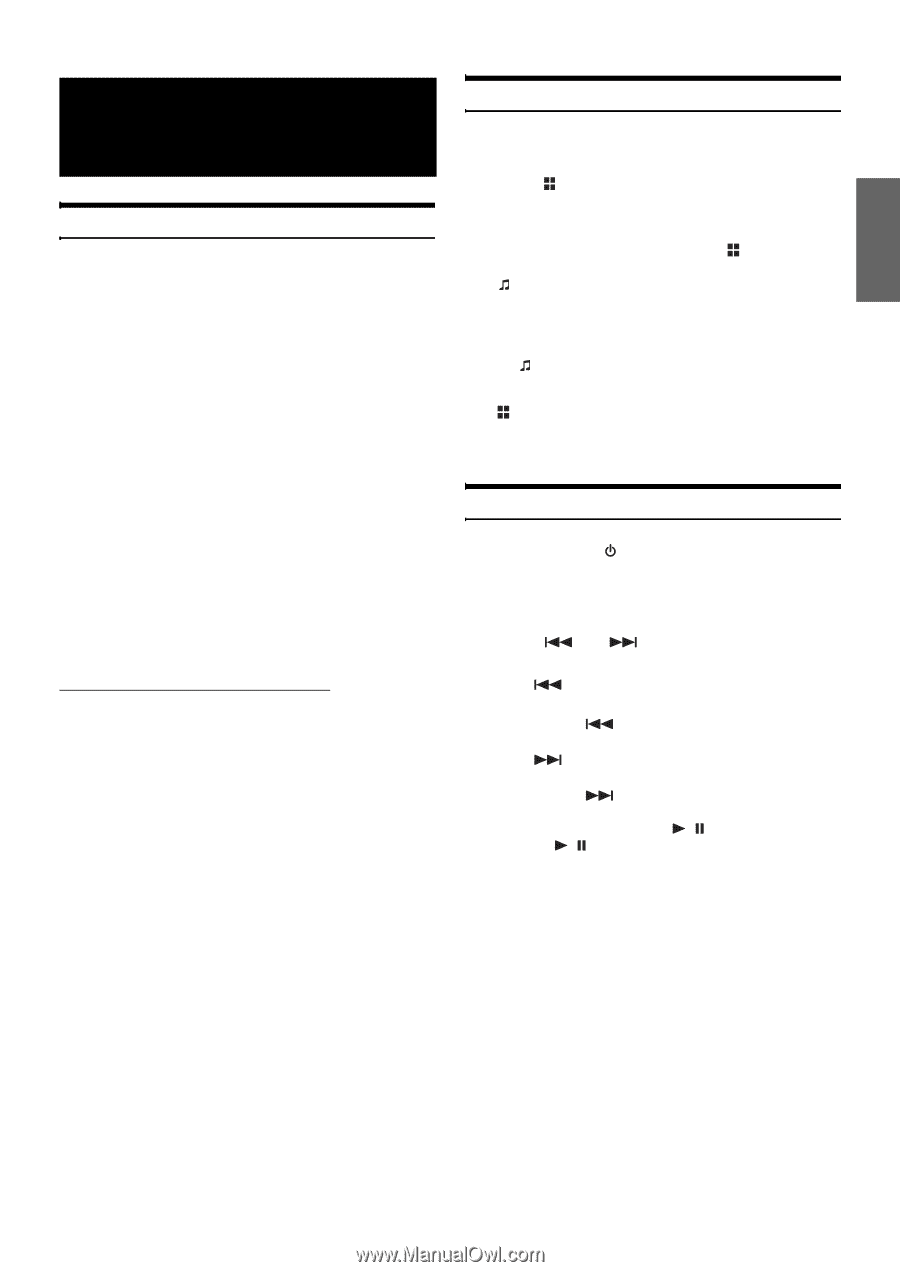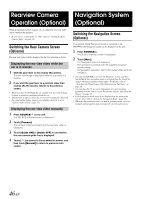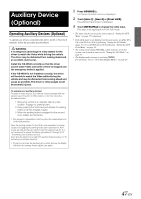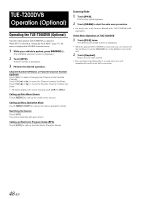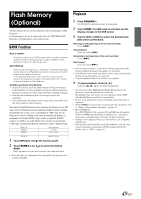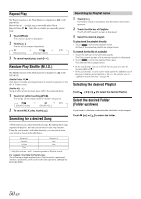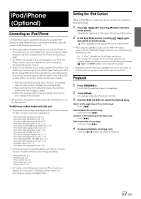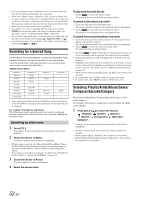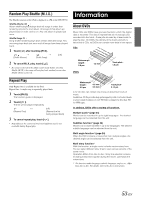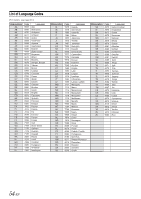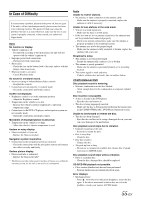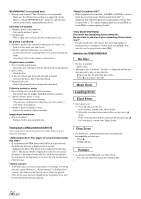Alpine IVE-W530 Owner's Manual (english) - Page 51
iPod/iPhone (Optional), Connecting an iPod/iPhone, Setting the iPod Control, Playback - app mode
 |
View all Alpine IVE-W530 manuals
Add to My Manuals
Save this manual to your list of manuals |
Page 51 highlights
iPod/iPhone (Optional) Connecting an iPod/iPhone An iPod/iPhone can be connected to this unit, by using the USB connection cable. When this unit is connected by using the cable, the controls on the iPod are not functional. • Other applications (Internet function, etc.) of the iPhone or iPod touch are not controllable from the unit; however, these functions can be controlled from the iPhone or iPod touch itself. • An iPhone connected to this unit operates as an iPod. The iPhone can be used as a hands-free device using the integrated Bluetooth module. • Video is only viewable from a video capable iPhone/iPod. The AUX2 input must be set to "iPod Video" (see "Setting the AUX Mode" (page 37)). And do the operation as described below. Your vehicle must be parked with the ignition key in the ACC or ON position. To do this, follow the procedure below. 1 Push the foot brake to bring your vehicle to a complete stop at a safe location. Engage the parking brake. 2 Keep pushing the foot brake and release the parking brake once then engage it again. 3 While the parking brake is being engaged the second time, release the foot brake. • For automatic transmission vehicles, place the transmission lever in the Park position. iPod/iPhone models usable with this unit • Confirmed devices regarding Made for iPod. Correct function of earlier versions cannot be guaranteed. iPod touch (4th generation): Ver. 5.1 iPod nano (6th generation): Ver. 1.2 iPod touch (3rd generation): Ver. 4.2.1 iPod nano (5th generation): Ver. 1.0.2 iPod classic (160 GB) (Late 2009): Ver. 2.0.4 iPod touch (2nd generation): Ver. 4.2.1 iPod nano (4th generation): Ver. 1.0.4 iPod classic (120 GB): Ver. 2.0.1 iPod touch (1st generation): Ver. 3.1.3 iPod nano (3rd generation): Ver. 1.1.3 iPod classic (80 GB, 160 GB): Ver. 1.1.2 iPod nano (2nd generation): Ver. 1.1.3 iPod with video: Ver. 1.3 iPod nano (1st generation): Ver. 1.3.1 • Confirmed devices regarding Works with iPhone. Correct function of earlier versions cannot be guaranteed. iPhone 4S: Ver. 5.1 iPhone4: Ver. 5.1 iPhone 3GS: Ver. 5.1 iPhone 3G: Ver. 4.2.1 iPhone: Ver. 3.1.3 • For clarity in identifying your model of iPod, please see Apple's own document "Identifying iPod models" at http://support.apple.com/kb/HT1353. Setting the iPod Control When an iPod/iPhone is connected, operate it from its own controls or from the head unit. 1 Touch [ App] after touching [P1/2] on the iPod mode screen. "App Mode" appears on the upper left corner of the screen. 2 In the App Mode screen, touching [ App] again will switch to the HU mode. " iPod" appears on the upper left corner of the screen. • When using the App Mode, make sure the USB 30P cable is connected to the iPod(V)/AUX Input Connector correctly by using the AV extension cable. For " iPod": Operate the iPod/iPhone via this unit. For "App Mode": Operate the iPod/iPhone using its own controls. When App Mode is selected, all function guide except [ App] and [WIDE] (video mode only) will disappear. • Depending upon the iPod used, App Mode may not be selectable. Or, if iPod is selected, operation must still be from the head unit. Playback 1 Press SOURCE/ . The SOURCE selection screen is displayed. 2 Touch [iPod]. The display shows the iPod mode screen. 3 Touch [ ] or [ ] to select the desired song. Return to the beginning of the current song: Touch [ ]. Fast backward the current song: Touch and hold [ ]. Advance to the beginning of the next song: Touch [ ]. Fast forward the current song: Touch and hold [ ]. 4 To pause playback, touch [ / ]. Touching [ / ] again will resume playback. 51-EN