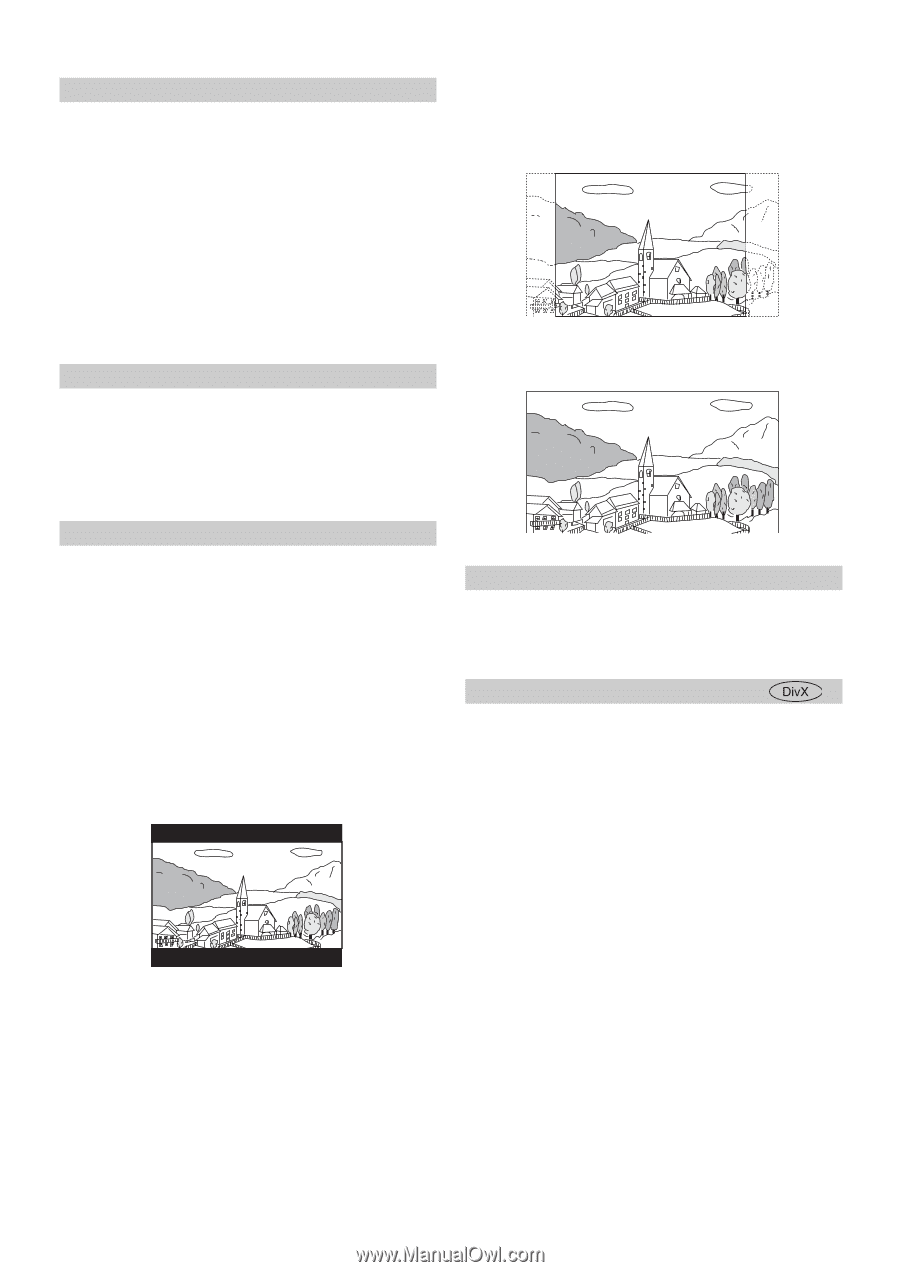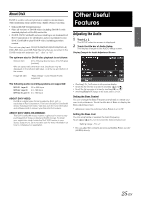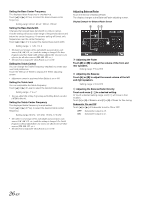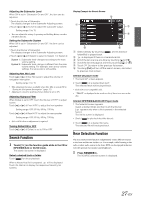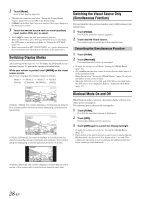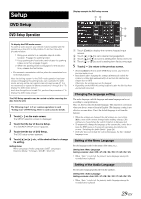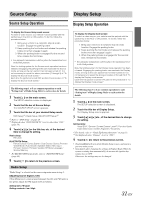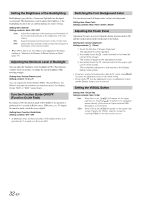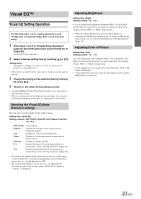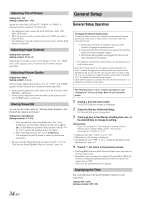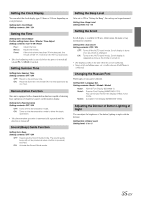Alpine IVE-W530 Owner's Manual (english) - Page 30
Setting of the Subtitle Language, Setting the Downmix Mode, Setting the TV Screen
 |
View all Alpine IVE-W530 manuals
Add to My Manuals
Save this manual to your list of manuals |
Page 30 highlights
Setting of the Subtitle Language Set the language of the subtitles displayed on the screen. Setting item: SUBT. Language Setting contents: Auto / EN / JP / DE / ES / FR / IT / SE / RU / CN • When "Auto" is selected, the primary subtitle language among the recorded ones is played. To play in a language other than those displayed 1 Touch [Code]. The numeric keypad screen is displayed. 2 Touch the 4-digit numeral of the language number. As for the language number, refer to "List of Language Codes" (page 54). 3 Touch [Enter] to memorize the number. Setting the Downmix Mode This function applies to Dolby Digital sound. Setting item: Downmix Mode Setting contents: Surround / Stereo Surround: Stereo: Surround compatible Downmix Stereo Downmix 4:3 PAN-SCAN: Select this when connected to a conventional 4:3 size monitor. The picture will fill the entire TV screen. However, due to the mismatch in aspect ratio, parts of the movie at the extreme left and right sides will not be visible (when playing a 16:9 size movie). 16:9 WIDE: Select this when connected to a wide screen TV. This is the factory setting. Setting the TV Screen Use the procedure described below to modify the output screen according to the type of TV monitor (rear monitor) being used. This setting can also be applied for the IVE-W530. If the rear monitor is not connected, the screen setting is 16:9. Setting item: TV Screen Setting contents: 4:3 LB / 4:3 PS / 16:9 • For some discs, the picture may not be set to the selected screen size. (For details, refer to the explanation on the disc's jacket.) 4:3 LETTER BOX: Select this when connected to a conventional 4:3 size (normal TV aspect ratio) monitor. There may be black stripes visible at the top and bottom of the screen (when playing a 16:9 size movie). The width of these stripes will depend upon the original aspect ratio of the theatrical release of the movie. Setting the DOLBY Dynamic Range The DOLBY Dynamic Range can be chosen. Setting item: DOLBY Setting contents: RF / Line / OFF Displaying DivX® Disc Information Setting item: DivX Info. If the title bar of DivX Info. is touched, a DivX® file registered code or deactivate code is displayed. 30-EN