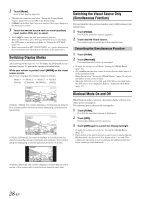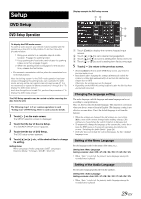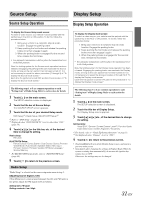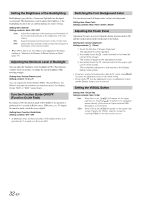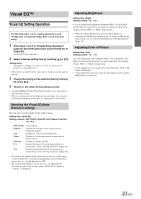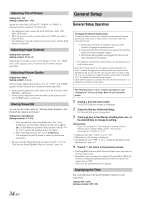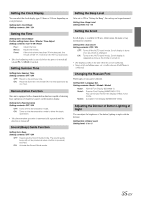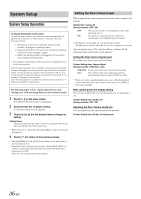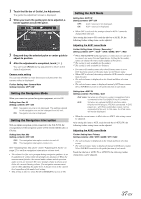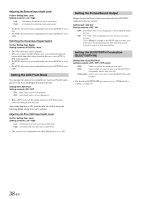Alpine IVE-W530 Owner's Manual (english) - Page 33
Visual EQ™, Visual EQ Setting Operation, Selecting the Visual EQ Mode (Factory’s setting)
 |
View all Alpine IVE-W530 manuals
Add to My Manuals
Save this manual to your list of manuals |
Page 33 highlights
Visual EQ™ Visual EQ Setting Operation The following steps 1 to 4 are common operations to each "Setting item" of Visual EQ setting. Refer to each section for details 1 After steps 1 and 2 in "Display Setup Operation" (page 31) have been performed, touch the title bar of Visual EQ. Visual EQ screen appears. 2 Select a desired setting item by touching [ ] or [ ]. Setting items: Visual EQ* Bright Color* Sharp* User Memory* Tint* Contrast * The setting is available in the visual source mode (except navigation screen). 3 Change the setting on the selected item by touching its [ ] or [ ]. 4 Touch [ ] to return to the previous screen. • Touching [Exit] will turn off the Display Setup screen, and return to previous main screen. • Only one setting item can be displayed on each page, you can select the desired brightness, picture tint, etc. through the screen shown. Adjusting Brightness Setting item: Bright Setting content: -15 ~ +15 You can adjust the brightness between MIN (-15) and MAX (+15). When it reaches the minimum or maximum point, the display shows "MIN" or "MAX" respectively. • When any Visual EQ Preset is selected, the brightness is automatically adjusted according to the car's interior lighting as long as Auto is set in "Setting the Brightness of the Backlighting" (page 32). Adjusting Color of Picture Setting item: Color Setting content: -15 ~ +15 You can adjust the color between MIN (-15) and MAX (+15). When it reaches the minimum or maximum point, the display shows "MIN" or "MAX" respectively. • Color adjustment can be made only in the iPod video, DVD, USB Video, AUX modes. • Color adjustment cannot be made if a Navigation system with the RGB feature is connected. Selecting the Visual EQ Mode (Factory's setting) You can select a mode suitable for the subject image. Setting item: Visual EQ Setting contents: OFF (FLAT) / Night M. / Soft / Sharp / Contrast / P-1 / P-2 OFF (FLAT): Initial Setting Night M.: Suitable for movies in which dark scenes frequently appear. Soft: Suitable for CGs and animated films. Sharp: Suitable for old movies where images are not clearly shown. Contrast: Suitable for recent movies. P-1: Recalls the Visual EQ mode being stored on preset No.P-1 from "Storing Visual EQ" (page 34). P-2: Recalls the Visual EQ mode being saved on preset No.P-2 from "Storing Visual EQ" (page 34). • To return to the initial setting, after selecting any one of the setting contents (Night M. to Contrast) and adjusting a desired brightness, picture tint, etc., set this function to OFF. • If your desired brightness, picture tint, etc., are adjusted after selecting any one of the setting contents (Night M. to Contrast), "Custom" is displayed. 33-EN