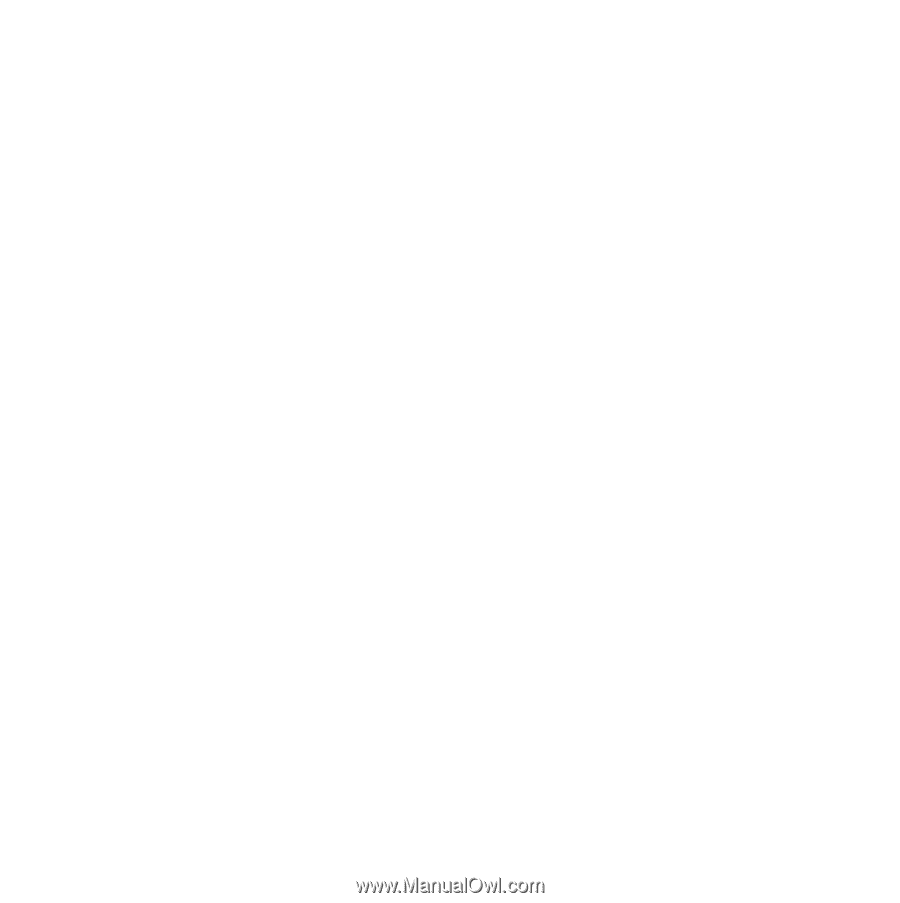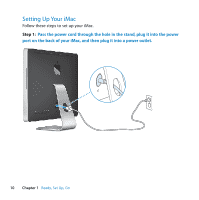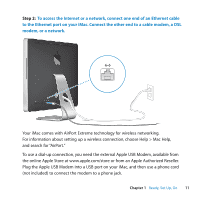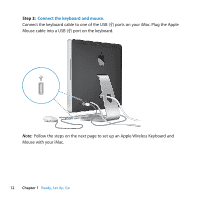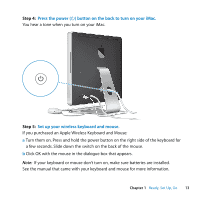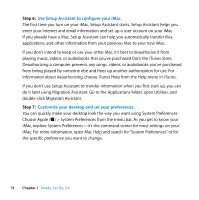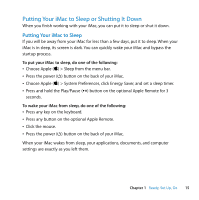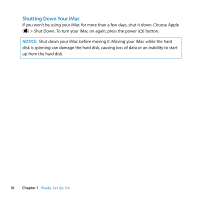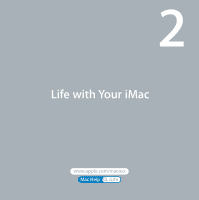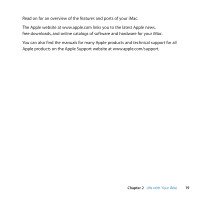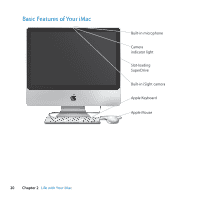Apple MB417LL User Guide - Page 15
Putting Your iMac to Sleep or Shutting It Down, Putting Your iMac to Sleep
 |
UPC - 885909220168
View all Apple MB417LL manuals
Add to My Manuals
Save this manual to your list of manuals |
Page 15 highlights
Putting Your iMac to Sleep or Shutting It Down When you finish working with your iMac, you can put it to sleep or shut it down. Putting Your iMac to Sleep If you will be away from your iMac for less than a few days, put it to sleep. When your iMac is in sleep, its screen is dark. You can quickly wake your iMac and bypass the startup process. To put your iMac to sleep, do one of the following: Â Choose Apple () > Sleep from the menu bar. Â Press the power (®) button on the back of your iMac. Â Choose Apple () > System Preferences, click Energy Saver, and set a sleep timer. Â Press and hold the Play/Pause (') button on the optional Apple Remote for 3 seconds. To wake your iMac from sleep, do one of the following: Â Press any key on the keyboard. Â Press any button on the optional Apple Remote. Â Click the mouse. Â Press the power (®) button on the back of your iMac. When your iMac wakes from sleep, your applications, documents, and computer settings are exactly as you left them. Chapter 1 Ready, Set Up, Go 15