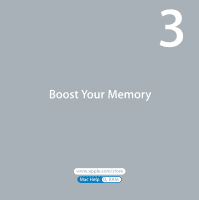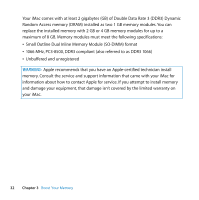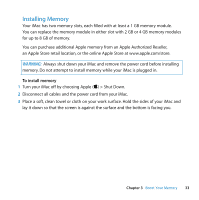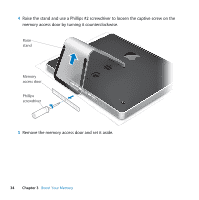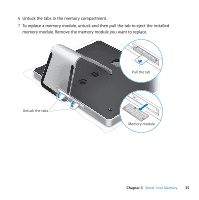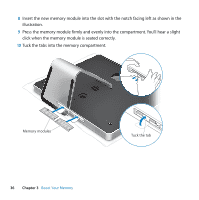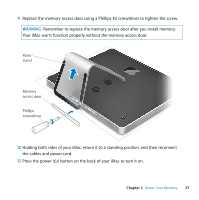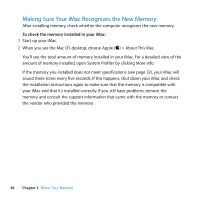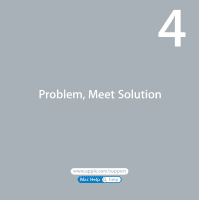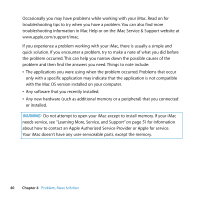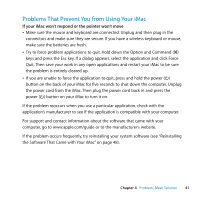Apple MB417LL User Guide - Page 36
click when the memory module is seated correctly.
 |
UPC - 885909220168
View all Apple MB417LL manuals
Add to My Manuals
Save this manual to your list of manuals |
Page 36 highlights
8 Insert the new memory module into the slot with the notch facing left as shown in the illustration. 9 Press the memory module firmly and evenly into the compartment. You'll hear a slight click when the memory module is seated correctly. 10 Tuck the tabs into the memory compartment. Memory modules 36 Chapter 3 Boost Your Memory TTuucckk tthhee ttaabb
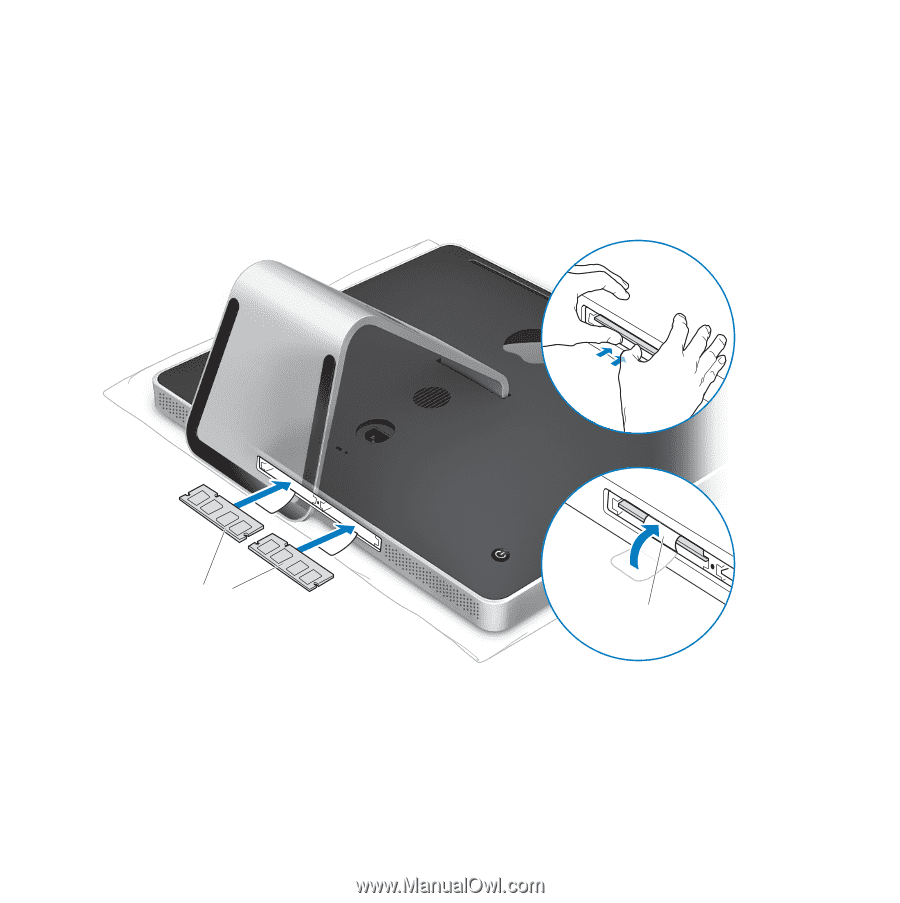
36
Chapter 3
Boost Your Memory
8
Insert the new memory module into the slot with the notch facing left as shown in the
illustration.
9
Press the memory module firmly and evenly into the compartment. You’ll hear a slight
click when the memory module is seated correctly.
10
Tuck the tabs into the memory compartment.
Memory modules
Tuck the tab
Tuck the tab