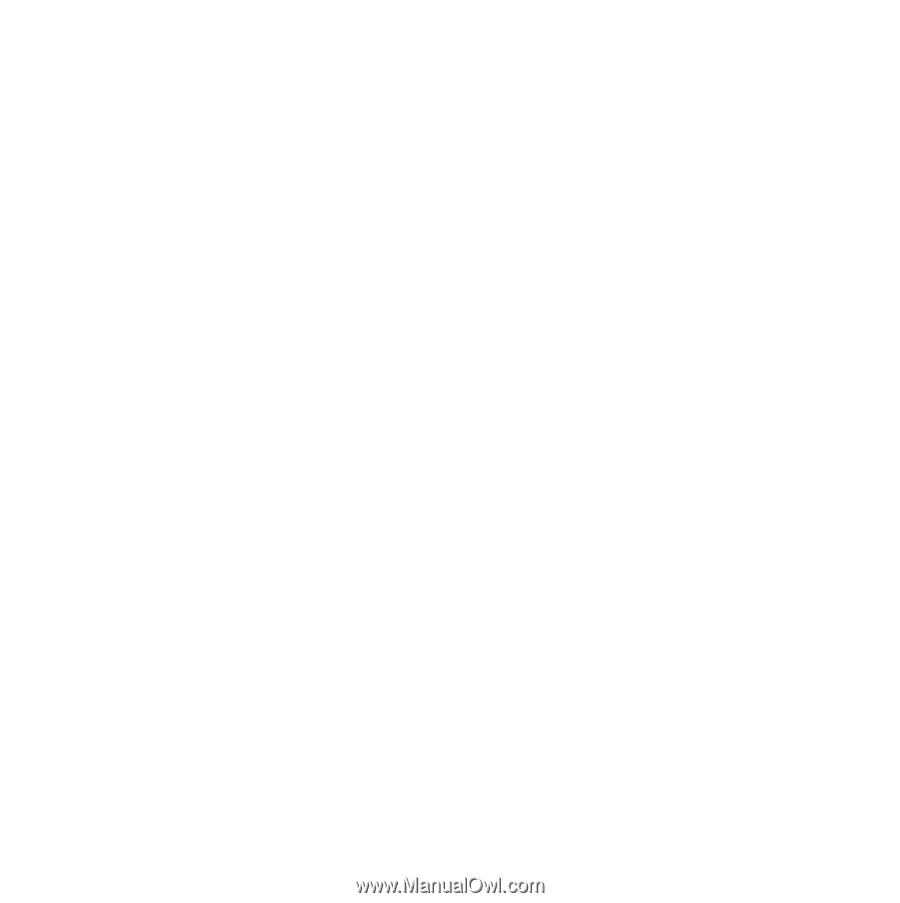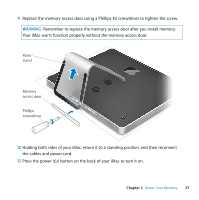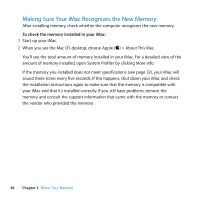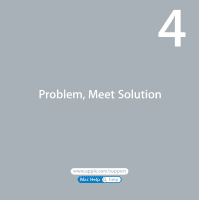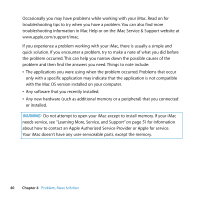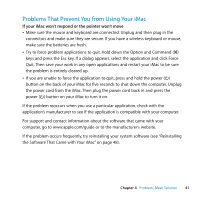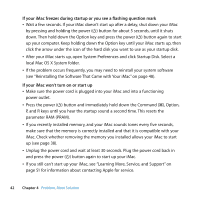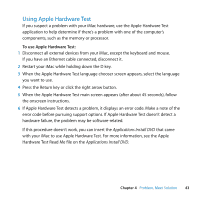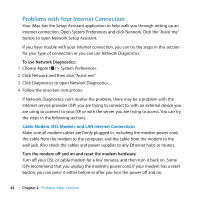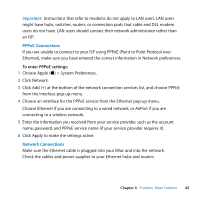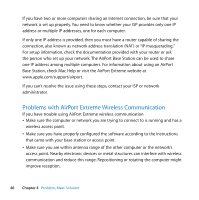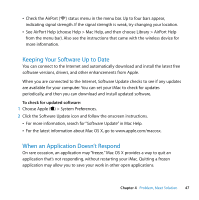Apple MB417LL User Guide - Page 42
If your iMac freezes during startup or you see a flashing question mark
 |
UPC - 885909220168
View all Apple MB417LL manuals
Add to My Manuals
Save this manual to your list of manuals |
Page 42 highlights
If your iMac freezes during startup or you see a flashing question mark  Wait a few seconds. If your iMac doesn't start up after a delay, shut down your iMac by pressing and holding the power (®) button for about 5 seconds, until it shuts down. Then hold down the Option key and press the power (®) button again to start up your computer. Keep holding down the Option key until your iMac starts up, then click the arrow under the icon of the hard disk you want to use as your startup disk.  After your iMac starts up, open System Preferences and click Startup Disk. Select a local Mac OS X System folder.  If the problem occurs frequently, you may need to reinstall your system software (see "Reinstalling the Software That Came with Your iMac" on page 48). If your iMac won't turn on or start up  Make sure the power cord is plugged into your iMac and into a functioning power outlet.  Press the power (®) button and immediately hold down the Command (x), Option, P, and R keys until you hear the startup sound a second time. This resets the parameter RAM (PRAM).  If you recently installed memory, and your iMac sounds tones every five seconds, make sure that the memory is correctly installed and that it is compatible with your iMac. Check whether removing the memory you installed allows your iMac to start up (see page 38).  Unplug the power cord and wait at least 30 seconds. Plug the power cord back in and press the power (®) button again to start up your iMac.  If you still can't start up your iMac, see "Learning More, Service, and Support" on page 51 for information about contacting Apple for service. 42 Chapter 4 Problem, Meet Solution