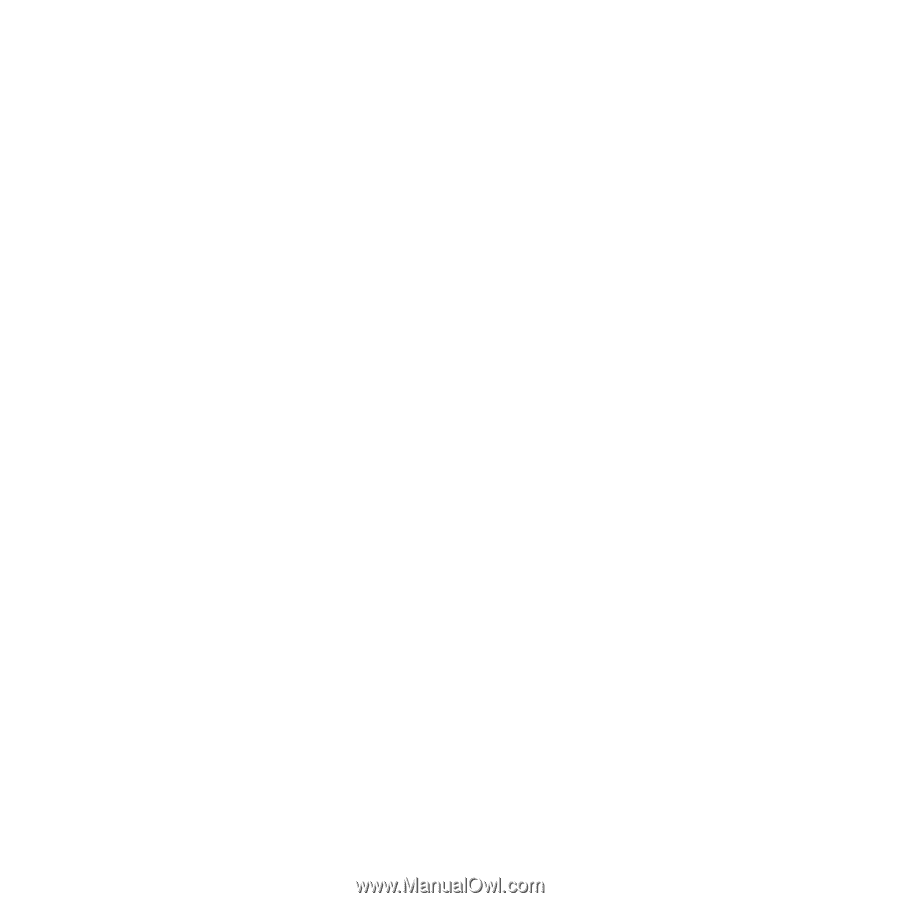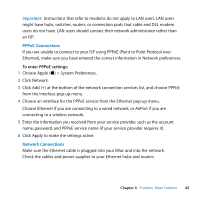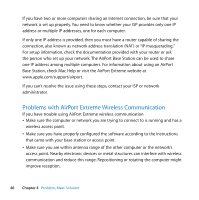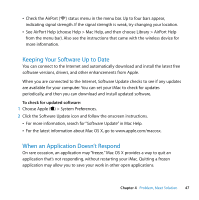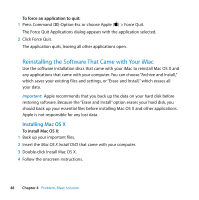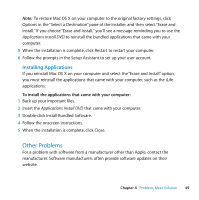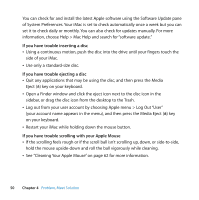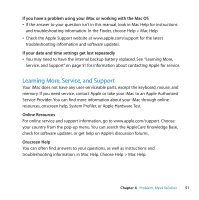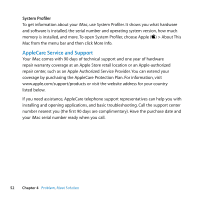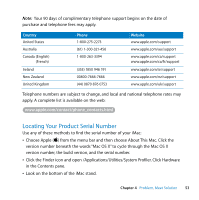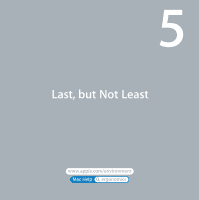Apple MB417LL User Guide - Page 50
If you have trouble inserting a disc, If you have trouble scrolling with your Apple Mouse
 |
UPC - 885909220168
View all Apple MB417LL manuals
Add to My Manuals
Save this manual to your list of manuals |
Page 50 highlights
You can check for and install the latest Apple software using the Software Update pane of System Preferences. Your iMac is set to check automatically once a week but you can set it to check daily or monthly. You can also check for updates manually. For more information, choose Help > Mac Help and search for "software update." If you have trouble inserting a disc  Using a continuous motion, push the disc into the drive until your fingers touch the side of your iMac.  Use only a standard-size disc. If you have trouble ejecting a disc  Quit any applications that may be using the disc, and then press the Media Eject (C) key on your keyboard.  Open a Finder window and click the eject icon next to the disc icon in the sidebar, or drag the disc icon from the desktop to the Trash.  Log out from your user account by choosing Apple menu > Log Out "User" (your account name appears in the menu), and then press the Media Eject (C) key on your keyboard.  Restart your iMac while holding down the mouse button. If you have trouble scrolling with your Apple Mouse  If the scrolling feels rough or if the scroll ball isn't scrolling up, down, or side-to-side, hold the mouse upside-down and roll the ball vigorously while cleaning.  See "Cleaning Your Apple Mouse" on page 62 for more information. 50 Chapter 4 Problem, Meet Solution