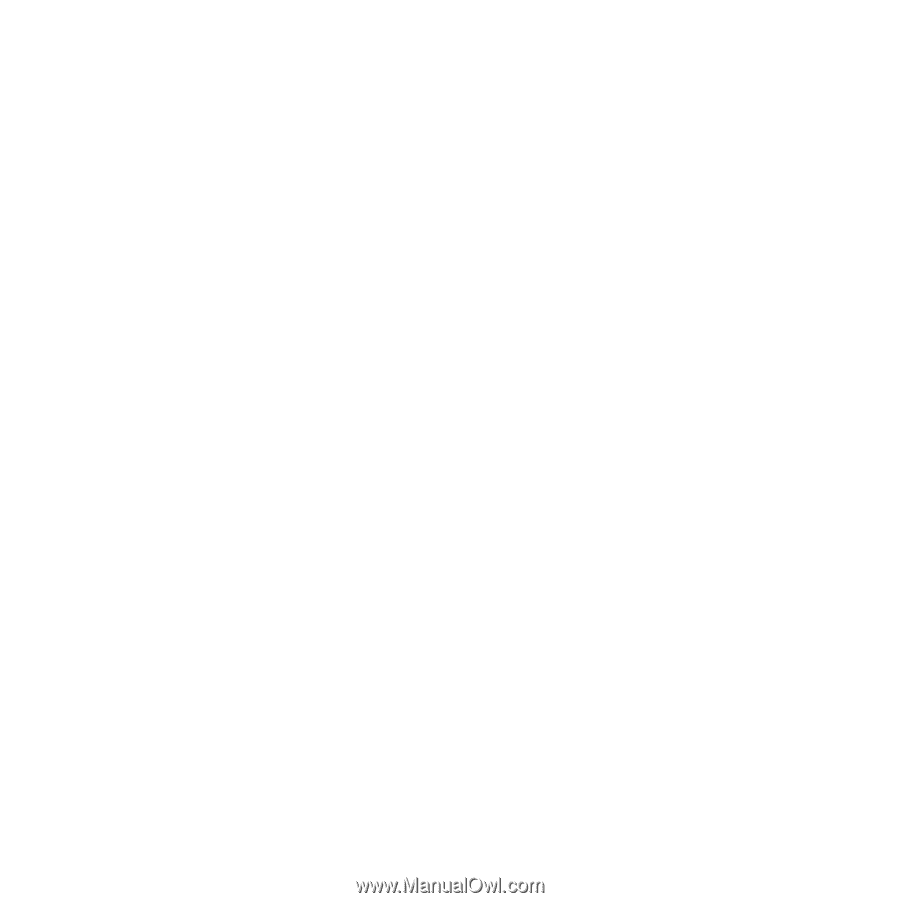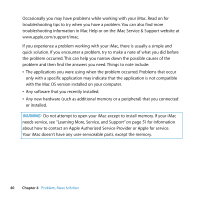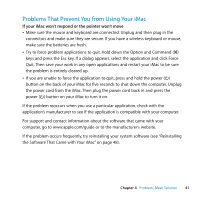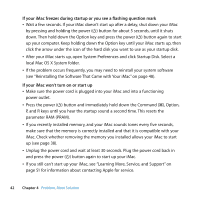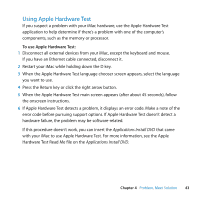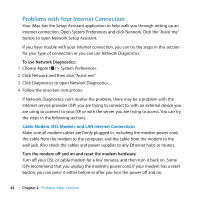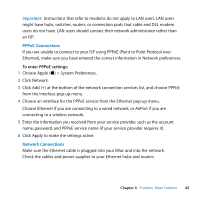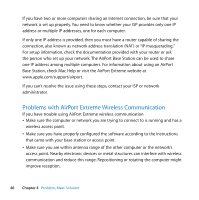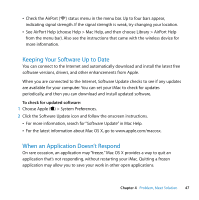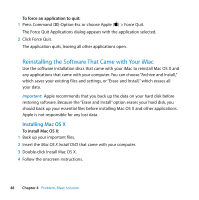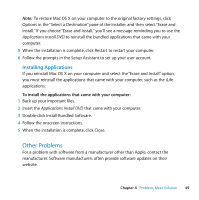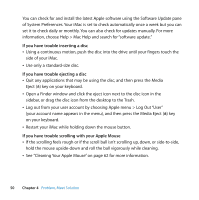Apple MB417LL User Guide - Page 45
PPPoE Connections, Network Connections, To enter PPPoE settings
 |
UPC - 885909220168
View all Apple MB417LL manuals
Add to My Manuals
Save this manual to your list of manuals |
Page 45 highlights
Important: Instructions that refer to modems do not apply to LAN users. LAN users might have hubs, switches, routers, or connection pods that cable and DSL modem users do not have. LAN users should contact their network administrator rather than an ISP. PPPoE Connections If you are unable to connect to your ISP using PPPoE (Point to Point Protocol over Ethernet), make sure you have entered the correct information in Network preferences. To enter PPPoE settings: 1 Choose Apple () > System Preferences. 2 Click Network. 3 Click Add (+) at the bottom of the network connection services list, and choose PPPoE from the Interface pop-up menu. 4 Choose an interface for the PPPoE service from the Ethernet pop-up menu. Choose Ethernet if you are connecting to a wired network, or AirPort if you are connecting to a wireless network. 5 Enter the information you received from your service provider, such as the account name, password, and PPPoE service name (if your service provider requires it). 6 Click Apply to make the settings active. Network Connections Make sure the Ethernet cable is plugged into your iMac and into the network. Check the cables and power supplies to your Ethernet hubs and routers. Chapter 4 Problem, Meet Solution 45