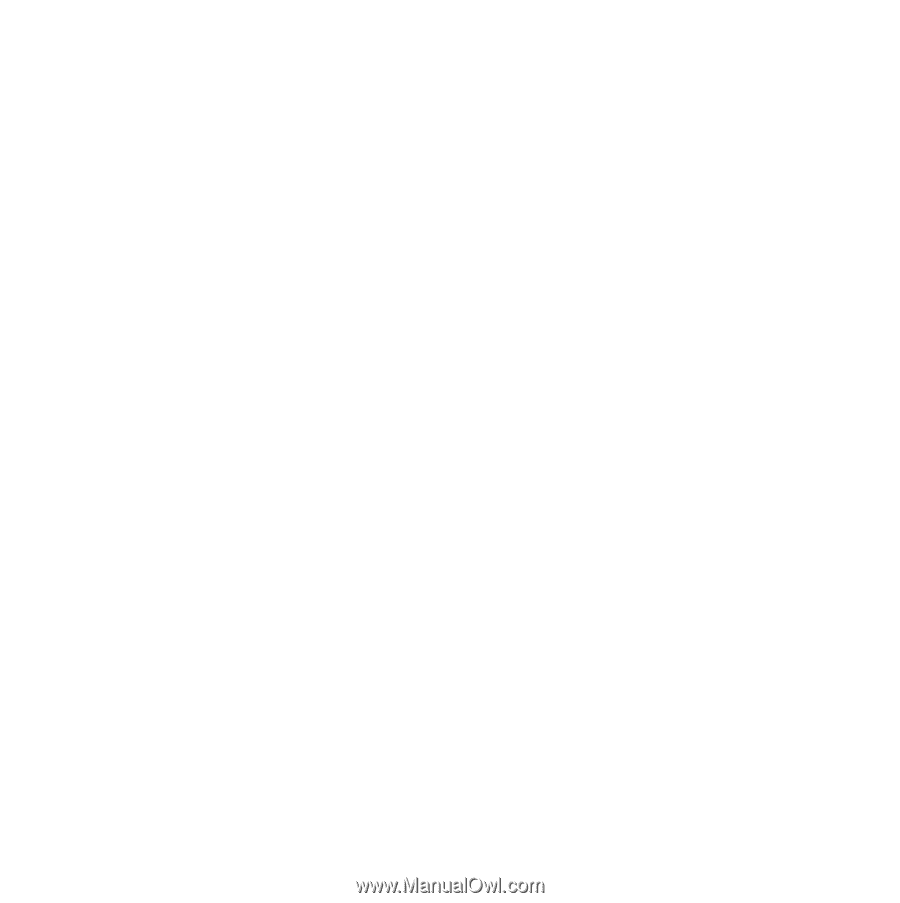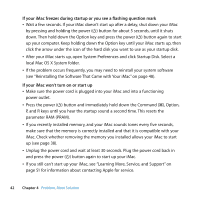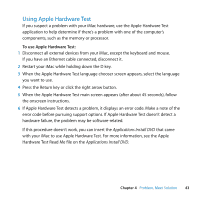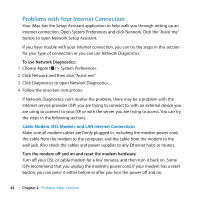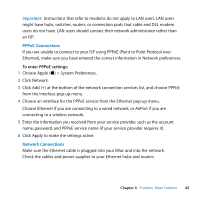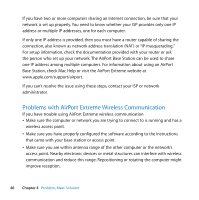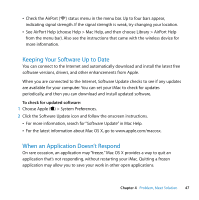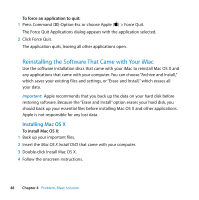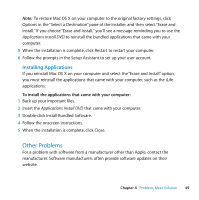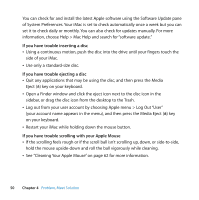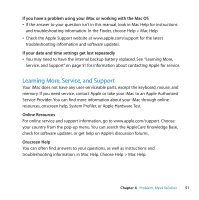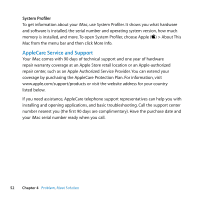Apple MB417LL User Guide - Page 47
Keeping Your Software Up to Date, When an Application Doesn’t Respond
 |
UPC - 885909220168
View all Apple MB417LL manuals
Add to My Manuals
Save this manual to your list of manuals |
Page 47 highlights
 Check the AirPort (Z) status menu in the menu bar. Up to four bars appear, indicating signal strength. If the signal strength is weak, try changing your location.  See AirPort Help (choose Help > Mac Help, and then choose Library > AirPort Help from the menu bar). Also see the instructions that came with the wireless device for more information. Keeping Your Software Up to Date You can connect to the Internet and automatically download and install the latest free software versions, drivers, and other enhancements from Apple. When you are connected to the Internet, Software Update checks to see if any updates are available for your computer. You can set your iMac to check for updates periodically, and then you can download and install updated software. To check for updated software: 1 Choose Apple () > System Preferences. 2 Click the Software Update icon and follow the onscreen instructions.  For more information, search for "Software Update" in Mac Help.  For the latest information about Mac OS X, go to www.apple.com/macosx. When an Application Doesn't Respond On rare occasion, an application may "freeze." Mac OS X provides a way to quit an application that's not responding, without restarting your iMac. Quitting a frozen application may allow you to save your work in other open applications. Chapter 4 Problem, Meet Solution 47