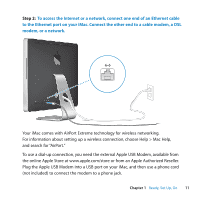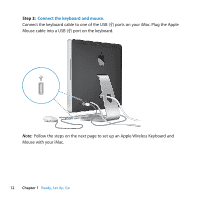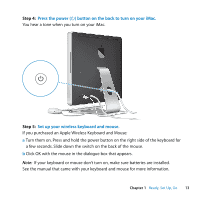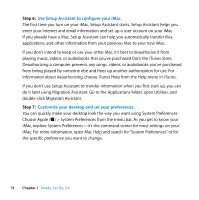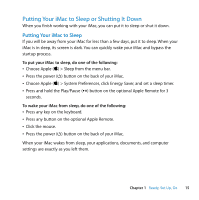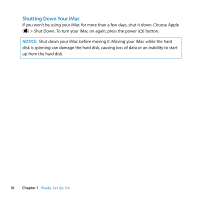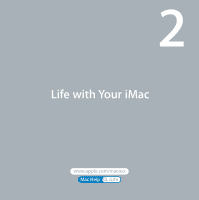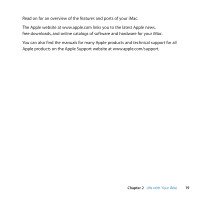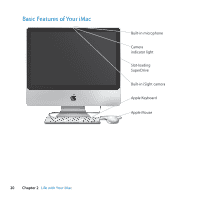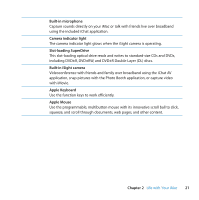Apple MB417LL User Guide - Page 16
Shutting Down Your iMac, NOTICE
 |
UPC - 885909220168
View all Apple MB417LL manuals
Add to My Manuals
Save this manual to your list of manuals |
Page 16 highlights
Shutting Down Your iMac If you won't be using your iMac for more than a few days, shut it down. Choose Apple () > Shut Down. To turn your iMac on again, press the power (®) button. NOTICE: Shut down your iMac before moving it. Moving your iMac while the hard disk is spinning can damage the hard disk, causing loss of data or an inability to start up from the hard disk. 16 Chapter 1 Ready, Set Up, Go
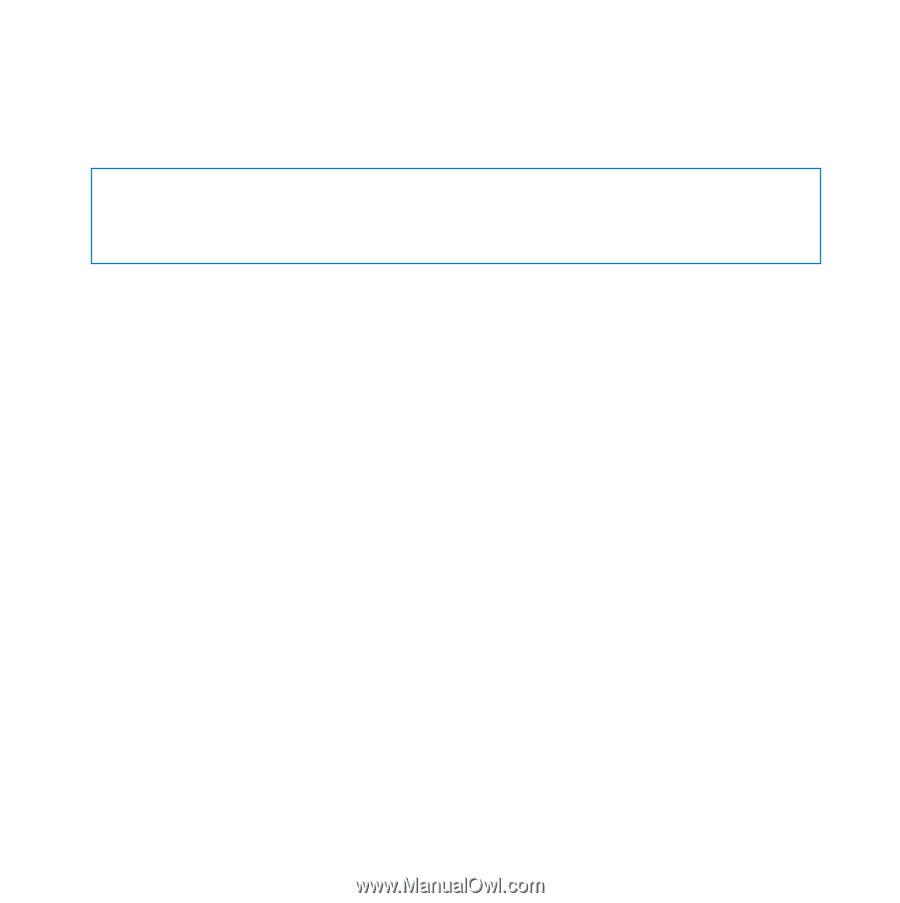
16
Chapter 1
Ready, Set Up, Go
Shutting Down Your iMac
If you won’t be using your iMac for more than a few days, shut it down. Choose Apple
(
) > Shut Down. To turn your iMac on again, press the power (
®
) button.
NOTICE:
Shut down your iMac before moving it. Moving your iMac while the hard
disk is spinning can damage the hard disk, causing loss of data or an inability to start
up from the hard disk.