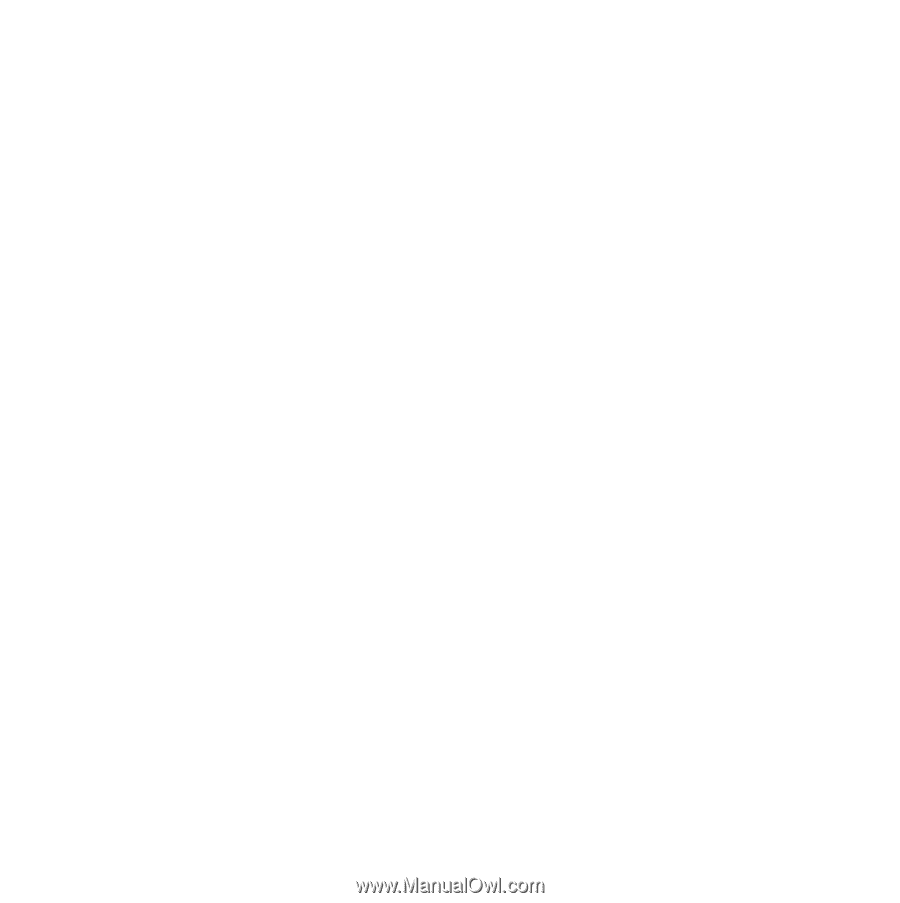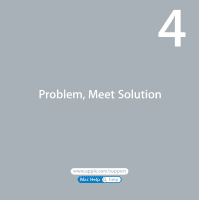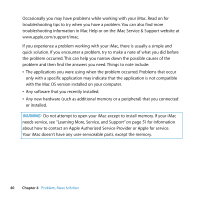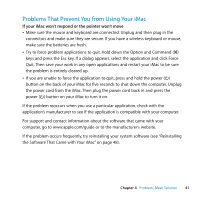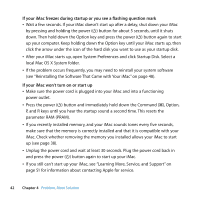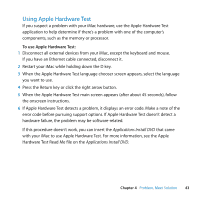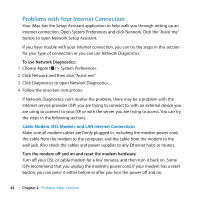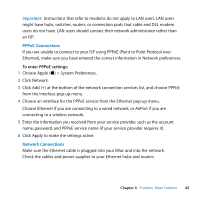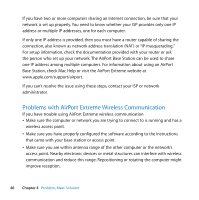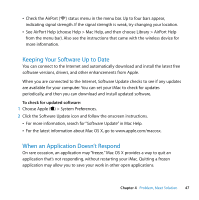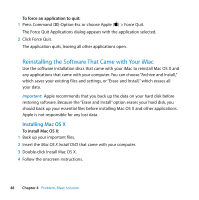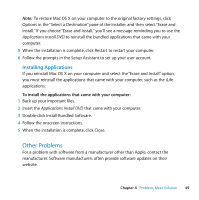Apple MB417LL User Guide - Page 44
Problems with Your Internet Connection, Cable Modem, DSL Modem, and LAN Internet Connections
 |
UPC - 885909220168
View all Apple MB417LL manuals
Add to My Manuals
Save this manual to your list of manuals |
Page 44 highlights
Problems with Your Internet Connection Your iMac has the Setup Assistant application to help walk you through setting up an Internet connection. Open System Preferences and click Network. Click the "Assist me" button to open Network Setup Assistant. If you have trouble with your Internet connection, you can try the steps in this section for your type of connection or you can use Network Diagnostics. To use Network Diagnostics: 1 Choose Apple () > System Preferences. 2 Click Network and then click "Assist me." 3 Click Diagnostics to open Network Diagnostics. 4 Follow the onscreen instructions. If Network Diagnostics can't resolve the problem, there may be a problem with the Internet service provider (ISP) you are trying to connect to, with an external device you are using to connect to your ISP, or with the server you are trying to access. You can try the steps in the following sections. Cable Modem, DSL Modem, and LAN Internet Connections Make sure all modem cables are firmly plugged in, including the modem power cord, the cable from the modem to the computer, and the cable from the modem to the wall jack. Also check the cables and power supplies to any Ethernet hubs or routers. Turn the modem off and on and reset the modem hardware Turn off your DSL or cable modem for a few minutes, and then turn it back on. Some ISPs recommend that you unplug the modem's power cord. If your modem has a reset button, you can press it either before or after you turn the power off and on. 44 Chapter 4 Problem, Meet Solution