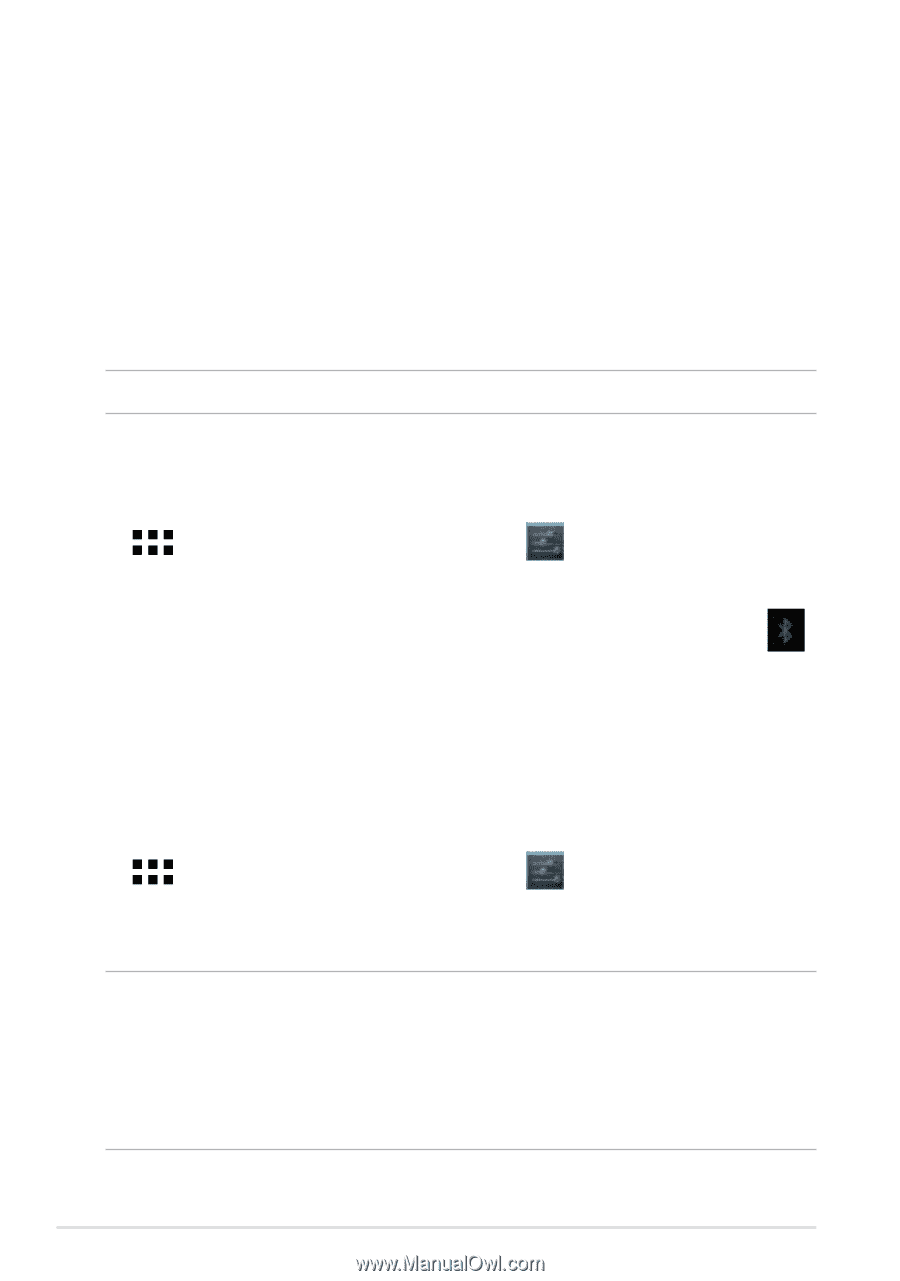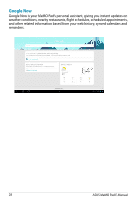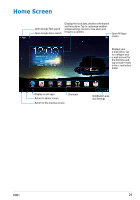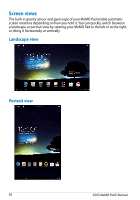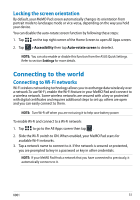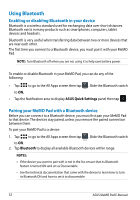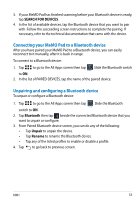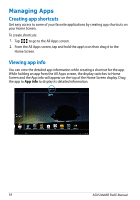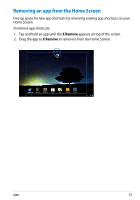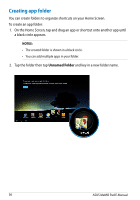Asus MeMO Pad 8 User Manual - Page 32
Using Bluetooth, Enabling or disabling Bluetooth in your device - tablet
 |
View all Asus MeMO Pad 8 manuals
Add to My Manuals
Save this manual to your list of manuals |
Page 32 highlights
Using Bluetooth Enabling or disabling Bluetooth in your device Bluetooth is a wireless standard used for exchanging data over short distances. Bluetooth exists in many products such as smartphones, computers, tablet devices and headsets. Bluetooth is very useful when transferring data between two or more devices that are near each other. The first time you connect to a Bluetooth device, you must pair it with your MeMO Pad. NOTE: Turn Bluetooth off when you are not using it to help save battery power. To enable or disable Bluetooth in your MeMO Pad, you can do any of the following: le Manager • Tap Settings to ON. to go to the All Apps screen then tap . Slide the Bluetooth switch Play Store File Manager Settings Play Store • Tap the Notification area to display ASUS Quick Settings panel then tap Gallery Polaris Office My Library Lite Camera Play Music Maps Gallery Polaris Office My Library Lite Camera Play Music .Maps Email Email Pairing your MeMO Pad with a Bluetooth device Before you can connect to a Bluetooth device, you must first pair your MeMO Pad Gmail Gmail SuperNote MyNet to that device. The devices staySupperNaoteiredM,yNuet nless you remove the paired connection between them. To pair your MeMO Pad to a device: MyCloud App Locker asus@vibe App Backup MyCloud App Locker asus@vibe App Backup le Manager 1. Tap Settings to ON. to go to the All Apps screen then tap . Slide the Bluetooth switch Play Store File Manager Settings Play Store 2. Tap Bluetooth to display all available Bluetooth devices within range. Gallery Polaris Office My Library Lite Camera Play Music Maps Gallery Polaris Office My Library Lite Camera Play Music Maps NOTES: Email Email • If the device you want to pair with is not in the list, ensure that its Bluetooth feature is turned ON and set as Discoverable. Gmail SuperNote MyNet Gmail SuperNote MyNet • See the technical documentation that came with the device to learn how to turn MyCloud App Locker its Bluetooth ON and how to set it to discoverable. MyCloud App Locker asus@vibe App Backup asus@vibe App Backup 32 ASUS MeMO Pad E-Manual