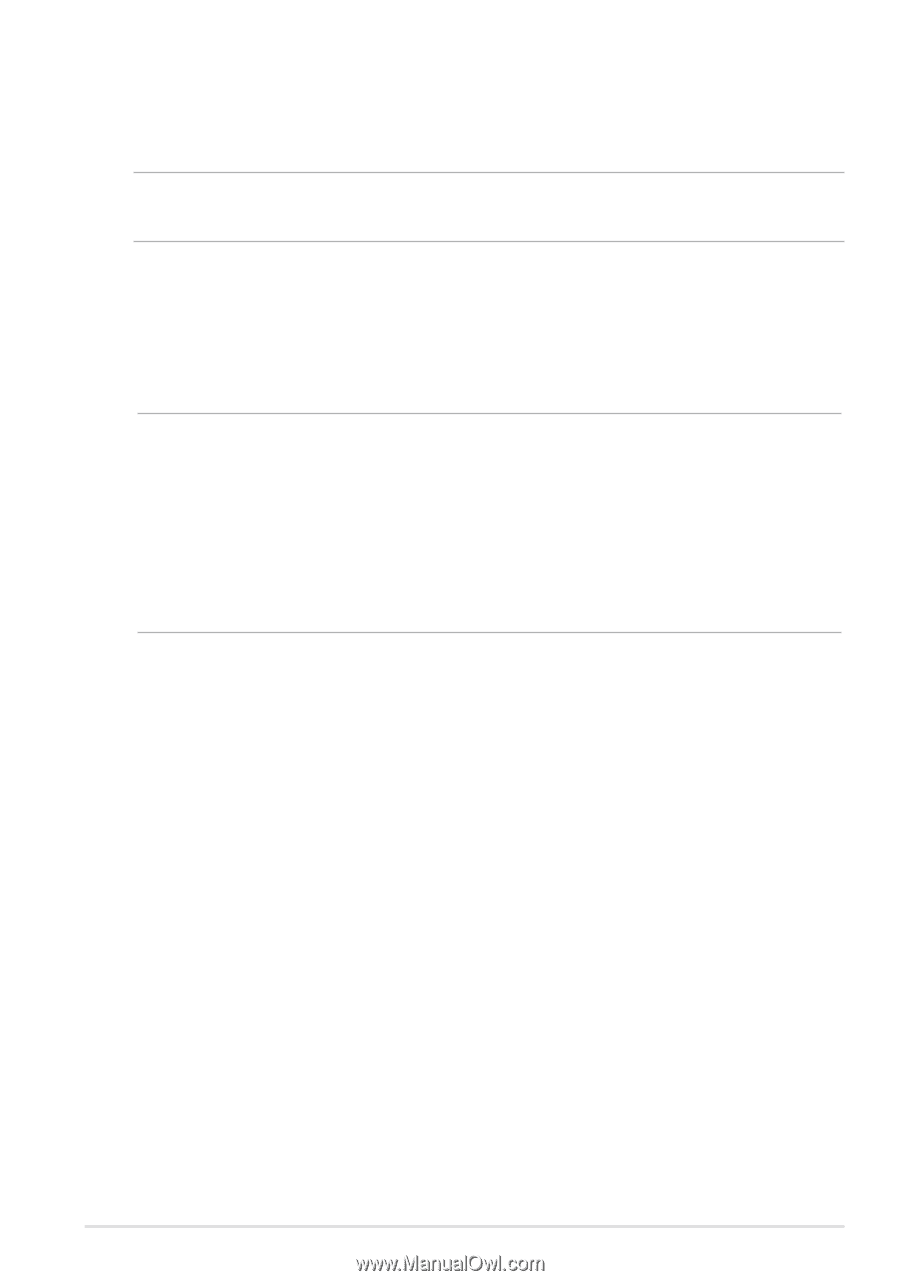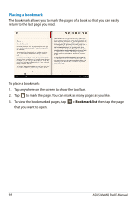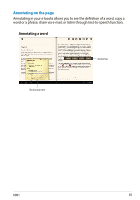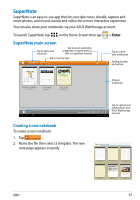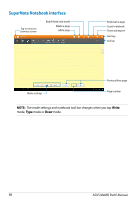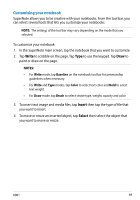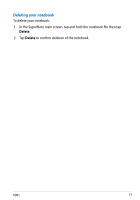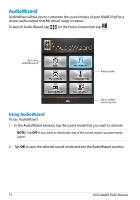Asus MeMO Pad 8 User Manual - Page 69
Customizing your notebook, Write, Insert, Select
 |
View all Asus MeMO Pad 8 manuals
Add to My Manuals
Save this manual to your list of manuals |
Page 69 highlights
Customizing your notebook SuperNote allows you to be creative with your notebooks. From the tool bar, you can select several tools that lets you customize your notebooks. NOTE: The settings of the tool bar may vary depending on the mode that you selected. To customize your notebook: 1. In the SuperNote main screen, tap the notebook that you want to customize. 2. Tap Write to scribble on the page. Tap Type to use the keypad. Tap Draw to paint or draw on the page. NOTES: • For Write mode, tap Baseline on the notebook tool bar for penmanship guidelines when necessary. • For Write and Type modes, tap Color to select text color and Bold to select text weight. • For Draw mode, tap Brush to select stroke type, weight, opacity and color. 3. To insert text image and media files, tap Insert then tap the type of file that you want to insert. 4. To move or resize an inserted object, tap Select then select the object that you want to move or resize. K001 69