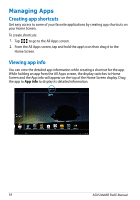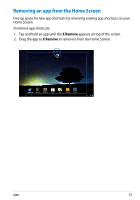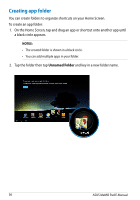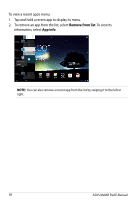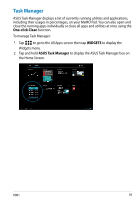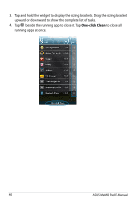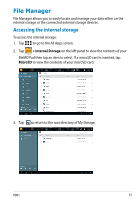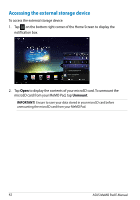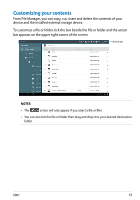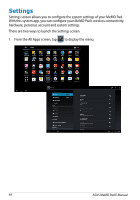Asus MeMO Pad 8 User Manual - Page 39
Task Manager, One-click Clean, WIDGETS
 |
View all Asus MeMO Pad 8 manuals
Add to My Manuals
Save this manual to your list of manuals |
Page 39 highlights
Task Manager ASUS Task Manager displays a list of currently running utilities and applications, including their usages in percentages, on your MeMO Pad. You can also open and close the running apps individually or close all apps and utilities at once using the One-click Clean function. To manage Task Manager: File Manager Gallery 1. Tap to go to the All Apps screen then tap WIDGETS to display the Settings Play Store Widgets menu. 2. Tap and hold ASUS Task Manager to display the ASUS Task Manager box on the Home Screen. Polaris Office My Library Lite Camera Play Music Maps Email Gmail SuperNote MyNet MyCloud App Locker asus@vibe App Backup K001 39

K001
²¸
Task Manager
ASUS Task Manager displays a list of currently running utilities and applications,
including their usages in percentages, on your MeMO Pad. You can also open and
close the running apps individually or close all apps and utilities at once using the
One-click Clean
function.
To manage Task Manager:
1.
Tap
to go to the All Apps screen then tap
WIDGETS
to display the
Widgets menu.
2.
Tap and hold
ASUS Task Manager
to display the ASUS Task Manager box on
the Home Screen.