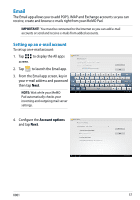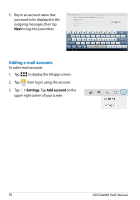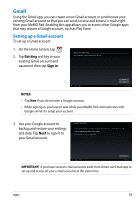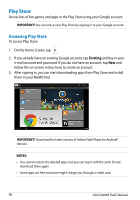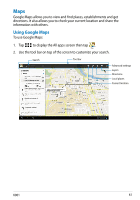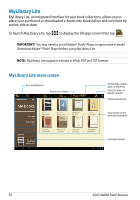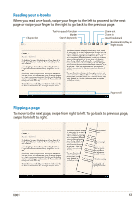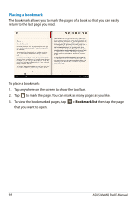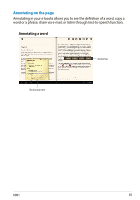Asus MeMO Pad 8 User Manual - Page 61
Maps, To use Google Maps
 |
View all Asus MeMO Pad 8 manuals
Add to My Manuals
Save this manual to your list of manuals |
Page 61 highlights
Maps Google Maps allows you to view and find places, establishments and get directions. It also allows you to check your current location and share the information with others. Using Google Maps To use Google Maps: File Manager Settings Play Store File Manager 1. Tap to display the All apps screen then tap . Settings GPalallyerSytore Polaris Office My Library Lite Camera Play Music Maps 2. Use the tool bar on top of the screen to customize your search. Gallery Search Polaris Office My Library Lite Camera Play Music Maps Email Tool bar Gmail Email SuperNote MyNet Advanced settings Layers Gmail MyCloud App Locker asus@vibe SuperNote App Backup MyNet Directions Local places Current location MyCloud App Locker asus@vibe App Backup K001 61
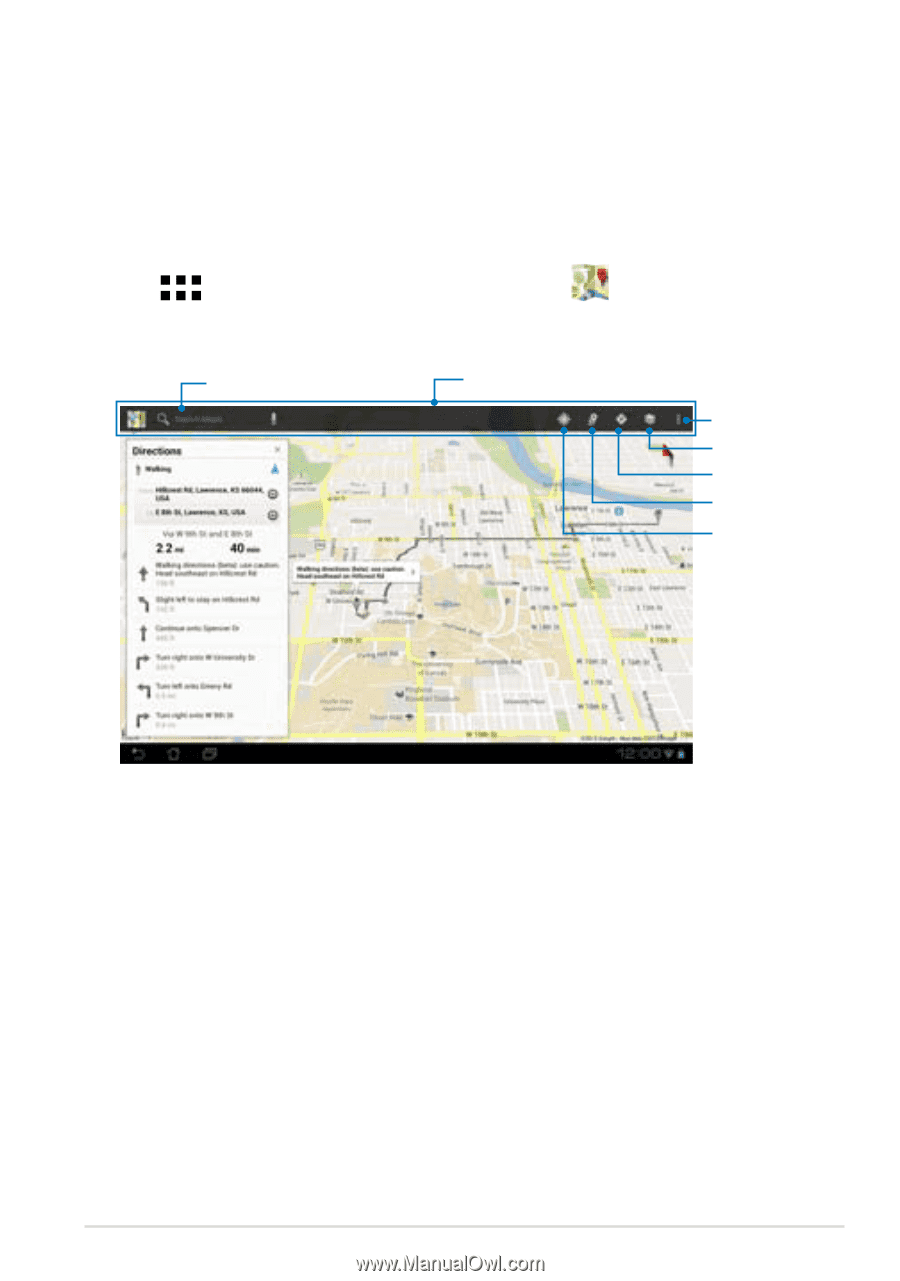
K001
µ1
Maps
Google Maps allows you to view and find places, establishments and get
directions. It also allows you to check your current location and share the
information with others.
Using Google Maps
To use Google Maps:
1.
Tap
to display the All apps screen then tap
Maps
.
2.
Use the tool bar on top of the screen to customize your search.
Search
Advanced settings
Layers
Directions
Local places
Current location
Tool bar