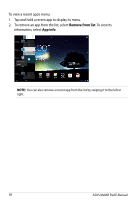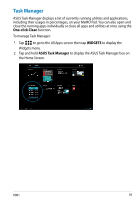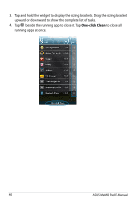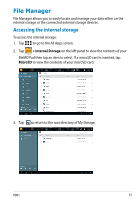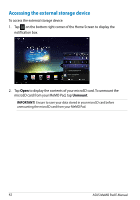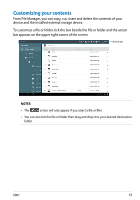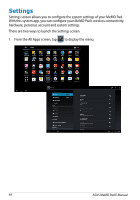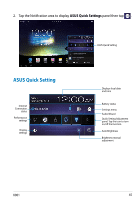Asus MeMO Pad 8 User Manual - Page 42
Accessing the external storage device, Unmount
 |
View all Asus MeMO Pad 8 manuals
Add to My Manuals
Save this manual to your list of manuals |
Page 42 highlights
File Manager Settings Play Store Accessing the external storage device To Gallery accesPoslartishOfeficeextMeyrLinbraarylListetoragCeamedraevice:Play Music Maps 1. Tap on the bottom right corner of the Home Screen to display the notification box. Email Gmail SuperNote MyNet MyCloud App Locker asus@vibe App Backup 2. Tap Open to display the contents of your microSD card. To unmount the microSD card from your MeMO Pad, tap Unmount. IMPORTANT! Ensure to save your data stored in your microSD card before unmounting the microSD card from your MeMO Pad. 42 ASUS MeMO Pad E-Manual
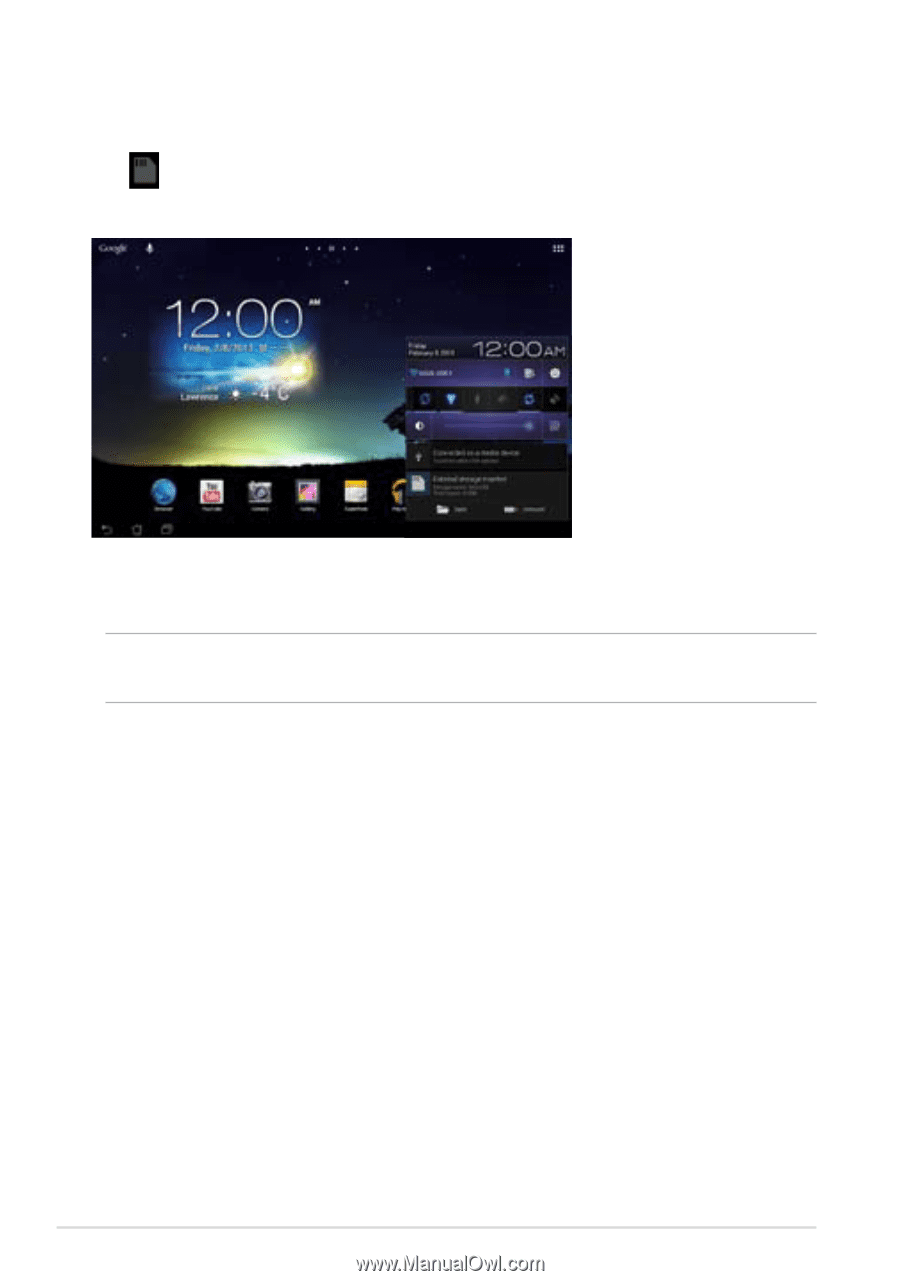
ASUS MeMO Pad E-Manual
³±
Accessing the external storage device
To access the external storage device:
1.
Tap
on the bottom right corner of the Home Screen to display the
notification box.
2.
Tap
Open
to display the contents of your microSD card. To unmount the
microSD card from your MeMO Pad, tap
Unmount
.
IMPORTANT!
Ensure to save your data stored in your microSD card before
unmounting the microSD card from your MeMO Pad.