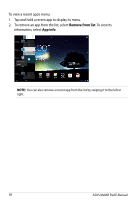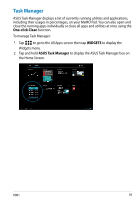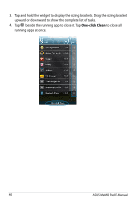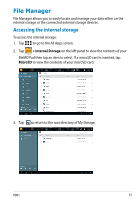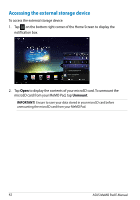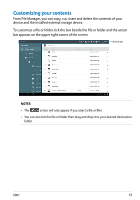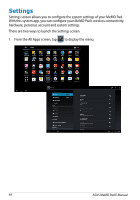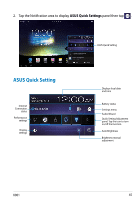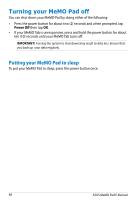Asus MeMO Pad 8 User Manual - Page 43
Customizing your contents, bar appears on the upper right corner of the screen.
 |
View all Asus MeMO Pad 8 manuals
Add to My Manuals
Save this manual to your list of manuals |
Page 43 highlights
Customizing your contents From File Manager, you can copy, cut, share and delete the contents of your device and the installed external storage device. To customize a file or folder, tick the box beside the file or folder and the action bar appears on the upper right corner of the screen. Action bar NOTES: • The action will only appear if you select a file or files. • You can also tick the file or folder then drag and drop it to your desired destination folder. K001 43
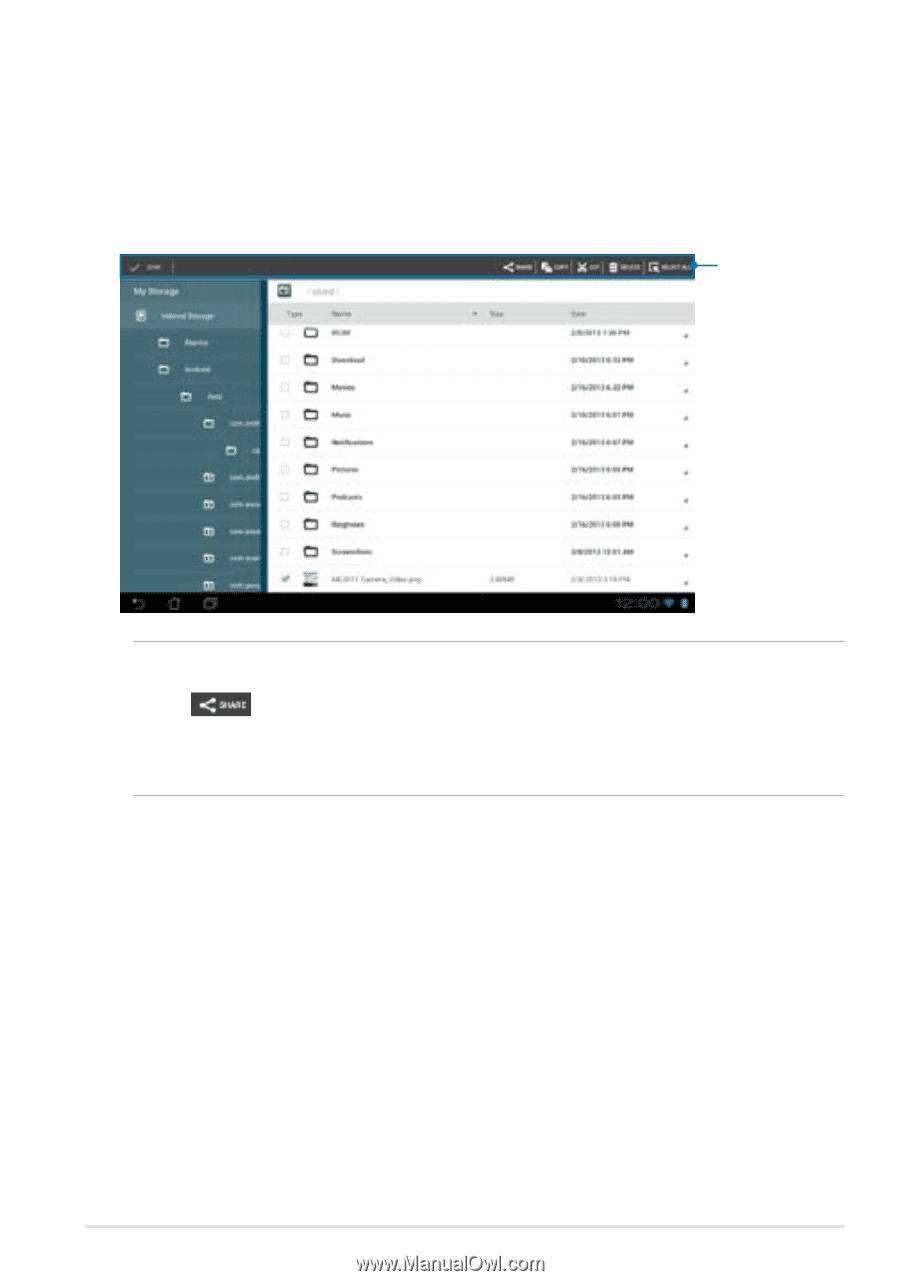
K001
³²
Customizing your contents
From File Manager, you can copy, cut, share and delete the contents of your
device and the installed external storage device.
To customize a file or folder, tick the box beside the file or folder and the action
bar appears on the upper right corner of the screen.
Action bar
NOTES:
•
The
action will only appear if you select a file or files.
•
You can also tick the file or folder then drag and drop it to your desired destination
folder.