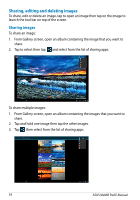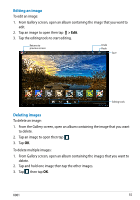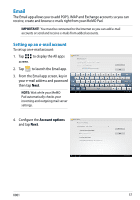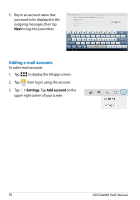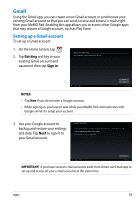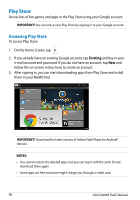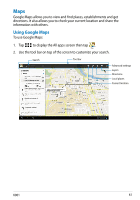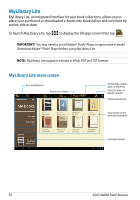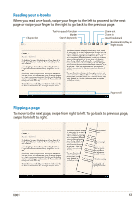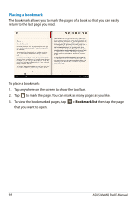Asus MeMO Pad 8 User Manual - Page 59
Gmail, Existing, Sign
 |
View all Asus MeMO Pad 8 manuals
Add to My Manuals
Save this manual to your list of manuals |
Page 59 highlights
Gmail Using the Gmail app, you can create a new Gmail account or synchronize your existing Gmail account so that you can send, receive and browse e-mails right File Manager Settings Play Store from your MeMO Pad. Enabling this app allows you to access other Google apps that may require a Google account, such as Play Store. Gallery Polaris Office My Library Lite Camera Play Music Maps Setting up a Gmail account To set up a Gmail account: Email 1. On the Home Screen, tap . Gmail 2. Tap Existing and key in your existing Gmail account and MyCloud password, then tap Sign in. App Locker asus@vibe App Backup SuperNote MyNet NOTES: • Tap New if you do not own a Google account. • When signing in, you have to wait while your MeMO Pad communicates with Google servers to setup your account. 3. Use your Google account to backup and restore your settings and data. Tap Next to sign in to your Gmail account. IMPORTANT! If you have several e-mail accounts aside from Gmail, use Email app to set up and access all your e-mail accounts at the same time. K001 59