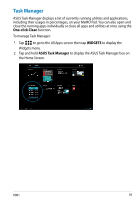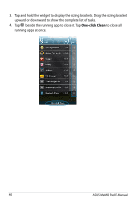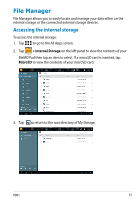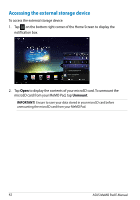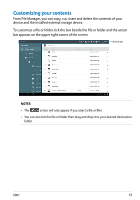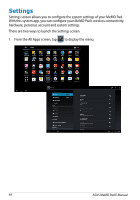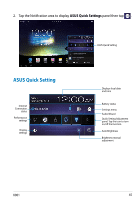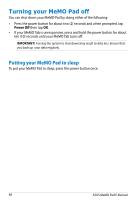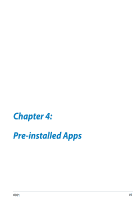Asus MeMO Pad 8 User Manual - Page 44
Settings, to display the menu.
 |
View all Asus MeMO Pad 8 manuals
Add to My Manuals
Save this manual to your list of manuals |
Page 44 highlights
Settings Settings screen allows you to configure the system settings of your MeMO Pad. With this system app, you can configure your MeMO Pad's wireless connectivity, hardware, personal, account and system settings. There are two ways to launch the Settings screen. 1. From the All Apps screen, tap to display the menu. File Manager Settings Play Store Gallery Polaris Office My Library Lite Camera Play Music Maps Email Gmail SuperNote MyNet MyCloud App Locker asus@vibe App Backup 44 ASUS MeMO Pad E-Manual
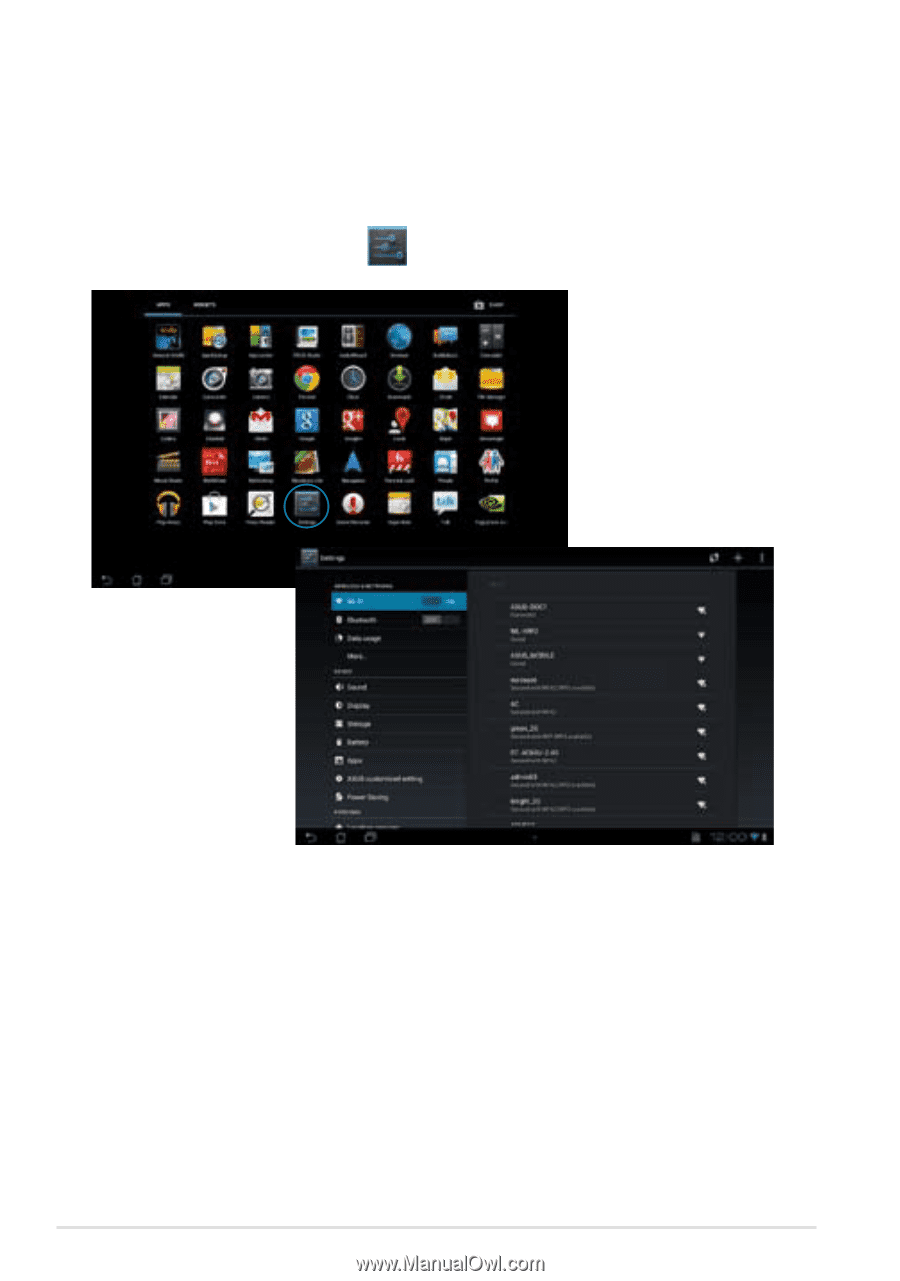
ASUS MeMO Pad E-Manual
³³
Settings
Settings screen allows you to configure the system settings of your MeMO Pad.
With this system app, you can configure your MeMO Pad’s wireless connectivity,
hardware, personal, account and system settings.
There are two ways to launch the Settings screen.
1.
From the All Apps screen, tap
Settings
to display the menu.