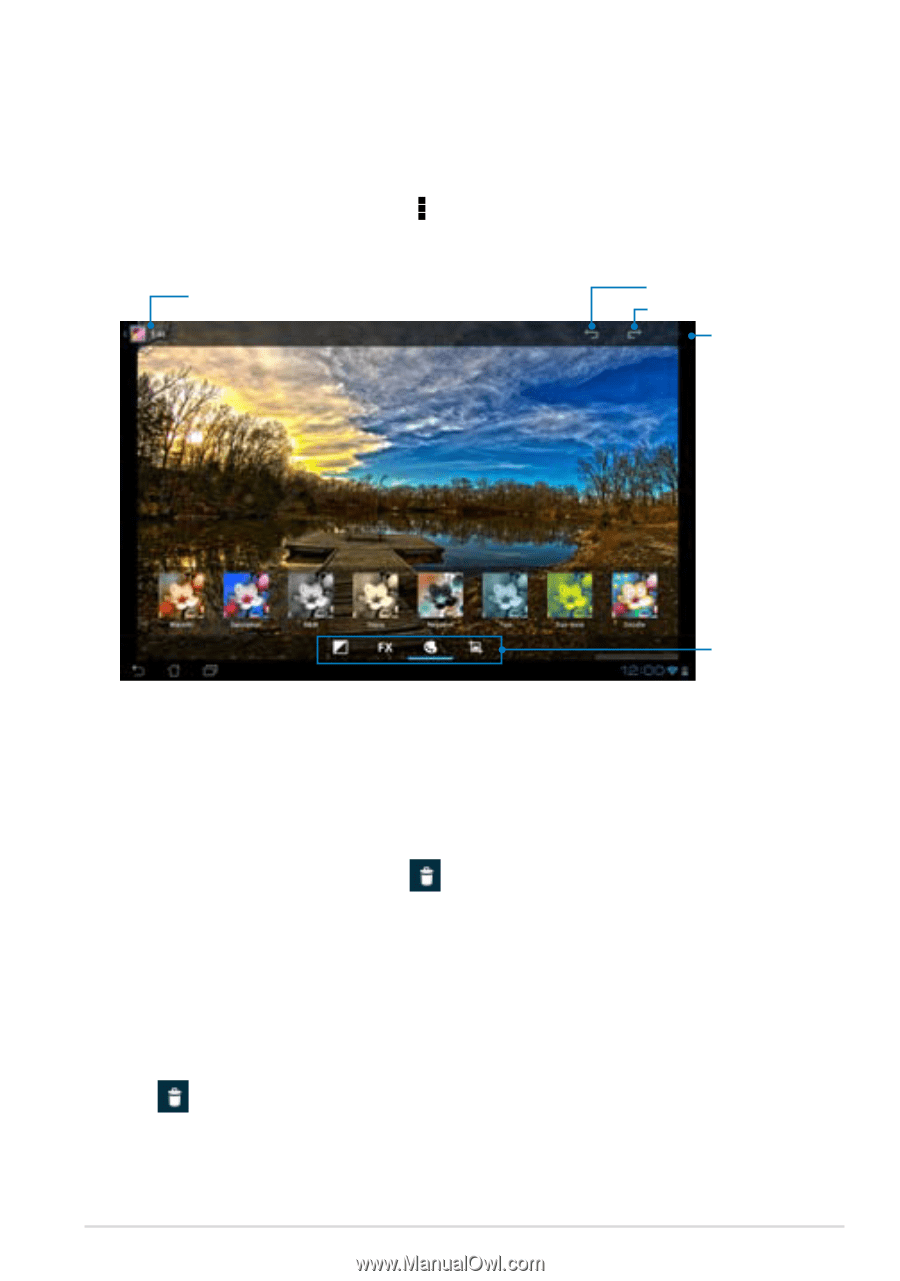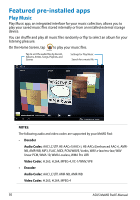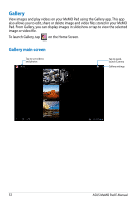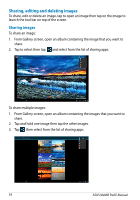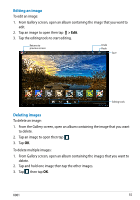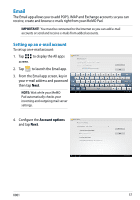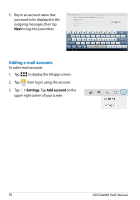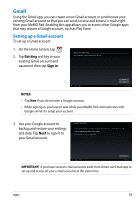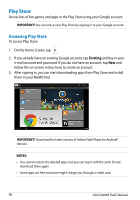Asus MeMO Pad 8 User Manual - Page 55
Editing an image, Deleting images, > Edit
 |
View all Asus MeMO Pad 8 manuals
Add to My Manuals
Save this manual to your list of manuals |
Page 55 highlights
Editing an image To edit an image: File Manager Settings Play Store 1. From Gallery screen, open an album containing the image that you want to edit.Gallery Polaris Office My Library Lite Camera Play Music Maps 2. Tap an image to open then tap > Edit. 3. Tap the editing tools to start editing. Email Gmail Returns to previous screen MyCloud App Locker asus@vibe App Backup SuperNote MyNet Undo Redo Save Editing tools Deleting images To delete an image: File Manager Settings Play Store 1. From the Gallery screen, open an album containing the image that you want to delete.Gallery Polaris Office My Library Lite Camera Play Music Maps 2. Tap an image to open then tap . Email 3. Tap OK. To delete muGlmtaiilple images: SuperNote MyNet Settings 1. FromPlayGStoare llery screen, open an album containing the images that you want to delete. MyCloud App Locker asus@vibe App Backup 2. Tap and hold one image then tap the other images. PolarisOffice MyLibraryLite Camera Play Music Maps 3. Tap then tap OK. Email App Locker K001 asus@vibe App Backup SuperNote MyNet 55