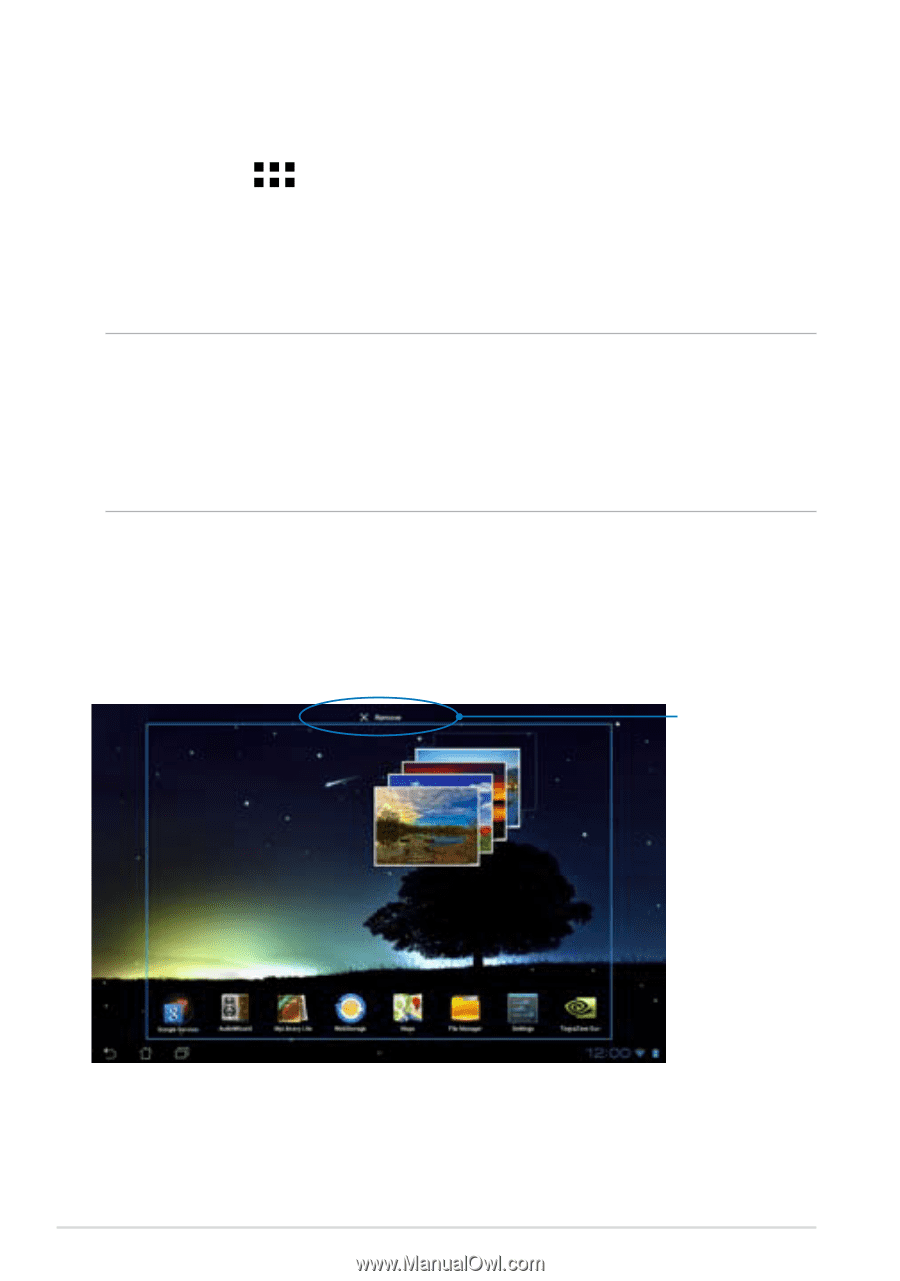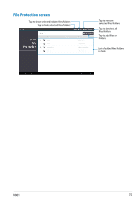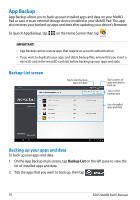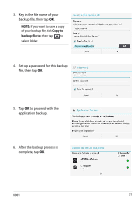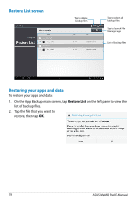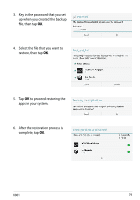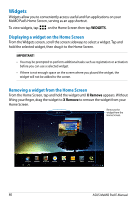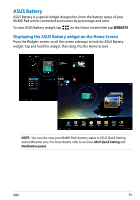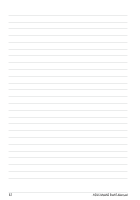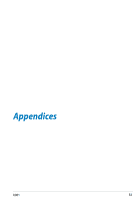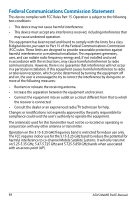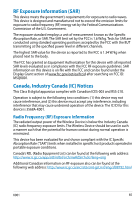Asus MeMO Pad 8 User Manual - Page 80
Widgets, Displaying a widget on the Home Screen
 |
View all Asus MeMO Pad 8 manuals
Add to My Manuals
Save this manual to your list of manuals |
Page 80 highlights
Widgets Widgets allow you to conveniently access useful and fun applications on your MeMO Pad's Home Screen, serving as an app shortcut. To view widgets, tap File Manager Settings on the Home Screen then tap WIDGETS. Play Store Displaying a widget on the Home Screen From the Widgets screen, scroll the Gallery Polaris Office My Library Lite Camera screen Play Music sidMaepsways to select a widget. Tap and hold the selected widget, then drag it to the Home Screen. Email IMPORTANT! • You Gmail may be prompted to perform additiSoupenrNaotel taskMysNetsuch as registration or activation before you can use a selected widget. • If there is not MyCloud App Locker asus@vibe enough App Backup space on the screen where you placed the widget, the widget will not be added to the screen. Removing a widget from the Home Screen From the Home Screen, tap and hold the widget until X Remove appears. Without lifting your finger, drag the widget to X Remove to remove the widget from your Home Screen. Removes the widget from the Home Screen 80 ASUS MeMO Pad E-Manual