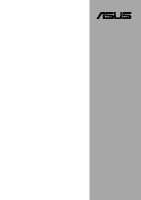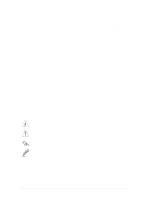Asus P4T533 P4T533 User Manual
Asus P4T533 Manual
 |
View all Asus P4T533 manuals
Add to My Manuals
Save this manual to your list of manuals |
Asus P4T533 manual content summary:
- Asus P4T533 | P4T533 User Manual - Page 1
Motherboard ® P4T533 User Manual - Asus P4T533 | P4T533 User Manual - Page 2
ASUSTeK COMPUTER INC. ("ASUS"). Product warranty or service will not be extended if manual revision number. Manual updates are represented by the third digit in the manual revision number. For previous or updated manuals, BIOS, drivers, or product release information, contact ASUS at: http://www.asus - Asus P4T533 | P4T533 User Manual - Page 3
Features About this guide This user manual contains complete information for installing the ASUS P4T533 motherboard. How this guide is organized • Chapter 1: Product introduction. A summary of product features and special attributes of new technologies. • Chapter 2: Hardware information. A list of - Asus P4T533 | P4T533 User Manual - Page 4
Connecting the CPU fan cable 15 2.5 System memory 16 2.5.1 Overview 16 2.5.2 Installing Memory 17 2.5.3 Removing Memory 18 2.5.4 General RIMM Memos 18 2.6 Expansion slots 19 2.6.1 Installing an expansion card 19 2.6.2 Configuring an expansion card 20 2.6.3 PCI slots 21 2.6.4 AGP slot 21 - Asus P4T533 | P4T533 User Manual - Page 5
P4T533 Motherboard Support CD 84 5.4 ASUS PC Probe 86 5.5 ASUS Live Update 91 5.6 3Deep Color Tuner 92 5.7 Winbond Voice Editor 94 5.8 ASUS MyLogo2 98 ™ ...5.9 Multi-Channel Audio Feature Setup 100 5.10 Using the Promise™ Chip for RAID 0 or 1 102 5.11 Manual Installation of IDE/RAID Drivers - Asus P4T533 | P4T533 User Manual - Page 6
• Make sure that your power supply is set to the voltage available in your area. • If the power supply is broken, contact a qualified service technician or your retailer. Operational safety • Before installing the motherboard and adding new devices, carefully read all the manuals that came with the - Asus P4T533 | P4T533 User Manual - Page 7
instructions, may cause harmful interference to radio communications. However, there is no guarantee that interference will of the monitor to the graphics card is required to assure compliance with for compliance could void the user's authority to operate this from digital apparatus set out in the - Asus P4T533 | P4T533 User Manual - Page 8
: +1-510-608-4555 General Support: +1-502-995-0883 Notebook Support: +1-877-918-ASUS (2787) Web Site: www.asus.com Support Email: [email protected] ASUS COMPUTER GmbH (Europe) Address: Harkortstr. 25, 40880 Ratingen, BRD, Germany General Fax: +49-2102-442066 General Email: [email protected] (for - Asus P4T533 | P4T533 User Manual - Page 9
USB ports CPU/Power/Chassis fan connectors 20-pin/4-pin ATX power connectors IDE LED/Power LED connectors Chassis intrusion and SMBus Front Panel/ SIR connectors GAME/MIDI connector S/PDIF In/Out connector Smart card connector(optional) iPanel front panel control connector CD/AUX/Modem audio - Asus P4T533 | P4T533 User Manual - Page 10
cCtDorcontents Support CD contents 4Mb Flash ROM, Award BIOS, TCAV, PnP, DMI2.0, WIM2.0, SM BIOS 2.3, ASUS EZ Flash PCI 2.2, USB 2.0, USB 1.1 WfM 2.0. DMI 2.0, WOL/WOR by PME, chassis intrusion, SMBus ATX form factor: 12 in x 9.6 in (30.5 cm x 24.5 cm) Device drivers ASUS PC Probe™ ASUS LiveUpdate - Asus P4T533 | P4T533 User Manual - Page 11
Chapter 1 Product introduction - Asus P4T533 | P4T533 User Manual - Page 12
Special Notice! Please refer to page 18 for special information about the requirements for the RIMM memory configuration. ASUS P4T533 motherboard - Asus P4T533 | P4T533 User Manual - Page 13
. ASUS P4T533 motherboard (ATX form factor: 12-in x 9.6-in) ASUS P4T533 support CD 3x 80-conductor ribbon cable for UltraDMA/33/66/100 IDE drives 40-conductor IDE cable Ribbon cable for a 3.5-inch floppy drive S/PDIF in/out module 2-port USB 2.0 / Game Port module Bag of extra jumper caps User Guide - Asus P4T533 | P4T533 User Manual - Page 14
: The motherboard incorporates the Intel® 82562ET PHY chip to support 10BASE-T/100BASE-TX Fast Ethernet networking. (Optional) Expansion: One AGP Pro, four USB ports, two USB headers, two COM ports, six PCI slots, S/PDIF Digital Audio, iPanel, Front Audio Panel, SMB, Game, Front Panel/CIR Infrared - Asus P4T533 | P4T533 User Manual - Page 15
quiet, cool, and efficient operation. ASUS Multi-language BIOS (See page 65.) The multi-language BIOS offers the language of your choice from several options. Localized BIOS menus are easy to configure. Visit the ASUS website for the supported languages. ASUS P4T533 motherboard user guide 3 - Asus P4T533 | P4T533 User Manual - Page 16
Memory RIMMs 4 6 PCI Slots 27 Accelerated Graphics Port (AGP) Pro Slot 32 Floppy Disk Drive Connector 8 2 IDE Connectors (UltraDMA/133 Support 10 2 IDE Connectors (RAID Support 14 Smart Card Connector 16 iPanel / Infrared Connector 17 System Panel Connector 18 USB Headers (USB1.1 20 USB - Asus P4T533 | P4T533 User Manual - Page 17
1.4.1 Component Locations 12 3 4 56 7 8 32 31 30 29 28 27 26 25 24 33 42 41 9 10 11 12 13 14 15 16 17 18 23 22 21 2019 34 35 36 37 38 40 39 ASUS P4T533 motherboard user guide 5 - Asus P4T533 | P4T533 User Manual - Page 18
soft-off mode regardless of the BIOS setting. Auto fan off The system fans power off automatically when the system is in sleep mode. This feature reduces both power consumption and system noise. Chassis intrusion detection The motherboard supports chassis intrusion monitoring through the ASUS ASIC - Asus P4T533 | P4T533 User Manual - Page 19
Chapter 2 Hardware information - Asus P4T533 | P4T533 User Manual - Page 20
ASUS P4T533 motherboard - Asus P4T533 | P4T533 User Manual - Page 21
. Refer to the image below. 2.1.2 Screw holes Place nine (9) screws into the holes indicated by circles to secure the motherboard to the chassis. Do not overtighten the screws! Doing so may damage the motherboard. Place this side towards the rear of the chassis ASUS P4T533 motherboard user guide 7 - Asus P4T533 | P4T533 User Manual - Page 22
(12.0in) 2.2 Motherboard layout PS/2KBMS T: Mouse B: Keyboard USB1.1 T: USB1 B: USB2 COM1 KBPWR USBPWR01 OVER_VOLT 24.5cm (9.6in) RIMMA (32 bit, 232-pin module) RIMMB (32 bit, 232-pin module) PWRFAN EZ_PLUG ATX Power Connector FLOPPY WARNING PARALLEL PORT C-Media CMI8738 6CH Audio Controller - Asus P4T533 | P4T533 User Manual - Page 23
Memory p. 16 System Memory Support 4) PCI 1/2/3/4/5/6 p. 19 32-bit PCI Bus Expansion Slots 5) AGP Pro p. 21 Accelerated Graphics Slot Motherboard Settings (Switches and Jumpers) 1) JEN p. 22 JumperFree Mode Setting (Disable/Enable) 2) DSW1 p. 23 CPU External Frequency Selection (Switches - Asus P4T533 | P4T533 User Manual - Page 24
Card Reader connector (14-1 pin) (optional) 20) FP_LO_SWL, FP_LO_SWR p. 41 Line-out Selector Jumpers (Two 2 pin) 21) AFPANEL p. 42 ASUS iPanel / Infrared Connector (24-1 pin) 22) LINE_IN p. 43 Front Panel Audio Line In Header (5 pin) 23) AAPANEL p. 43 Front Panel Audio Connector (10-1 pin - Asus P4T533 | P4T533 User Manual - Page 25
illustration that the CPU has a gold triangular mark on one corner. This mark indicates the processor Pin 1 that should match a specific corner of the CPU socket. Incorrect installation of the CPU into the socket may bend the pins and severely damage the CPU! ASUS P4T533 motherboard user guide 11 - Asus P4T533 | P4T533 User Manual - Page 26
care not to scrape the motherboard surface when mounting a clampstyle processor fan, or else damage may occur. When mounting a heatsink onto your CPU, make sure that exposed CPU capacitors do not touch the heatsink, or damage may occur! Do not neglect to set the correct Bus Frequency and Multiple - Asus P4T533 | P4T533 User Manual - Page 27
Retention Module Base Your boxed Intel Pentium 4 478 Processor package should come with installation instructions for the CPU, heatsink, and the retention mechanism. If the instructions in this section do not match the CPU documentation, follow the latter. ASUS P4T533 motherboard user guide 13 - Asus P4T533 | P4T533 User Manual - Page 28
2. Position the fan with the retention mechanism on top of the heatsink. Align and snap the four hooks of the retention mechanism to the holes on each corner of the module base. Make sure that the fan and retention mechanism assembly perfectly fits the heatsink and module base, otherwise you cannot - Asus P4T533 | P4T533 User Manual - Page 29
mechanism are in place, connect the CPU fan cable to the connector on the motherboard labeled CPUFAN1. CPU Fan Connector (CPUFAN1) Don't forget to connect the CPU fan connector! Hardware monitoring errors may occur if you fail to plug this connector. ASUS P4T533 motherboard user guide 15 - Asus P4T533 | P4T533 User Manual - Page 30
2.5 System memory 2.5.1 Overview This motherboard has two 232-pin Rambus Inline Memory Modules (RIMM) sockets. These sockets support 32-bit RIMMs in the following sizes: 128, 256 and 512Mbit RDRAM RIMMs. Location Memory Module Subtotal RIMM1 (Rows 0&1) RDRAM x 1 and/or C-RIMM (Use when - Asus P4T533 | P4T533 User Manual - Page 31
The guides on the socket's ejectors should go through the two mounting notches on the module and the ejectors should close. If necessary, push the ejectors inward to secure the module in place. No hardware or BIOS setup is required after adding or removing memory. ASUS P4T533 motherboard user guide - Asus P4T533 | P4T533 User Manual - Page 32
List The following table lists qualified memory modules that have been tested and for use with this motherboard: Vendor Samsung Samsung Samsung Samsung may not be suitable for this motherboard. Visit the ASUS website for more updates: http://www.asus.com RIMM4200 modules require use of 533MHz - Asus P4T533 | P4T533 User Manual - Page 33
that you intend to use. Keep the screw for later use. 4. Align the card connector with the slot and press firmly until the card is completely seated on the slot. 5. Secure the card to the chassis with the screw you removed earlier. 6. Replace the system cover. ASUS P4T533 motherboard user guide 19 - Asus P4T533 | P4T533 User Manual - Page 34
slot 6 USB 2.0 - - - - - shared - - - - used shared shared shared AGP Pro Audio used used shared - - Promise - - - - - - shared - When using PCI cards on shared slots, ensure that the drivers support "Share IRQ" or that the cards do not need IRQ assignments. Otherwise, conflicts will arise - Asus P4T533 | P4T533 User Manual - Page 35
before inserting your graphics card into the slot. P4T533 ® Keyed for 1.5v P4T533 Accelerated Graphics Port (AGP) To avoid damaging your AGP/AGP Pro graphics card, the power supply should be unplugged before inserting your graphics card into the slot. ASUS P4T533 motherboard user guide 21 - Asus P4T533 | P4T533 User Manual - Page 36
disables the JumperFree™ mode. The default setting, [2-3], enables JumperFree™ mode. JumperFree™ mode permits processor settings to be made through the BIOS setup (see 4.4 Advanced Menu). JEN DSW1 (All-Off: Default) ON 12345 P4T533 21 Jumper Mode P4T533 JumperFree™ Mode Setting ON DSW (All - Asus P4T533 | P4T533 User Manual - Page 37
ON] [ON] WARNING! Set the CPU AND DRAM frequencies only to the recommended settings. Frequencies other than the recommended CPU bus frequencies are not guaranteed to be stable. Overclocking the processor is not recommended, as it may result in a slower speed. ASUS P4T533 motherboard user guide 23 - Asus P4T533 | P4T533 User Manual - Page 38
ratio of bus speeds with CPU settings. Set the DSW switches according to the internal speed of your processor and the bus frequency (133/100MHz). IMPORTANT: 1. To use this feature, JEN must be set to Jumper Mode, [1-2]. (See 1, JumperFree™ Mode.) P4T533 P4T533 CPU Frequency Multiple Selection DSW - Asus P4T533 | P4T533 User Manual - Page 39
not power up. The total current consumed must NOT exceed the power supply capability (+5VSB) whether under normal condition or in sleep mode. USBPWR_12 12 23 +5V (Default) +5VSB USBPWR_34 P4T533 ® 12 23 P4T533 USB Device Wake Up +5V (Default) +5VSB ASUS P4T533 motherboard user guide 25 - Asus P4T533 | P4T533 User Manual - Page 40
is made using the Audio Driver software setup available on the Support CD. 12 BCS2 BCS1 P4T533 ® (BASS/CENTER) (Default) P4T533 Bass Center Setting 23 BCS2 BCS1 (CENTER/BASS) 7. Keyboard Wake Up (3 pin KBPWR) This allows you to disable or enable the keyboard power up function. The default - Asus P4T533 | P4T533 User Manual - Page 41
function. Set to pins [1-2] to use the internal buzzer (usually included in the chassis). Retain the default, pins [2-3] to feed an external speaker to the Line-out jack (lime color). P4T533 ® P4T533 Speaker Selector SPEECH 12 23 BUZZER LINEOUT (Default) ASUS P4T533 motherboard user guide 27 - Asus P4T533 | P4T533 User Manual - Page 42
10. RAID IDE Setting (3 pin RAID_SW) This jumper controls the IDE circuit to enable or disable the RAID protocol. By default, [1-2], the system enables the use of RAID. Reset the jumper to [2-3] to entirely disable the use of the RAID protocol. P4T533 ® P4T533 RAID IDE Setting RAID_SW 12 23 - Asus P4T533 | P4T533 User Manual - Page 43
. 4. Remove the jumper cap. 5. Re-install the battery. 6. Plug the power cord and turn ON the computer. 7. Hold down the key during the boot process and enter BIOS setup to re-enter data. P4T533 ® P4T533 Clear RTC RAM CLRTC Short jumper to clear CMOS ASUS P4T533 motherboard user guide 29 - Asus P4T533 | P4T533 User Manual - Page 44
30 Chapter 2: Hardware information - Asus P4T533 | P4T533 User Manual - Page 45
6-pin PS2KBMS) This connection is for a standard keyboard using an PS/2 plug (mini DIN). This connector does not allow standard AT size (large DIN) keyboard plugs. You may use a DIN to mini DIN adapter on standard AT keyboards. PS/2 Keyboard (6-pin Female) ASUS P4T533 motherboard user guide 31 - Asus P4T533 | P4T533 User Manual - Page 46
3. Universal Serial Bus Ports: USB 1.1 and USB 2.0 (four x 4-pin USB) Four USB ports are available for connecting USB devices. Port 4 Port 1 USB 1.1 Port 2 Universal Serial Bus USB 2.0 Port 3 4. Parallel Port (Burgundy 25-pin PRINTER) You can enable the parallel port and choose the IRQ through - Asus P4T533 | P4T533 User Manual - Page 47
the 6-channel audio feature is enabled. Refer to Chapter 5. SOFTWARE SETUP. In Out Mic 7. Fast-Ethernet Port Connector (RJ45) (optional) This RJ45 connector is located on top of the USB Ports 0 & 1. The RJ45 supports connectivity for local area networks. RJ-45 ASUS P4T533 motherboard user guide 33 - Asus P4T533 | P4T533 User Manual - Page 48
reversing the 2-pin plug. IDE_LED P4T533 ® P4T533 IDE Activity LED Some pins are used for connectors or power sources. These are clearly distinguished from jumpers in the Motherboard Layout. Placing jumper caps over these connector pins will cause damage to your motherboard. Always connect ribbon - Asus P4T533 | P4T533 User Manual - Page 49
existing DMA devices and systems. P4T533 ® P4T533 IDE Connectors SEC_IDE PRI_IDE NOTE: Orient the red markings (usually zigzag) on the IDE ribbon cable to PIN 1. PIN 1 IMPORTANT! UltraDMA100 and UltraDMA133 IDE devices require a 40-pin 80-conductor cable. ASUS P4T533 motherboard user guide 35 - Asus P4T533 | P4T533 User Manual - Page 50
pin PRI_RAID and SEC_RAID) The P4T533 motherboard is supplied with two extra onboard IDE connectors: one Promise IDE1 and one Promise IDE2. Use them to setup the RAID 0 or 1 arrays and to support mode. NonUltraDMA133/100/66 devices should be connected to the secondary IDE connector. BIOS supports - Asus P4T533 | P4T533 User Manual - Page 51
FLOPPY NOTE: Orient the red markings on the floppy ribbon cable to PIN 1. P4T533 ® PIN 1 P4T533 Floppy Disk Drive Connector 12. Power, CPU and Chassis Fan Connectors (Three 3-pin PWR_, CPU_, CHA_FAN) The two fan connectors support cooling fans of 350mA (4.2 Watts) or a total of 1A (12W) at +12V - Asus P4T533 | P4T533 User Manual - Page 52
push down firmly until the connectors completely fit. In addition to the 20-pin ATXPWR connector, this motherboard requires that you connect the 4-pin ATX +12V power plug to provide sufficient power to the CPU. Make sure that your ATX 12V power supply can provide at least 8A on the +12V lead and at - Asus P4T533 | P4T533 User Manual - Page 53
USB Power USBP3- USBP3+ GND 1 5 6 10 16. USB 2.0 Header (10-1 pin USB20_12) An additional USB header is available to support the USB 2.0 standard protocol. USB+5V LDM1 LDP1 GND NC P4T533 1 5 ® USB20_12 6 10 P4T533 USB 2.0 Header USB+5V LDM2 LDP2 GND ASUS P4T533 motherboard user guide - Asus P4T533 | P4T533 User Manual - Page 54
the audio and a voice modem card. MODEM Modem-In Left Audio Channel Ground Ground Ground Ground P4T533 Modem-Out Right Audio Channel ® AUX (White) CD(Black) P4T533 Internal Audio Connectors 18. Chassis Open Alarm Lead (4-1 pin CHASSIS) This lead is intended for a chassis that supports - Asus P4T533 | P4T533 User Manual - Page 55
, (see above) then remove the caps from these two jumpers to permit automatic switching of audio signals between the rear panel Line Out jack and the Intel audio cable. FP_LO_SWL FP_LO_SWR P4T533 ® P4T533 Internal Line Out Connectors BLOL FLOL BLOR FLOR ASUS P4T533 motherboard user guide 41 - Asus P4T533 | P4T533 User Manual - Page 56
pin AFPANEL) This connector supports an optional ASUS iPanel, an easy to access drive bay with front I/O ports, status LEDs, and space reserved for a hard disk drive. Alternatively, if not using an ASUS EXTSMI# +5V MLEDPCIRST# BATT NC P4T533 ® SIR CIR P4T533 iPanel Connector IR_CON NC GND NC - Asus P4T533 | P4T533 User Manual - Page 57
Front Panel Audio Connector (10-1 pin AAPANEL) This is an interface connector for convenient front panel connections and audio control. P4T533 ® AAPANEL BLINE_OUT_L BLINE_OUT_R +5VA AGND Line out_L NC Line out_R MICPWR MIC2 P4T533 Front Panel Audio Connector ASUS P4T533 motherboard user guide - Asus P4T533 | P4T533 User Manual - Page 58
Out connector on the motherboard, and the other end to the S/PDIF module. SPDIF_C 1 P4T533 ® P4T533 Digital Audio Connector 25. Game Header (16-1 pin GAME) This header supplies an external standard game connector to support joysticks and gamepads. GND GND P4T533 ® P4T533 Game Connector GAME GND - Asus P4T533 | P4T533 User Manual - Page 59
26. Power Supply Thermal Sensor Connector (2 pin TRPWR) If the power supply supports thermal monitoring, attach the thermal sensor cable to this connector. TRPWR Ground TRPWR P4T533 ® P4T533 Power Supply Thermal Connector ASUS P4T533 motherboard user guide 45 - Asus P4T533 | P4T533 User Manual - Page 60
(20 pin PANEL) The following diagram illustrates items 27-33: Keyboard Lock Speaker Power LED Connector +5 V PLED Keylock Ground +5V Ground Ground Speaker +5 V MLED ExtSMI# Ground PWR Ground Reset Ground P4T533 ® P4T533 System Panel Connectors Message LED SMI Lead Reset SW ATX Power Switch - Asus P4T533 | P4T533 User Manual - Page 61
Chapter 3 Powering up - Asus P4T533 | P4T533 User Manual - Page 62
ASUS P4T533 motherboard - Asus P4T533 | P4T533 User Manual - Page 63
; System running at a lower frequency You will not hear the BIOS beeps when the ASUS POST Reporter is enabled. You will hear the vocal POST messages instead. 7. At power on, hold down to enter BIOS Setup. Follow the instructions in Chapter 4. ASUS P4T533 motherboard user guide 47 - Asus P4T533 | P4T533 User Manual - Page 64
memory" for instruction on installing a RIMM. • Install a PCI VGA card into one of the PCI slots, or a 1.5V AGP card into the AGP slot. • Make sure that your VGA/AGP card is not defective. • In JumperFree mode, check your CPU settings in BIOS and make sure you only set to the recommended settings - Asus P4T533 | P4T533 User Manual - Page 65
information" on page viii. System completed Power-On Self Test • No action required Computer now booting from operating • No action required system You may disable the ASUS POST Reporter in the BIOS setup. See section "4.4.2 I/O Device Configuration". ASUS P4T533 motherboard user guide 49 - Asus P4T533 | P4T533 User Manual - Page 66
the ATX power switch after exiting or shutting down the operating system. If you use Windows 95/98/2000/XP, click the Start button, click Shut Down, then click the OK button to shut down the computer. The power supply should turn off after Windows shuts down. The message "You can now safely turn - Asus P4T533 | P4T533 User Manual - Page 67
Chapter 4 BIOS setup - Asus P4T533 | P4T533 User Manual - Page 68
ASUS P4T533 motherboard - Asus P4T533 | P4T533 User Manual - Page 69
What you see on your screen may not be exactly the same as shown. 4. Insert the disk that contains the new BIOS file into the floppy drive. You will receive the error message, "WARNING! Device not ready." if you proceed to step 5 without the disk in the drive. ASUS P4T533 motherboard user guide 51 - Asus P4T533 | P4T533 User Manual - Page 70
that you downloaded from the ASUS website, then press . EZ Flash will automatically access drive A to look for the file name that you typed. When found, the following message appears on screen. [BIOS Information in File] BIOS Version: P4T533 Boot Block WARNING! Continue to update the BIOS - Asus P4T533 | P4T533 User Manual - Page 71
be programmed by the Flash Memory Writer utility. 5. Select 1. Save Current BIOS to File from the Main menu and press . The Save Current BIOS To File screen appears. 6. Type a filename and the path, for example, A:\XXX-XX.XXX, then press . ASUS P4T533 motherboard user guide 53 - Asus P4T533 | P4T533 User Manual - Page 72
Updating BIOS procedures Update the BIOS only if you have problems with the motherboard and you are sure that the new BIOS revision will solve your problems. Careless updating may result to more problems with the motherboard! 1. Download an updated ASUS BIOS file from the Internet (see the ASUS - Asus P4T533 | P4T533 User Manual - Page 73
and if the problem persists, load the original BIOS file you saved to the boot disk. If the Flash Memory Writer utility is not able to successfully update a complete BIOS file, the system may not boot. If this happens, call the ASUS service center for support. ASUS P4T533 motherboard user guide 55 - Asus P4T533 | P4T533 User Manual - Page 74
Feature or make changes to the power management settings. This requires you to reconfigure your system using the BIOS Setup program so that the computer can recognize these changes and record them in the CMOS RAM of the Flash ROM. The EEPROM on the motherboard stores the Setup utility. When you - Asus P4T533 | P4T533 User Manual - Page 75
or Moves the cursor to the last field Resets the current screen to its Setup Defaults Saves changes and exits Setup ASUS P4T533 motherboard user guide 57 - Asus P4T533 | P4T533 User Manual - Page 76
Item Specific Help window, the BIOS setup program also provides a General window, it indicates that there is more information to be displayed that will not fit in the window. Use and or unwanted changes to any of the fields, use the set default hot key to load the Setup default - Asus P4T533 | P4T533 User Manual - Page 77
XX/XX/XXXX] Sets the system to Mode Support [Disabled] This is required to support older Japanese floppy drives. The Floppy 3 Mode feature allows reading and writing of 1.2MB (as opposed to 1.44MB) on a 3.5-inch diskette. Configuration options: [Disabled] [Enabled] ASUS P4T533 motherboard user guide - Asus P4T533 | P4T533 User Manual - Page 78
older system, Setup may detect incorrect parameters. In these cases, select [User Type HDD] to manually enter the IDE hard disk drive parameters. Refer to the next section manufacturer. Incorrect settings may cause the system to fail to recognize the installed hard disk. 60 Chapter 4: BIOS Setup - Asus P4T533 | P4T533 User Manual - Page 79
into BIOS, use a disk utility, such as FDISK, to partition and format new IDE hard disk drives. This is necessary so that you can write or read data from the hard disk. Make sure to set the field displays the size for the hard disk drive that you configured. ASUS P4T533 motherboard user guide 61 - Asus P4T533 | P4T533 User Manual - Page 80
to determine the correct value. To make changes to this field, set the Type field to [User Type HDD] and the Translation Method field to [Manual]. CHS Capacity This field shows the drive's maximum CHS capacity as calculated by the BIOS based on the drive information you entered. Maximum LBA Capacity - Asus P4T533 | P4T533 User Manual - Page 81
allows improved transfer speeds and data integrity for compatible IDE devices. Set to [Disabled] to suppress Ultra DMA capability. To make changes to this field, set the Type field to [User Type HDD]. Configuration options: [0] [1] [2] [3] [4] [5] [Disabled] ASUS P4T533 motherboard user guide 63 - Asus P4T533 | P4T533 User Manual - Page 82
Features Boot Up NumLock Status [On] This field enables users to activate the Number Lock function upon system boot. Sec] [10/Sec] [12/Sec] [15/Sec] [20/Sec] [24/Sec] [30/Sec] Keyboard Auto-Repeat Delay [1/4 Sec] This field sets the time interval for displaying the first and second characters. - Asus P4T533 | P4T533 User Manual - Page 83
to halt. Configuration options: [All Errors] [No Error] [All but Keyboard] [All but Disk] [All but Disk/Keyboard] Installed Memory [XXX MB] This field automatically displays the amount of conventional memory detected by the system during the boot process. ASUS P4T533 motherboard user guide 65 - Asus P4T533 | P4T533 User Manual - Page 84
4.4 Advanced Menu CPU Speed [Manual] When the motherboard is set to JumperFree™ mode, this field allows you to select the internal frequency of the CPU. Select [Manual] if you want to make changes to the two subsequent fields. Selecting a frequency higher than the CPU manufacturer recommends may - Asus P4T533 | P4T533 User Manual - Page 85
CPU VCore Setting parameter above is set to [Manual], the CPU VCore item allows you to select a specific CPU core voltage. This field is not accessible when the CPU VCore Setting is set to [Auto]. Depending on the OVER_VOLT jumper setting 1.750V, 1.775V, 1.800V ASUS P4T533 motherboard user guide 67 - Asus P4T533 | P4T533 User Manual - Page 86
, IRQ12 can be used for expansion cards. When you set this field to [Enabled], BIOS reserves IRQ12, whether or not a PS/2 mouse is detected at startup. Configuration options: [Enabled] [Auto] USB Legacy Support [Auto] This motherboard supports Universal Serial Bus (USB) devices. The default of [Auto - Asus P4T533 | P4T533 User Manual - Page 87
] Onboard PCI IDE Enable [Both] This field allows tou to enable either the primary IDE channel or secondary IDE channel, or both. You can also set both channels to [Disabled]. Configuration options: [Both] [Primary] [Secondary] [Disabled] ASUS P4T533 motherboard user guide 69 - Asus P4T533 | P4T533 User Manual - Page 88
Onboard Serial Port 2. Configuration options: [COM Port] [IR] [Smart Card Reader] Onboard Parallel Port [378H/IRQ7] This field sets the address of the onboard parallel port connector. If you disable this field, the Parallel Port Mode and ECP DMA Select configurations are not available. Configuration - Asus P4T533 | P4T533 User Manual - Page 89
audio controller. Configuration options: [Disabled] [Auto] Speech POST Reporter [Enabled] This field enables or disables the ASUS POST Reporter™feature. More information is available in section 3.2, Vocal POST Messages. Configuration options: [Enabled] [Disabled]. ASUS P4T533 motherboard user guide - Asus P4T533 | P4T533 User Manual - Page 90
stability. USB Function [Both] This motherboard supports Universal Serial Bus (USB) devices. Keep the default setting [Both] to connect USB devices. Select the setting [Disabled] if you do not wish to use the USB feature. Configuration options: [Both] [Disabled] Primary VGA BIOS [PCI VGA Card] This - Asus P4T533 | P4T533 User Manual - Page 91
the ISA Configuration Utility (ICU), and that this particular IRQ is NOT required by a legacy ISA card. Set the IRQ field to [Yes] if you install a legacy ISA card that requires a unique IRQ and you are NOT using ICU. Configuration options: [No/ICU] [Yes] ASUS P4T533 motherboard user guide 73 - Asus P4T533 | P4T533 User Manual - Page 92
do not function regardless of the other settings on this menu. The [User Defined] option allows you to set the period of inactivity before the system enters suspend mode. Refer to "Suspend Mode" later in this section. When set to [Max Saving], system power is conserved to its greatest amount. This - Asus P4T533 | P4T533 User Manual - Page 93
. [Suspend] allows the button to have a dual function where pressing less than 4 seconds puts the system in sleep mode. Regardless of the setting, holding the ATX switch for more than 4 seconds powers off the system. Configuration options: [Soft off] [Suspend] ASUS P4T533 motherboard user guide 75 - Asus P4T533 | P4T533 User Manual - Page 94
settings of [Enabled] or [Disabled] for powering up the computer when the external modem receives a call while the computer is in Soft-off mode off causes an initialization string that turns the system power on. Power Up On PCI Card [Disabled] When set to [Enabled], this parameter allows you to turn - Asus P4T533 | P4T533 User Manual - Page 95
] This allows an unattended or automatic system power up. You may configure your system to power up at a certain time of the day by selecting [Everyday] or at a certain time and day by selecting [By Date]. Configuration options: [Disabled] [Everyday] [By Date] ASUS P4T533 motherboard user guide 77 - Asus P4T533 | P4T533 User Manual - Page 96
Monitor MB Temperature [xxxC/xxxF] CPU Temperature [xxxC/xxxF] Power Temperature [xxxC/xxxF] The onboard hardware monitor automatically detects the MB (motherboard) and CPU temperatures. Q-Fan Control [Disabled] This item allows you to enable or disable the ASUS Q-Fan feature that smartly adjusts - Asus P4T533 | P4T533 User Manual - Page 97
system power up [ZIP] [ATAPIMO] [USB FDD] [USB ZIP] IDE Hard Drive will show the product IDs of all your connected ATAPI CD-ROM drives. Other Boot Device Select [INT18 Device (Network)] Configuration options: [Disabled] [SCSI Boot Device] [INT18 Device (Network)] ASUS P4T533 motherboard user guide - Asus P4T533 | P4T533 User Manual - Page 98
On Self Test [Enabled] This field speeds up the Power-On-Self Test (POST) routine by skipping retesting a second, third, and fourth time. Configuration options: [Disabled] [Enabled] Boot Up Floppy Seek [Enabled] When enabled, the BIOS will seek the floppy disk drive to determine whether the drive - Asus P4T533 | P4T533 User Manual - Page 99
from the Exit menu to ensure the values you selected are saved to the CMOS RAM. The CMOS RAM is sustained by an onboard backup battery and stays on even when the PC is turned date, system time, and password, the BIOS asks for a confirmation before exiting. ASUS P4T533 motherboard user guide 81 - Asus P4T533 | P4T533 User Manual - Page 100
. Select Exit Saving Changes or make other changes before saving the values to the non-volatile RAM. Discard Changes This option allows you to discard the selections you made and restore the previously appears. Select [Yes] to save any changes to the non-volatile RAM. 82 Chapter 4: BIOS Setup - Asus P4T533 | P4T533 User Manual - Page 101
Chapter 5 Software support - Asus P4T533 | P4T533 User Manual - Page 102
ASUS P4T533 motherboard - Asus P4T533 | P4T533 User Manual - Page 103
. Visit the ASUS website for updates. 5.2.1 Running the support CD To begin using the support CD, simply insert the CD into your CD-ROM drive. The CD automatically displays the welcome screen and the installation menus if Autorun is enabled in your computer. ASUS P4T533 motherboard user guide 83 - Asus P4T533 | P4T533 User Manual - Page 104
it into your CD-ROM drive and the support CD installation menu should appear. If the menu does not appear, double-click or run D:\ASSETUP.EXE. 5.3.1 Installation Procedure Click on the name of the driver or program group to begin installation. Follow the instructions that appear on the setup screens - Asus P4T533 | P4T533 User Manual - Page 105
to view user's manuals saved in PDF format. Updated or other language versions of this motherboard's manual is available in PDF format at any of our web sites. • Install Cyberlink Video and Audio Applications: Installs Cyberlink PowerPlayer SE and Cyberlink VideoLive Mail. • ASUS Screen Saver - Asus P4T533 | P4T533 User Manual - Page 106
lets you review useful information about your computer, such as hard disk space, memory usage, and CPU type, CPU speed, and internal/external frequencies through the DMI Explorer. 5.4.1 Starting ASUS PC Probe When ASUS PC Probe starts, a splash screen appears allowing you to select whether or not - Asus P4T533 | P4T533 User Manual - Page 107
5.4.2 Using ASUS PC Probe Monitoring Monitor Summary Shows a summary of the items being monitored. Temperature Monitor Shows the PC's temperature. to increase the threshold level or down to decrease the threshold level) Voltage Monitor Shows the PC's voltages. ASUS P4T533 motherboard user guide 87 - Asus P4T533 | P4T533 User Manual - Page 108
Settings Lets you set threshold levels and polling intervals or refresh times of the PC's temperature, fan rotation, and voltages. CPU Cooling System Setup Lets you select when to enable software CPU cooling. When When CPU Overheated is selected, the CPU cooling system is enabled whenever the CPU - Asus P4T533 | P4T533 User Manual - Page 109
devices in your PC. DMI Explorer Shows information pertinent to the PC, such as CPU type, CPU speed, and internal/external frequencies, and memory size. Utility Lets you run programs outside of the ASUS Probe modules. To run a program, click Execute Program. ASUS P4T533 motherboard user guide 89 - Asus P4T533 | P4T533 User Manual - Page 110
Right-clicking the PC Probe icon will bring up a menu to open or exit ASUS PC Probe and pause or resume all system monitoring. When the ASUS PC Probe senses a problem with your PC, portions of the ASUS PC Probe icon changes to red, the PC speaker beeps, and the ASUS PC Probe monitor is displayed - Asus P4T533 | P4T533 User Manual - Page 111
succeeding screens to complete the update process. If you selected the option to update the BIOS from a file, a window pops up prompting you to locate the file. Select the file, click Save, then follow the screen instructions to complete the update process. ASUS P4T533 motherboard user guide 91 - Asus P4T533 | P4T533 User Manual - Page 112
color monitor to maximize the color quality of all graphical applications. Users may also tune their internet applications to match "true" internet connected to the computer, either CRT or LCD. 2. Follow the instructions to manually adjust the brightness level of the monitor. 3. Select the faintest - Asus P4T533 | P4T533 User Manual - Page 113
Windows Start button, activate the 3Deep Control Panel program from the 3Deep Applications group on the Main Program menu. The control panel offers access to the Color Wizard tuning program, a Game Gamma setting and a Tweak slider for brightness adjustment. ASUS P4T533 motherboard user guide 93 - Asus P4T533 | P4T533 User Manual - Page 114
POST messages. Install the software from the software menu in the support CD. See section "5.2.3 Software menu". To avoid conflicts, do not run the Winbond Voice Editor while running the ASUS POST Events Playing the default wave files To play the default wave files, simply click on a POST event - Asus P4T533 | P4T533 User Manual - Page 115
message due to file size constraints. 3. Click on the Write button to update the EEPROM. 4. Click Yes on the confirmation window that appears. The next time you boot your computer, the POST messages are announced in the language that you selected . ASUS P4T533 motherboard user guide 95 - Asus P4T533 | P4T533 User Manual - Page 116
messages to replace the pre-installed wave files, you may easily do so. Follow these steps to customize your POST messages. 1. Launch the Voice Editor and take note of the list of POST events on the leftmost column of the screen. 2. Prepare your message for each event. The total compressed size for - Asus P4T533 | P4T533 User Manual - Page 117
an error message telling you that the files exceed the total allowable size, do one or all of the following. • Try to modify your messages to make them shorter • Save the wave files at a lower quality • Skip lesser used events like FDD Detection, IDE HDD Detection, etc. ASUS P4T533 motherboard user - Asus P4T533 | P4T533 User Manual - Page 118
that the BIOS item Full Screen Logo is set to [Enabled] is you wish to use ASUS MyLogo2. See page 4-35. Follow these steps to use ASUS MyLogo2. 1. Launch the ASUS Live Update utility. See section "5.5 ASUS Live Update." 2. When prompted for the BIOS update method, select the option "Update BIOS from - Asus P4T533 | P4T533 User Manual - Page 119
of starting from ASUS Update, you may also launch ASUS MyLogo2 directly from the Windows Start menu to change your BIOS boot logo. After you have modified the BIOS file with the new logo, use the ASUS Update utility to upload the new BIOS into the EEPROM. ASUS P4T533 motherboard user guide 99 - Asus P4T533 | P4T533 User Manual - Page 120
system. This menu enables the Line-In and Mic-In audio jacks on the back panel to setup additional speakers for 4 and 6-Channel Audio. 5.9.2 The C-Media Applications 1. Activate the Multi-Channel Audio Demo program from the PCI Audio Applications group on the Main Program menu. Access various - Asus P4T533 | P4T533 User Manual - Page 121
/ Front Spkr Out Front Spkr Out Front Spkr Out Light Blue Line In Rear Speaker Out Rear Speaker Out Pink Mic In Mic In Center Speaker Out, Sub-woofer Note: See Motherboard Settings for the Bass/Center Jumper settings to fine tune the output signals. ASUS P4T533 motherboard user guide 101 - Asus P4T533 | P4T533 User Manual - Page 122
disks. After connecting two hard disks to the motherboard, activating either RAID 0 or 1 function is easily configured through the MBFastTrak133™ "Lite" firmware BIOS during boot up. In addition, the support CD permits installation of system drivers according to the Operating System (OS) on your - Asus P4T533 | P4T533 User Manual - Page 123
support hard disk drive devices only.) 2. Connect the power cables to the hard disks. 3. Make sure the RAID_SW jumper is set to [1-2] and, if available, ensure the BIOS settings in the Advanced PCI Configuration sub-menu are set to enable RAID [ESC] Exit ASUS P4T533 motherboard user guide 103 - Asus P4T533 | P4T533 User Manual - Page 124
Setup Options Menu configures hard disks for RAID 0 and RAID 1 arrays. These selections assign all select Performance using the arrow and space keys. The Mode field displays Stripe. 3. Then go to the Typical . A/V Editing is intended for audio/video applications, or similar programs that require - Asus P4T533 | P4T533 User Manual - Page 125
(MB) ------- [ Please Select A Source Disk ] Channel:ID Drive Model 1:Mas ST3322IA 1:Sla ST3322IA Capacity (MB) 3077 3077 [ ] Up [ ] Down [ Keys Available ] [ESC] Exit [Enter] Select ASUS P4T533 motherboard user guide 105 - Asus P4T533 | P4T533 User Manual - Page 126
brand new RAID 1 array only, it will be necessary to intstall a new OS. Reboot with a rescue floppy disk to format the hard disks with the FDISK command and then install the OS from a CD; alternatively, with a bootable OS CD, install the new OS automatically. NOTES for Troubleshooting Array Set Ups - Asus P4T533 | P4T533 User Manual - Page 127
Menu ] Array No RAID Mode Total Drv Status Array 1 Mirror 2 Stripe Block: Not Available Critical Channel: ID 1: Slave [ Select Drive for Rebuild ] Drive Model ST3322IA Capacity (MB) 3077 [ Keys Available ] [ ] Up [ ] Down [ESC] Exit [Enter] Select ASUS P4T533 motherboard user guide 107 - Asus P4T533 | P4T533 User Manual - Page 128
onboard IDE connectors, but such disks cannot be configured in a RAID array. In principle, up to eight hard disks or other IDE devices may connect to the P4T533. Whether an array is set up or not, all hard disks connected to the P4T533 will function at the ATA-133 protocol. Use ATA-133/100, High - Asus P4T533 | P4T533 User Manual - Page 129
Raid0or1 \Win2000 to the driver and click OK. 11. Press Next. 12. Press Yes. 13. Finally, press Finish to complete the installation. 14. Please restart you computer for these changes to take effect. (Driver Location: {CD-ROM driver}:\Promise\Raid0or1\Win2000) ASUS P4T533 motherboard user guide 109 - Asus P4T533 | P4T533 User Manual - Page 130
110 Chapter 5: Software reference - Asus P4T533 | P4T533 User Manual - Page 131
Index - Asus P4T533 | P4T533 User Manual - Page 132
ASUS P4T533 motherboard - Asus P4T533 | P4T533 User Manual - Page 133
DIP Switches 22 E Expansion card installation 19 IRQ assigments 20 Expansion slots 19 F Floppy 3 Mode 59 Floppy Disk Drive Connector 9 H Hard Disk Drives (HDDs) CHS Capacity 62 Cylinders 62 Heads 62 LBA Capacity 62 Primary/Secondary Master 60 Primary/Secondary Slave 60 ASUS P4T533 motherboard user - Asus P4T533 | P4T533 User Manual - Page 134
Clear RTC RAM 29 CPU external frequency 23 DDR Voltage 9, 24 JumperFree mode 22 USB device wake-up 25 K Keyboard Auto-Repeat Delay 64 Auto-Repeat Rate 64 Features 64 L Legacy Diskette 59 LiveUpdate 92 Using 92 M Motherboard IRQ Table 20 layout 8, 9 placement 7 screws 7 Multi-Channel Audio 100 Using - Asus P4T533 | P4T533 User Manual - Page 135
94 Suspend Mode 74 System Date 59 System memory configurations 16 System Time 59 U UART2 71 Ultra DMA Mode 63 USB Legacy Support 68 Using 3Deep Color Tuner 92 ASUS Update 91 LiveUpdate 92 Multi-Channel Audio Feature 100 PC Probe 86 USWC 68 Z ZIF socket 11 ASUS P4T533 motherboard user guide 113 - Asus P4T533 | P4T533 User Manual - Page 136
114 Index
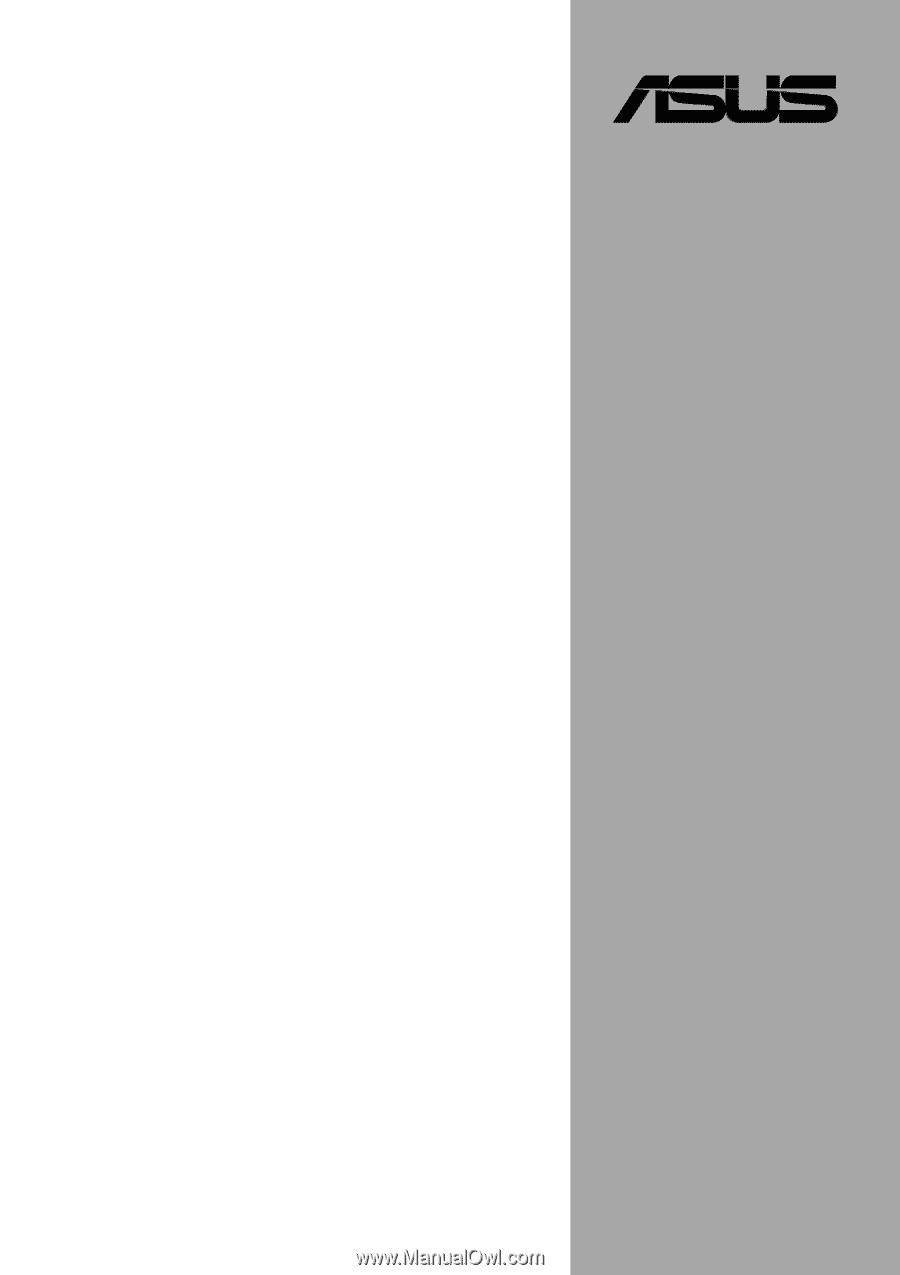
Motherboard
®
P4T533
User Manual