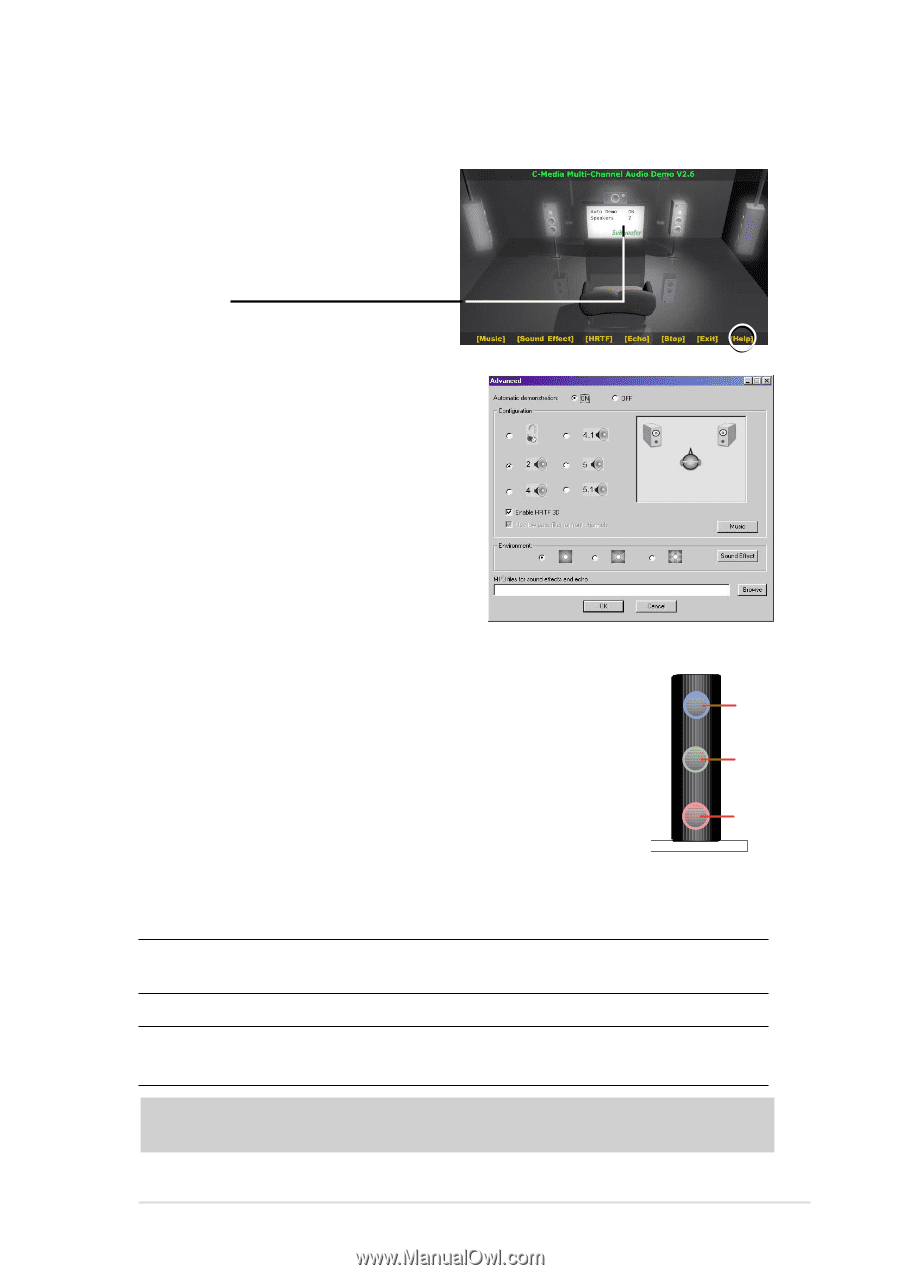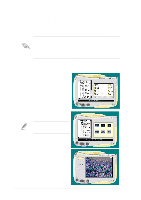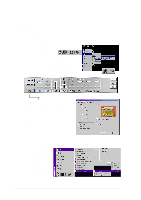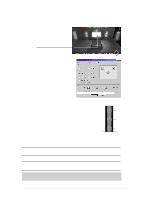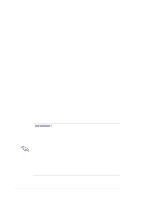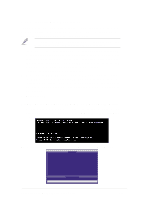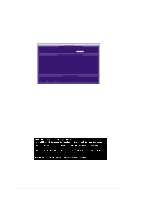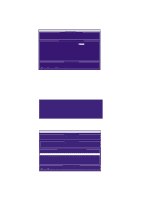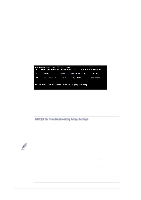Asus P4T533 P4T533 User Manual - Page 121
Connector Configuration
 |
View all Asus P4T533 manuals
Add to My Manuals
Save this manual to your list of manuals |
Page 121 highlights
2. The PCI Multi-Channel Audio Demo has several Demos to help fine tune your PC speaker system. The Help menu features several pages of instructions and hardware diagrams to help configure and test the system. To activate the Speaker Channel Configuration Menu, point your mouse arrow and click on the TV box. 3. The Speaker Channel Configuration Menu displays all the options available to help tune the multichannel audio system even more precisely. 5.9.3 Connector Configuration The chart below displays the configurations for the line In connectors on the yellow MIDI/Game/Audio connector port located on the back panel. The three female connectors Out are available for use in the 6-Channel audio system. Mic Connector Settings and Functions Headphone/ 4-Speaker 2-Speaker 6-Speaker Lime Line Out/ Line Out/ Line Out/ Front Spkr Out Front Spkr Out Front Spkr Out Light Blue Line In Rear Speaker Out Rear Speaker Out Pink Mic In Mic In Center Speaker Out, Sub-woofer Note: See Motherboard Settings for the Bass/Center Jumper settings to fine tune the output signals. ASUS P4T533 motherboard user guide 101