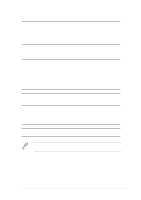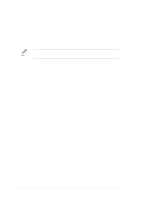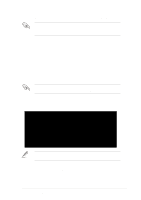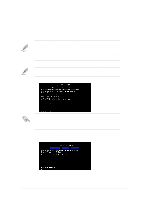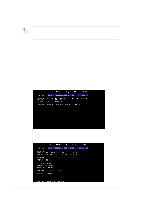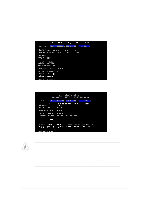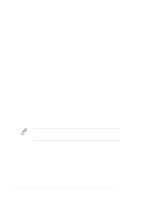Asus P4T533 P4T533 User Manual - Page 70
updating the BIOS.
 |
View all Asus P4T533 manuals
Add to My Manuals
Save this manual to your list of manuals |
Page 70 highlights
5. At the prompt, "Please Enter File Name for NEW BIOS: _", type in the BIOS file name that you downloaded from the ASUS website, then press . EZ Flash will automatically access drive A to look for the file name that you typed. When found, the following message appears on screen. [BIOS Information in File] BIOS Version: P4T533 Boot Block WARNING! Continue to update the BIOS (Y/N)? _ If you accidentally typed in a wrong BIOS file name, the error message, "WARNING! File not found." appears. Press to remove the message, then type in the correct file name. Press . 6. At the above prompt, type Y to continue with the update process. Pressing N exits the EZ Flash utility and reboots the system without updating the BIOS. The following prompts appear if you pressed Y. Flash Memory: SST 49LF004 1. Update Main BIOS area 2. Update Boot Block area (Y/N)? _ (Y/N)? _ 7. For item 1, "Update Main BIOS area," press Y to update. 8. For item 2, "Update Boot Block area," press Y to update. DO NOT shutdown or reset the system while updating the BIOS boot block area! Doing so may cause system boot failure. 9. When the update process is done, the message, "Press a key to reboot" appears. Press any key to reboot the system with the new BIOS. 52 Chapter 4: BIOS Setup