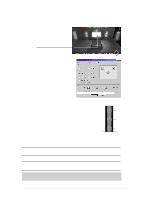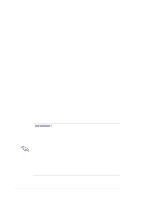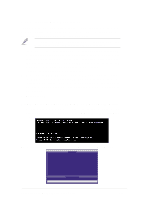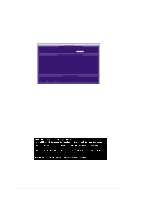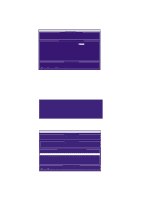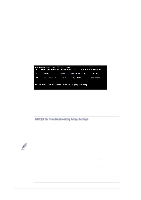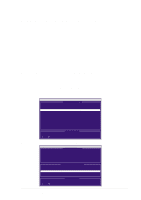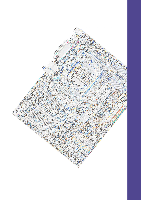Asus P4T533 P4T533 User Manual - Page 126
The utility prompts: Please Select A Source Disk.
 |
View all Asus P4T533 manuals
Add to My Manuals
Save this manual to your list of manuals |
Page 126 highlights
5. The utility prompts: Please Select A Source Disk. Choose the pre-existing hard disk as the source and then a new, blank hard disk as the target. Then select to save the selection. The utility prompts a choice between to continue and to stop and escape. Choosing begins to duplicate the source hard disk onto the target hard disk. 6. To configure two new blank hard disks in a RAID 1 array, choose for Create Only; (At step 3). The FastBuild™ utility configures the RAID 1 array and a message appears: Array has been created... 7. Rebooting the system allows the MBFastTrak133™ "Lite" BIOS to display the status of your new array: 8. If duplicating an original Operating System to another new hard disk, the system will start up automatically. If creating a brand new RAID 1 array only, it will be necessary to intstall a new OS. Reboot with a rescue floppy disk to format the hard disks with the FDISK command and then install the OS from a CD; alternatively, with a bootable OS CD, install the new OS automatically. NOTES for Troubleshooting Array Set Ups: Always use two separate UltraDMA/100 cables for linking each of two hard disks to the Primary ATA-100 and the Secondary ATA-100 connectors. Usually, a two disk array will set up properly if both sets of hard disk jumpers are set to Master. However, it may be necessary to reset the jumpers on each of the hard disks; in such cases, try Master for the Source disk, and Master/ Slave or Slave for the Target disk. Also, if a Source hard disk larger than the Target disk is selected, the FastBuild™ utility suggests using a larger or equal size disk for the Target instead. During reboots after configuring a RAID array, the IDE scan process determines if the system is working okay. Normally the MBFastTrak133™ "Lite" BIOS displays system status as Functional after rebooting the new RAID array. However, two warnings may appear: Critical indicates that one or more drives in the array are not functional, or are disconnected. In this case, enter the FastBuild™ Utitility to diagnose the problem and replace the faulty drive. The second warning, Offline, indicates that one hard disk in a striped array has failed, cannot be detected, or has become disconnected. In this case, adjust or replace the hard disk if necessary and rebuild data from a back-up source. 106 Chapter 5: Software reference