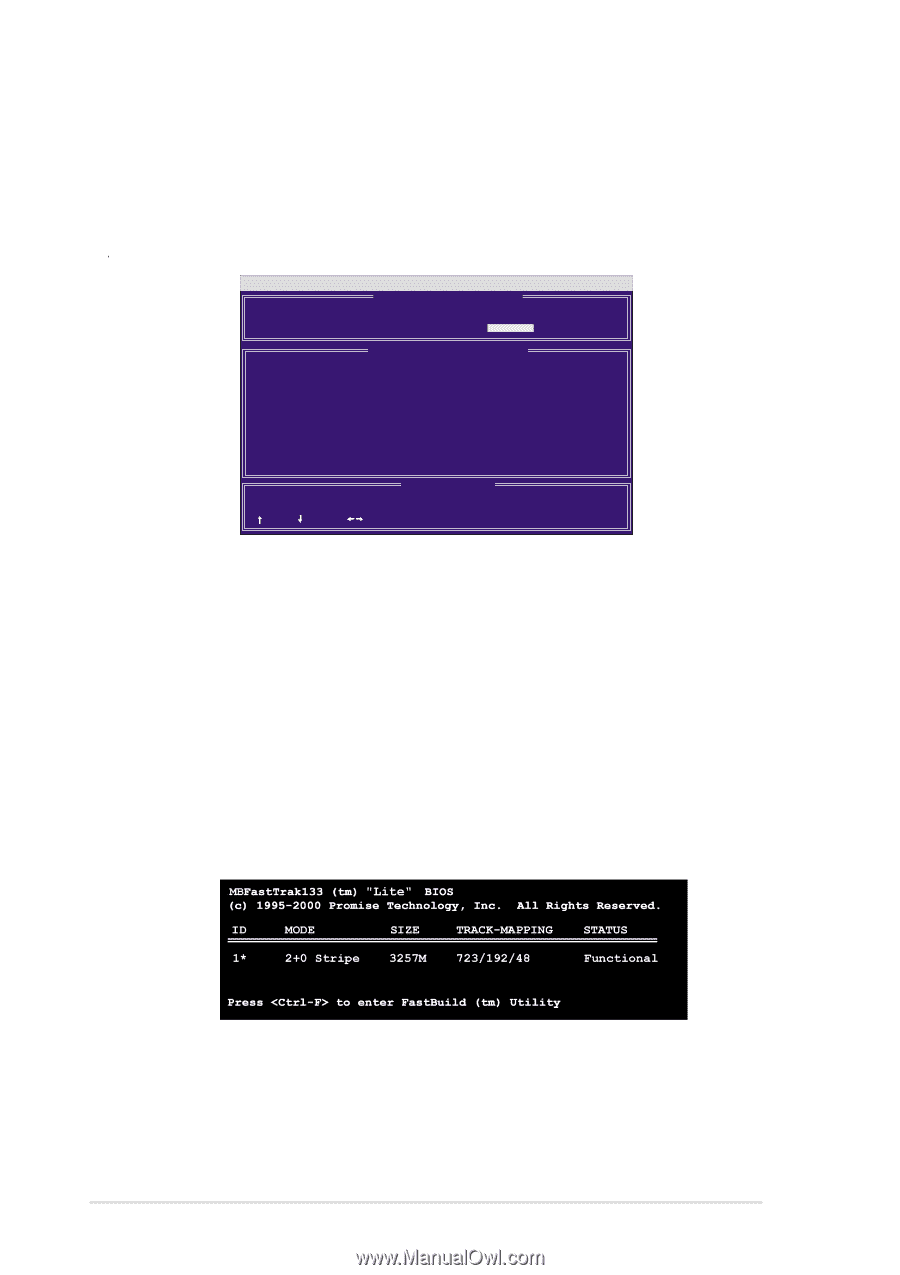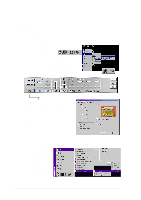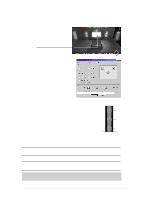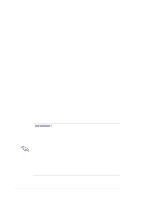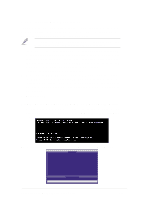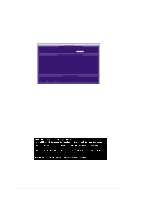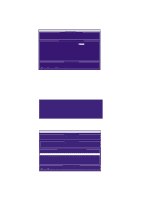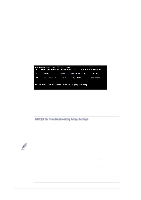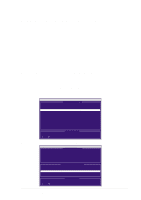Asus P4T533 P4T533 User Manual - Page 124
Creating a RAID 0 Array
 |
View all Asus P4T533 manuals
Add to My Manuals
Save this manual to your list of manuals |
Page 124 highlights
5.10.3 Creating a RAID 0 Array 1. In the FastBuild™ Utility Main Menu, select Auto Setup [1]. The screen below is displayed. The Auto Setup Options Menu configures hard disks for RAID 0 and RAID 1 arrays. These selections assign all available drives that are appropriate for the new array and configures data formats and the IDE channels. FastBuild (tm) Utility 1.31 (c) 1996-2000 Promise Technology, Inc. [ Auto Setup Options Menu ] Optimize Array for: Performance Typical Application to use: DESKTOP [ Array Setup Configuration ] Mode Stripe Spare Drive 0 Drive(s) Used in Array 2 Array Disk Capacity (size in MB 29299 [ Keys Available ] [ ] Up [ ] Down [ , ,Space] Change Option [ESC] Exit [CTRL-Y] Save 2. Go to the field Optimize Array for: and select Performance using the arrow and space keys. The Mode field displays Stripe. 3. Then go to the Typical Application Menu. Three options are available: A/V Editing, DESKTOP, or Server. These selections determine how data blocks are managed to enhance performance. A/V Editing is intended for audio/video applications, or similar programs that require larger file transfers; Desktop combines large and small file sizes; Server is for numerous file transfers. 4. After making the selection, use to save it. FastBuild™ automatically constructs the RAID 0 array. 5. Then the command appears: "Press Any Key to Reboot." Reboot the system and the MBFastTrak133™ "Lite" BIOS checks and displays the status of the new array: 6. To finish installation of your new Operating System to the RAID 0 array, reboot with a floppy disk to format the hard disks with the FDISK command and then install the OS from a CD; alternatively, with a bootable OS CD, you may install the new OS automatically. As you install the OS, the system always treats the RAID 0 array of hard disks as if they are a single drive unit. 104 Chapter 5: Software reference