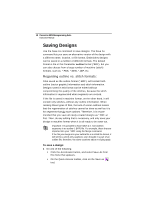Brother International BES Monogramming Suite Instruction Manual - English - Page 17
Correcting Mistakes
 |
View all Brother International BES Monogramming Suite manuals
Add to My Manuals
Save this manual to your list of manuals |
Page 17 highlights
Learning about the Workspace 15 Correcting Mistakes Undo and Redo are two significant features that allow you to correct mistakes. If you make a mistake and change your mind about an action you just made, Undo reverses the action. Redo puts back the change. If Undo or Redo are grayed out, you cannot Undo or Redo. To use Undo: • Do one of the following: On the Quick Access toolbar click the Undo tool. Press Ctrl+Z on your keyboard. To use Redo: • Do one of the following: From the Quick Access toolbar, click the Redo Press Ctrl+Y on your keyboard. tool.

Learning about the Workspace
15
Correcting Mistakes
Undo and Redo are two significant features that allow you to
correct mistakes. If you make a mistake and change your mind
about an action you just made, Undo reverses the action. Redo
puts back the change. If Undo or Redo are grayed out, you
cannot Undo or Redo.
To use Undo:
•
Do one of the following:
On the Quick Access toolbar click the Undo
tool.
Press Ctrl+Z on your keyboard.
To use Redo:
•
Do one of the following:
From the Quick Access toolbar, click the Redo
tool.
Press Ctrl+Y on your keyboard.