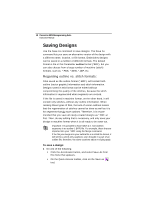Brother International BES Monogramming Suite Instruction Manual - English - Page 25
Adjusting the Position of the Panels
 |
View all Brother International BES Monogramming Suite manuals
Add to My Manuals
Save this manual to your list of manuals |
Page 25 highlights
Learning about the Workspace 23 Adjusting the Position of the Panels By default, when you first open the software, the Properties and Sequence View panels appear "docked" in your workspace. However, there are ways to move any of the panels around into different positions; you can "float" them above the workspace, in which case they can be moved anywhere on your desktop; or you can undock them from their current positions and dock them elsewhere. You can also combine panels together by "tabbing" them; you do this by floating a panel in front of another panel and then docking it to that panel with the tab button. To float a docked panel: 1 Right-click on the panel's title bar (the grey area at the top of the panel, which shows the panel's name, e.g. "Properties"). You will see a menu of options. 2 Select Floating from this menu. The panel now floats above the workspace; you can drag and place it anywhere on your screen. If you wish to re-dock the panel to the same location it was originally, you can just right-click the title bar again and select "Docking" from the menu; the panel will immediately go back to the former location. To dock it elsewhere, follow the steps under "To dock a floating panel". To hide a panel: 1 Right-click on the panel's title bar. You will see a menu of options. 2 Select Hide from this menu.