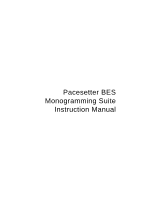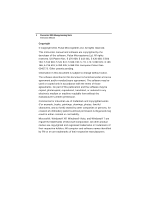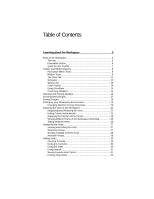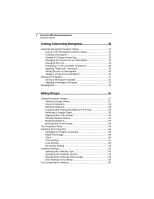Table of Contents
Learning about the Workspace
..............................................
5
Parts of the Workspace
......................................................................
6
Title Bar
.......................................................................................
6
Pacesetter Button
........................................................................
6
Quick Access Toolbar
..................................................................
7
Toolbar and Ribbon Buttons
...............................................................
8
Pacesetter Menu Tools
................................................................
8
Ribbon Tools
................................................................................
9
The View Tab
..............................................................................
11
Simulator
...................................................................................
12
Status Line
.................................................................................
13
Color Palette
..............................................................................
14
Using Scrollbars
........................................................................
14
Correcting Mistakes
...................................................................
15
Opening and Closing Designs
..........................................................
16
Creating New Designs
......................................................................
17
Saving Designs
.................................................................................
18
Setting up your Workspace Environment
.........................................
19
Changing Machine Format Properties
.......................................
20
Adjusting the View of the Workspace
...............................................
21
Magnifying and Reducing the View
...........................................
21
Hiding Panels Automatically
......................................................
22
Adjusting the Position of the Panels
..........................................
23
Viewing Different Parts of the Workspace (Panning)
.................
25
Taking Measurements
...............................................................
26
Displaying the Hoop
.........................................................................
27
Viewing and Hiding the Hoop
....................................................
27
Selecting a Hoop
.......................................................................
27
Scaling a design to fill the hoop
.................................................
28
Available Hoops
.........................................................................
29
Getting Help
......................................................................................
30
Opening the Help
......................................................................
30
Using the Contents
....................................................................
30
Using the Index
........................................................................
30
Using Search
.............................................................................
31
Saving Favorite Help Topics
......................................................
31
Printing Help topics
...................................................................
32