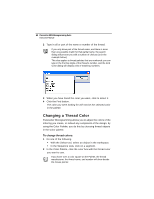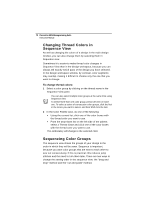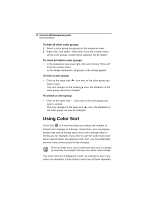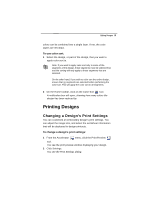Brother International BES Monogramming Suite Instruction Manual - English - Page 75
Printing Designs
 |
View all Brother International BES Monogramming Suite manuals
Add to My Manuals
Save this manual to your list of manuals |
Page 75 highlights
Editing Designs 73 colors can be combined into a single layer. If not, the color layers are left intact. To use color sort: 1 Select the design, or part of the design, that you want to apply color sort to. Note: If you want to apply color sort only to some of the segments of the design, these segments must be selected first, and the sorting will only apply to those segments that are selected. On the other hand, if you wish to color sort the entire design, ensure that no segments are selected before performing the color sort. This will apply the color sort to all segments. 2 On the Home toolbar, click on the Color Sort tool. A notification box will open, showing how many colors the design has been reduced by. Printing Designs Changing a Design's Print Settings You can customize an embroidery design's print settings. You can adjust the image size, and select the worksheet information that will be displayed in design printouts. To change a design's print settings: 1 From the Accelerator menu, click the Print Preview tool. You see the print preview window displaying your design. 2 Click Settings. You see the Print Settings dialog.