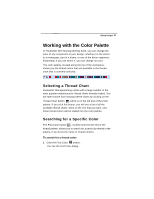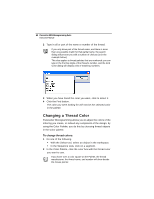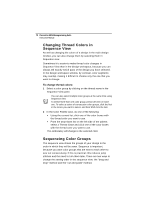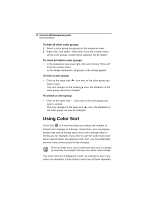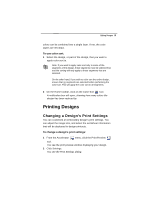Brother International BES Monogramming Suite Instruction Manual - English - Page 74
Using Color Sort
 |
View all Brother International BES Monogramming Suite manuals
Add to My Manuals
Save this manual to your list of manuals |
Page 74 highlights
72 Pacesetter BES Monogramming Suite Instruction Manual To hide all other color groups: 1 Select a color group (or groups) in the sequence view. 2 Right-click, and select "Hide other" from the context menu. All the color groups, except those selected, will be hidden. To show all hidden color groups: • In the sequence view area right-click and choose "Show all" from the context menu. In the design workspace, all groups in the design appear. To lock a color group: • Click on the open lock icon next to the color group you wish to lock. The icon changes to the locked color group cannot be changed. icon; the attributes of the To unlock a color group: • Click on the open lock icon next to the color group you wish to unlock. The icon changes to the open lock icon; the attributes of the color group can now be changed. Using Color Sort Color Sort is a tool that helps you reduce the number of thread color changes in a design. Sometimes, your monogram design may end up having many more color changes than is necessary, for example, if you were to use the same multi-color decor several times. By applying Color Sort, you can potentially prevent many unnecessary thread changes. There are times that a color is used more than once in a design by necessity; for example, this may occur when colors overlap. The Color Sort tool intelligently "looks" at a design to see if any colors are repeated. It then looks to see if any of those repeated