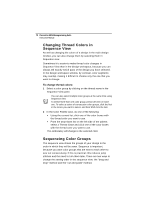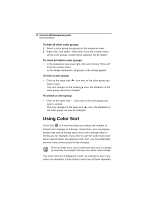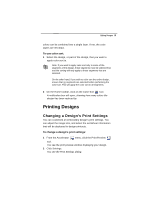Brother International BES Monogramming Suite Instruction Manual - English - Page 76
Previewing a Design before Printing
 |
View all Brother International BES Monogramming Suite manuals
Add to My Manuals
Save this manual to your list of manuals |
Page 76 highlights
74 Pacesetter BES Monogramming Suite Instruction Manual 3 Do any of the following: In the Margins area, enter the size of margins you want for your design worksheet. Select Print Actual Size to have your design print in its actual size. Select Print Company Name to have the name of your customer or project printed on your design worksheet. Enter the desired name in the box below. Select Remove Jump Stitches to prevent the jump stitches from being printed on the worksheet. Select Print Color Analysis to print a thread sequence view. 4 Click OK. 5 Click Close. Previewing a Design before Printing You can preview a worksheet on the screen before sending it to the printer. To preview a design: 1 From the Accelerator menu, click the Print Preview tool. You see the print preview window, displaying your design.