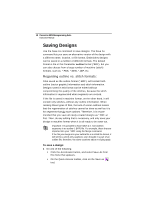Brother International BES Monogramming Suite Instruction Manual - English - Page 21
Setting up your Workspace, Environment
 |
View all Brother International BES Monogramming Suite manuals
Add to My Manuals
Save this manual to your list of manuals |
Page 21 highlights
Learning about the Workspace 19 You see the Save As dialog box. 2 In the Save in list, browse to the location you want to save your file. 3 In the File Name box, enter the file name for the design you want to be saved. 4 In the Save As type list, select the file type you want the design to be saved as. 5 Click Save. To simply save the changes you make to the current design, use the Save tool. Setting up your Workspace Environment You can set up your design workspace environment for all opened design files. You can predetermine the units of measurement you want to use for your designs. The following sections describe the units of measurement that can be used for designs opened in Pacesetter BES Monogramming Suite. Metric The dimensions in Pacesetter BES Monogramming Suite can be displayed in metric values. This is the default setting, which will appear each time you run the software. It is generally preferable for embroiderers to use the metric values because many of the manufacturers of embroidery machines and designs use metric values. English vs. Metric Pacesetter BES Monogramming Suite displays inch measurements in tenths of inches. If you think in inches, then you can set the software to use the inch system.