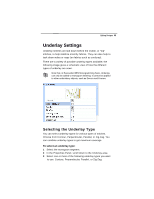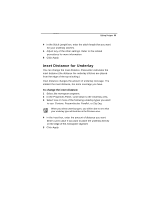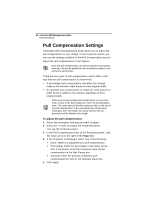Brother International BES Monogramming Suite Instruction Manual - English - Page 63
Trim Settings
 |
View all Brother International BES Monogramming Suite manuals
Add to My Manuals
Save this manual to your list of manuals |
Page 63 highlights
Editing Designs 61 Positive slant of 20 above, negative slant of 20 below. To change slant settings: 1 Select the text object(s) that you want to alter. 2 In the Text area of the Properties panel, select the Slant field. 3 Enter the slant value you want to use. To slant your lettering to the left, enter a negative value. To slant your lettering to the right, enter a positive value. 4 Click Apply to save your changes. You see your text altered accordingly. Trim Settings Use the Trims field of the Properties Panel to control how trims are applied to lettering segments. Note that not all machine format support trims. If you save your design in a format that does not support trims, the trim will not occur on your machine during sew-out. You can choose from the following options: • Always: Inserts a trim between all letters in the segment. • Never: No trims are placed between letters in the segment • Auto: A trim is placed between the letters, if the distance between them exceeds a certain set value.