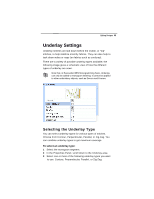Brother International BES Monogramming Suite Instruction Manual - English - Page 60
Moving Parts of the Design
 |
View all Brother International BES Monogramming Suite manuals
Add to My Manuals
Save this manual to your list of manuals |
Page 60 highlights
58 Pacesetter BES Monogramming Suite Instruction Manual 3 Click and drag the rotation bead to adjust the box to the angle you want. The angle you have rotated the object will be shown (in degrees) on the status line, in the bottom-left corner of the workspace. Moving Parts of the Design There are a couple of ways to move objects in your design around relative to one another. Moving Segments Manually You can move segments around your design by dragging them to another location. To move an object or a copy of an object manually: 1 On the Ribbon, click the Select tool. 2 Select the objects, or group of objects. The object you have selected will be enclosed in a selection box, with handles. 3 Click on the "x" in the center of the selection box, and drag the object or group to its new location. As you drag, the status line displays the horizontal (dx) and vertical (dy) distance. Nudging Segments Nudging moves the selected object or group of segments, a very small distance at a time. Nudging is similar to dragging the object but the distance that the object moves is smaller, giving you finer control. To nudge an object or group of segments, select it and then press the Ctrl key plus one of the up, down, left or right arrows on your keyboard.