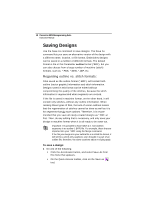Brother International BES Monogramming Suite Instruction Manual - English - Page 23
Adjusting the View of the, Workspace
 |
View all Brother International BES Monogramming Suite manuals
Add to My Manuals
Save this manual to your list of manuals |
Page 23 highlights
Learning about the Workspace 21 Adjusting the View of the Workspace Magnifying and Reducing the View Use Zoom to magnify or reduce parts of your design. With Zoom you can either left-click to enlarge your design or right-click to make your design smaller. When you select Zoom, the cursor changes to a small magnifying glass . To use the Zoom tool, do one of the following: • To zoom in on the spot where the mouse is currently pointing, left-click. • To zoom out a4gain, right-click. • To zoom in on a particular area, left-click and drag; the display will expand to show only the area that you have dragged over. To use the Zoom Tool: 1 On the Ribbon, select the Home tab. 2 In the Zoom toolbar, click on the Zoom tool. The pointer becomes a magnifying glass. 3 Do either of the following: Left-click to make your design larger. Right-click that area to make your design smaller. To zoom-in on a specific area: 1 On the Ribbon, select the Home tab. 2 In the Zoom toolbar, click on the Zoom tool. The pointer becomes a magnifying glass. 3 Click and hold your mouse button and drag it to form a flexible box around the area you want to see in detail.