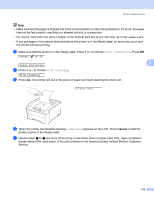Brother International HL-3075CW Users Manual - English - Page 139
Cancel, Select, or OK, Color Correction, Drum Cleaning, Please Wait
 |
View all Brother International HL-3075CW manuals
Add to My Manuals
Save this manual to your list of manuals |
Page 139 highlights
Routine Maintenance Note • Make sure that the paper is straight and in the correct position on the manual feed slot. If it is not, the paper may not be fed properly, resulting in a skewed printout or a paper jam. • Do not put more than one piece of paper in the manual feed slot at any one time, as it may cause a jam. • If you put paper in the manual feed slot before the printer is in the Ready state, an error may occur and the printer will stop printing. d Make sure that the printer is in the Ready state. Press + or - to choose Color Correction. Press OK. Select ab or OK h 5 Color Correction e Press + or - to choose Drum Cleaning. Drum Cleaning f Press Go. The printer will pull in the piece of paper and start cleaning the drum unit. Please Wait g When the printer has finished cleaning, Completed appears on the LCD. Press Cancel so that the printer returns to the Ready state. h Repeat steps c to g two more times using a new blank sheet of paper each time. Upon completion please discard the used paper. If the print problem is not resolved please contact Brother Customer Service. 134