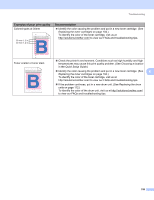Brother International HL-3075CW Users Manual - English - Page 165
Solving print problems, Network problems, Problem, Recommendation, Status Monitor, Out of Memory
 |
View all Brother International HL-3075CW manuals
Add to My Manuals
Save this manual to your list of manuals |
Page 165 highlights
Troubleshooting Solving print problems 6 Problem Recommendation The printer will not turn on. Adverse conditions on the power connection (such as lightning or a power surge) may have triggered the printer's internal safety mechanisms. Turn the printer off and unplug the power cord. Wait for ten minutes, then plug in the power cord and turn the printer on. The printer prints unexpectedly Make sure that the printer cable is not too long. We recommend that you use a or it prints garbage data. USB cable that is no longer than 2 meters (6.5 feet). Make sure that the printer cable is not damaged or broken. If you are using an interface-switching device, remove it. Connect your computer directly to your printer, and then try again. Make sure that you have chosen the correct printer driver with 'Set as Default Printer'. 6 Make sure that the printer is not connected to the same port that is also connected to a storage device or scanner. Take away all other devices and connect the port only to the printer. Turn off the Status Monitor. The printer cannot print full pages of a document. An error message Out of Memory is appears. Press Go to print the remaining data in the printer memory. Cancel the print job if you want to delete the remaining data in the printer memory. (See Buttons on page 74.) Reduce the complexity of your document or select a lower print resolution. Add more memory. (See Installing extra memory on page 99.) The headers or footers appear when the document displays on the screen but they do not show up when it is printed. Adjust the top and bottom margins of your document. Network problems 6 For problems concerning using your printer on a Network, see the Network User's Guide on the CD-ROM we have supplied. The latest Network User's Guide in PDF format is available by accessing the Brother Solutions Center (http://solutions.brother.com/). 160