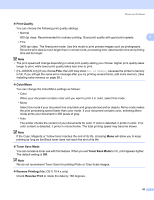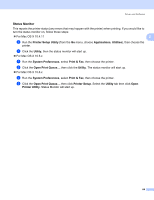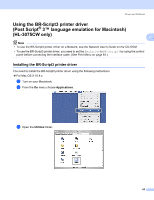Brother International HL-3075CW Users Manual - English - Page 67
Improve Print Output, Media Type, Thicker paper, Sleep Time, Printer Default, Manual
 |
View all Brother International HL-3075CW manuals
Add to My Manuals
Save this manual to your list of manuals |
Page 67 highlights
Driver and Software Improve Print Output This feature allows you to improve a print quality problem. • Reduce Paper Curl If you choose this setting, the paper curl may be reduced. 2 If you are printing only a few pages, you do not need to choose this setting. We recommend that you change the printer driver setting in Media Type to a thin setting. Note This operation make the temperature of the printer's fusing process lower. • Improve Toner Fixing If you choose this setting, the toner fixing on paper may be improved. If this selection does not provide enough improvement, select Thicker paper in Media type settings. Note This operation make the temperature of the printer's fusing process upper. Sleep Time When the printer does not receive data for a certain period of time, it enters sleep mode. In sleep mode, the printer acts as though it were turned off. When you choose Printer Default the timeout setting has been set to a specific time set at the factory, this can be altered in the driver or at the printer. If you want to change the sleep time, choose Manual and then enter the time in the text box on the driver. While the printer is in sleep mode, the LCD shows Sleep, but the printer can still receive data. Receiving a print file or document or pressing Go will automatically wake up the printer to start printing 62