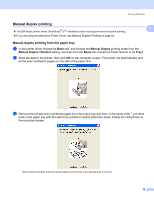Brother International HL-3075CW Users Manual - English - Page 23
Duplex printing, Guidelines for printing on both sides of the paper
 |
View all Brother International HL-3075CW manuals
Add to My Manuals
Save this manual to your list of manuals |
Page 23 highlights
Printing Methods Duplex printing 1 1 The supplied printer drivers all enable duplex printing. For more information about how to choose the settings, see the Help text in the printer driver. Guidelines for printing on both sides of the paper 1 If the paper is thin, it may wrinkle. If paper is curled, straighten it and then put it back in the paper tray or the manual feed slot. If the paper is not feeding properly, it may be curled. Remove the paper and straighten it. When you use the manual duplex function, it is possible that there may be paper jams or poor print quality. (If there is a paper jam, see Paper jams and how to clear them on page 146. If you have a print quality problem, see Improving the print quality on page 153.) Note • The screens in this section are from Windows® XP. The screens on your computer may vary depending on your operating system. • Make sure that the paper tray is completely inserted into the printer. • You should use plain paper, recycled paper or thin paper. Do not use bond paper. 18