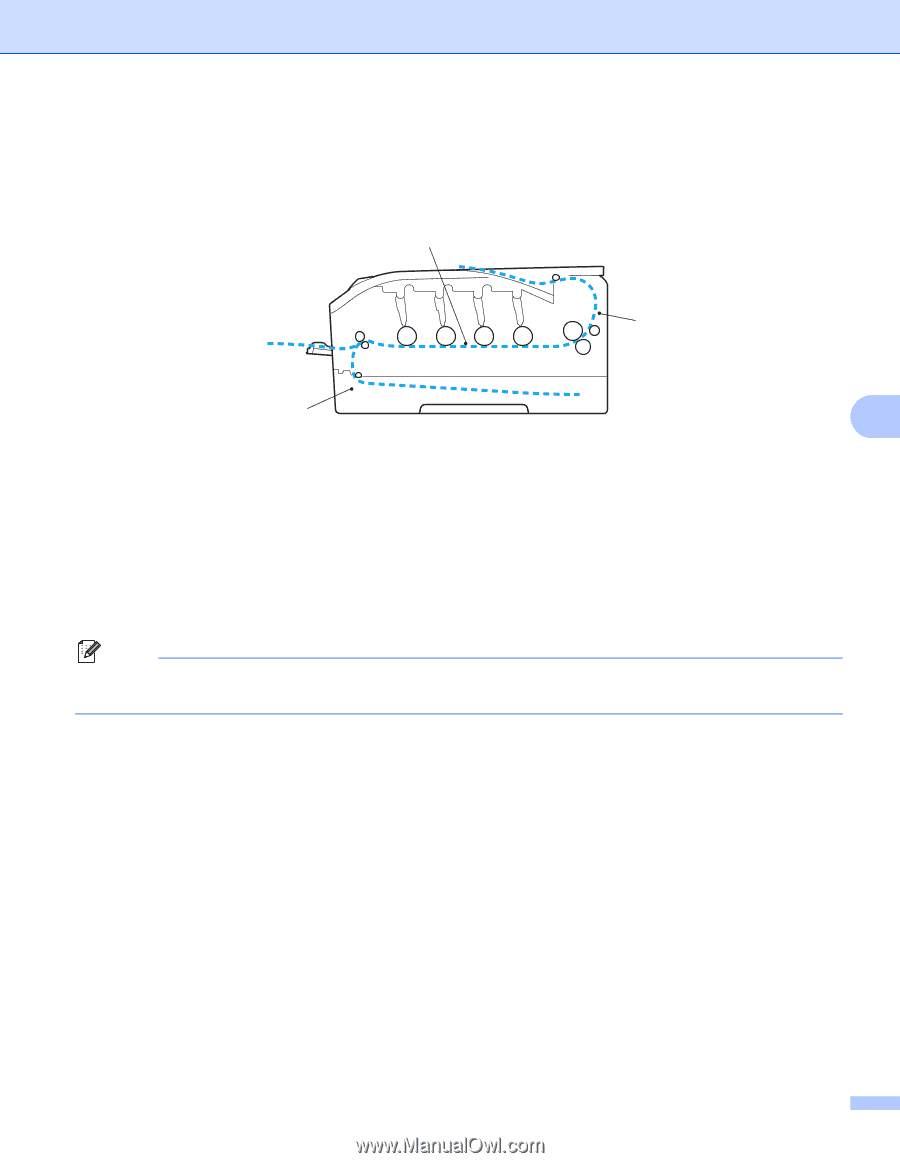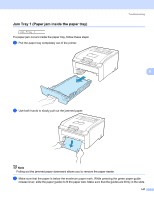Brother International HL-3075CW Users Manual - English - Page 151
Paper jams and how to clear them
 |
View all Brother International HL-3075CW manuals
Add to My Manuals
Save this manual to your list of manuals |
Page 151 highlights
Troubleshooting Paper jams and how to clear them 6 If paper jams inside the printer, the printer will stop. One of the following LCD messages will appear to tell you where to find the jammed paper. 3 2 1 6 Jam Tray 1 (1) Paper jam in the standard paper tray (Tray 1). (See page 147.) Jam Rear (2) Paper jam where the paper comes out of the printer. (See page 148.) Jam Inside (3) Paper jam inside the printer. (See page 150.) If the error message still appears on the LCD after you remove the jammed paper, there may be more paper jammed somewhere else. Check the printer thoroughly. Note Always remove all paper from the paper tray and straighten the stack when you add new paper. This helps prevent multiple sheets of paper from feeding through the printer at one time and prevents paper jams. 146