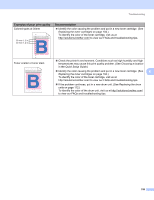Brother International HL-3075CW Users Manual - English - Page 158
Improving the print quality - color led printer
 |
View all Brother International HL-3075CW manuals
Add to My Manuals
Save this manual to your list of manuals |
Page 158 highlights
Troubleshooting Improving the print quality 6 If you have a print quality problem, print a test page first (see Machine Info. on page 82). If the printout looks good, the problem is probably not the printer. Check the interface cable or try the printer on another computer. If the printout have a quality problem, check the following steps first. And then, if you still have a print quality problem, check the chart below and follow the recommendation. a Check that you use the paper that meets our specifications. (See About paper on page 1.) Note To get the best print quality, we suggest using the recommended paper. (See About paper on page 1.) b Check that the drum units and toner cartridges are installed properly. Examples of poor print quality Recommendation 6 White lines, bands or ribbing across the page Put in a new drum unit. (See Replacing the drum units on page 112.) To identify the color of the drum unit, visit us at http://solutions.brother.com/ to view our FAQs and troubleshooting tips. ABCDEFGHIJKLMNOPQRSTUVWXYZ. 0123456789. abcdefghijklmnopqrstuvwxyz. ABCDEFGHIJKLMNOPQRSTUVWXYZ. 0123456789. abcdefghijklmnopqrstuvwxyz. ABCDEFGHIJKLMNOPQRSTUVWXYZ. 0123456789. abcdefghijklmnopqrstuvwxyz. ABCDEFGHIJKLMNOPQRSTUVWXYZ. 0123456789. abcdefghijklmnopqrstuvwxyz. Colors are light or unclear on the whole page ABCDEFGHIJKLMNOPQRSTUVWXYZ. 0123456789. abcdefghijklmnopqrstuvwxyz. ABCDEFGHIJKLMNOPQRSTUVWXYZ. 0123456789. abcdefghijklmnopqrstuvwxyz. ABCDEFGHIJKLMNOPQRSTUVWXYZ. 0123456789. abcdefghijklmnopqrstuvwxyz. ABCDEFGHIJKLMNOPQRSTUVWXYZ. 0123456789. abcdefghijklmnopqrstuvwxyz. Make sure toner save mode is off in the control panel or the printer driver. Make sure that the media type setting in the driver matches the type of paper you are using. (See About paper on page 1.) Shake all four toner cartridges gently. Wipe the windows of all four LED heads with a dry lint free soft cloth. (See Cleaning the LED head on page 129.) 153