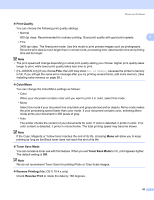Brother International HL-3075CW Users Manual - English - Page 63
Secure Print, Layout Direction, Border, Reverse Orientation, Flip horizontally, Print
 |
View all Brother International HL-3075CW manuals
Add to My Manuals
Save this manual to your list of manuals |
Page 63 highlights
Driver and Software Layout Direction When you specify the pages per sheet, you can also specify the direction of the layout. Border If you want to add a border, use this function. Reverse Page Orientation (Mac OS X 10.5.x and 10.6.x only) Check Reverse Page Orientation to reverse the data from up to down. Flip horizontally (Mac OS X 10.6.x only) Check Flip horizontally to print as a reflection flipped left-to-right. Secure Print 2 2 Secure Print: Secure documents are documents that are password protected when they are sent to the printer. Only the people who know the password will be able to print them. Since the documents are secured at the printer, you must enter the password using the control panel of the machine to print them. If you want to create a secure print job, check the Secure Print box. Enter a user name, job name and password, then click Print. (For more information about the secure print function, see Printing Secure data on page 79.) Note Check the Secure Print check box if you want to prevent other people from printing your data. 58