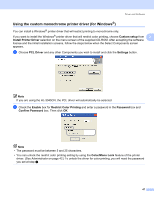Brother International HL-3075CW Users Manual - English - Page 47
Administrator, User Authentication (HL-3075CW only), User Authentication, Settings, Use PC Login Name
 |
View all Brother International HL-3075CW manuals
Add to My Manuals
Save this manual to your list of manuals |
Page 47 highlights
Driver and Software Administrator Administrators have the authority to limit access to functions such as scaling and watermark. Copies Lock Lock the copy pages selection to prevent multiple copy printing. Multiple Page & Scaling Lock Lock the scaling setting and multiple page setting. Color/Mono Lock Lock the Color/Mono settings as Mono to prevent color printing. Watermark Lock Lock the current settings of the Watermark option to prevent changes being made. Header-Footer Print Lock Lock the current settings of the Header-Footer Print option to prevent changes being made. Set Password Click here to change the password. 2 2 User Authentication (HL-3075CW only) 2 If you are restricted from PC Print by Secure Function Lock feature, you need to set your ID and PIN in the User Authentication dialog. Click Settings of the User Authentication and enter your ID and PIN. If your PC login name is registered to Secure Function Lock, you can check the Use PC Login Name box instead of entering your ID and PIN. For more information about Secure Function Lock 2.0, see Chapter 14 of the Network User's Guide on the CD-ROM we have supplied. Note • If you want to see the information of your ID such as the status of restricted feature and the number of remaining pages you are allowed to print, click the Verify. Authentication result dialog will appear. • If you want to make the Authentication result dialog appear each time you print, check the Show print status before printing. • If you want to enter your ID and PIN each time you print, check the Enter ID Name/PIN for each print job. 42