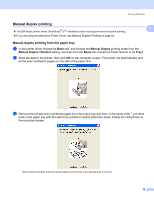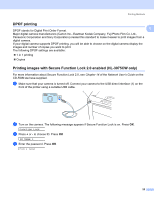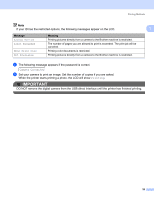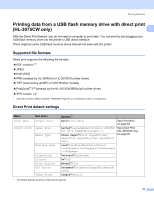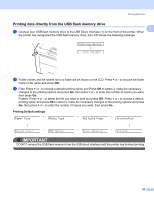Brother International HL-3075CW Users Manual - English - Page 29
Printing images, Connecting a camera as a storage device, Camera Connected
 |
View all Brother International HL-3075CW manuals
Add to My Manuals
Save this manual to your list of manuals |
Page 29 highlights
Printing Methods Printing images 1 1 a Make sure that your camera is turned off. Connect your camera to the USB direct interface (1) on the front of the printer using a suitable USB cable. 1 b Turn on the camera. When the printer has recognized the camera, the LCD shows the following message Camera Connected c Set your camera to print an image. Set the number of copies if you are asked. When the printer starts printing a photo, the LCD will show Printing. IMPORTANT DO NOT remove the digital camera from the USB direct interface until the printer has finished printing. Connecting a camera as a storage device 1 Even if your camera is not in PictBridge mode, or does not support PictBridge, you can connect your camera as a normal storage device. This enables you to print photos from your camera. Follow the steps for Printing data directly from the USB flash memory drive on page 29. (If you would like to print photos in PictBridge mode, see Setting your digital camera on page 23.) Note The name of the storage mode and operation differs among digital cameras. Please refer to the documentation supplied with your camera for detailed information, such as how to switch from PictBridge mode to mass storage mode. 24